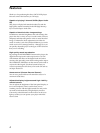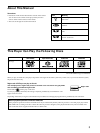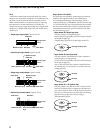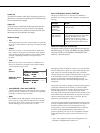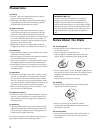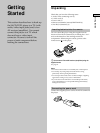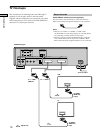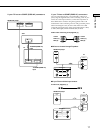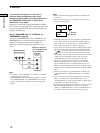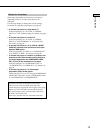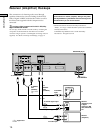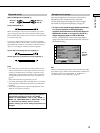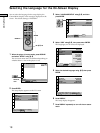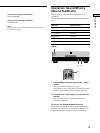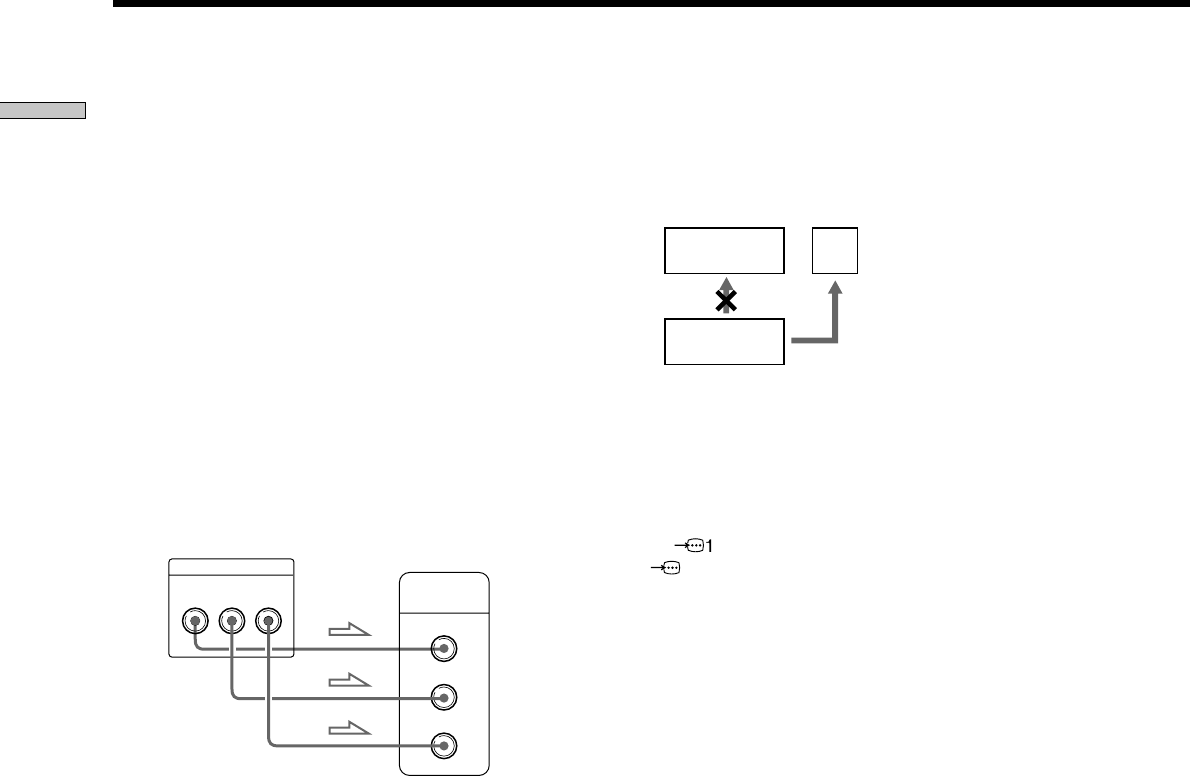
12
Getting Started
If you connect the player to a monitor or
projector having component video input
connectors that conform to output signals from
the COMPONENT VIDEO OUT (Y, P
B/CB, PR/CR)
connectors on the player
Connect the component via the COMPONENT VIDEO
OUT connectors using three video connecting cords (75 Ω
coaxial) (not supplied) of the same kind and length. You
will get a better picture.
Setting “COMPONENT OUT” to “INTERLACE” (or
“PROGRESSIVE”) (page 58)
In order to set COMPONENT OUT to INTERLACE (or
PROGRESSIVE), you must first connect the player to a
projector or monitor using the LINE 1 (RGB) - TV
connector so that the setup display appears on your
screen.
Notes
• Set “LINE” in “CUSTOM SETUP” to “VIDEO” or “S VIDEO”
in the setup display. (page 58)
• “PROGRESSIVE” does not work for PAL signals. Even if you
set “COMPONENT OUT” to “PROGRESSIVE,” the output
signal is automatically switched to interlace format for PAL
signals.
SACD/DVD player
Monitor or projector
with component video
input connectors
COMPONENT VIDEO OUT
COMPONENT
VIDEO IN
P
B
/C
B
YP
R
/C
R
Y
P
B
/C
B
P
R
/C
R
Connect
directly
VCR
TV
SACD/DVD
player
Notes
• Refer to the instructions supplied with the component to be
connected.
• Do not connect this player to a video deck. If you do, noise
may appear in the picture.
• Depending on the TV or receiver (amplifier), sound distortion
may occur because the audio output level from this player is
high. In this case, set “AUDIO ATT” in “AUDIO SETUP” to
“ON” in the setup display. For details, see page 63.
• If you cannot view the pictures from a VCR through this player
which is connected to a TV with RGB component connectors,
set to t (Audio/Video) on your TV. When you select
(RGB), the TV cannot receive the signal from the VCR.
• If you want to use your VCR’s SmartLink function, connect the
VCR to your TV’s SmartLink connector and connect the
SACD/DVD player to the TV with another connector.
• When you connect the player to your TV via the SCART
(EURO AV) connectors, the TV’s input source is set to the
player automatically when you start playback or press any
button except for POWER on the player or @/1 on the remote.
In this case, press TV/DVD on the remote to return the input to
the TV.
• When you set “LINE” in “CUSTOM SETUP” to “RGB”, you
cannot select the item “COMPONENT OUT” in “CUSTOM
SETUP.”
• If you want to enjoy the picture’s RGB signals via the LINE 1
(RGB) - TV connector, set “COMPONENT OUT” in the
“CUSTOM SETUP” to “OFF,” then set “LINE” to “RGB” in the
setup display. For details, see page 58.
• When you connect the player to a monitor or projector via only
the COMPONENT VIDEO OUT connectors, do not select
“OFF” in “COMPONENT OUT” under “CUSTOM SETUP.” If
you select “OFF” in this case, the picture may not appear.
TV Hookups