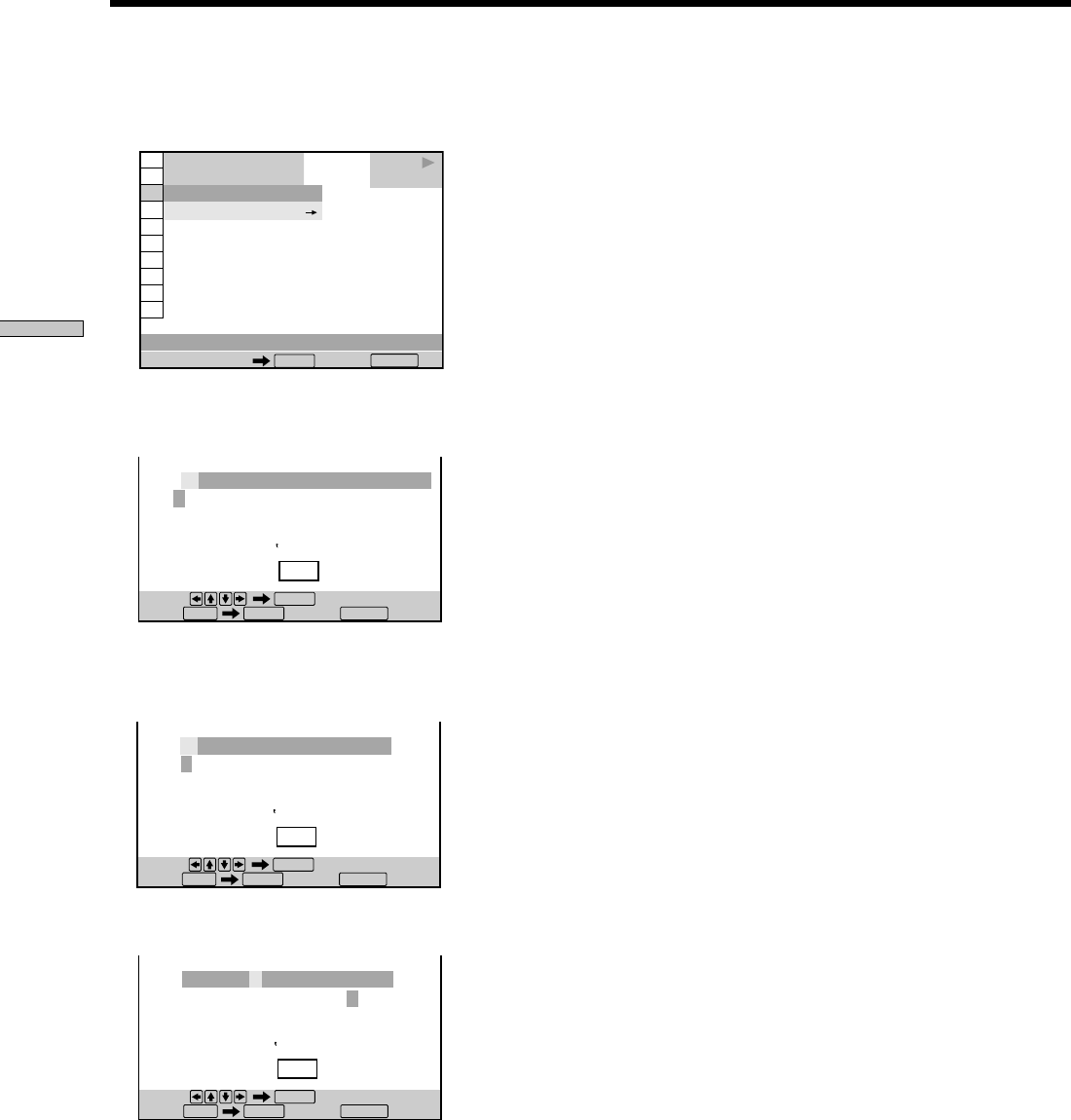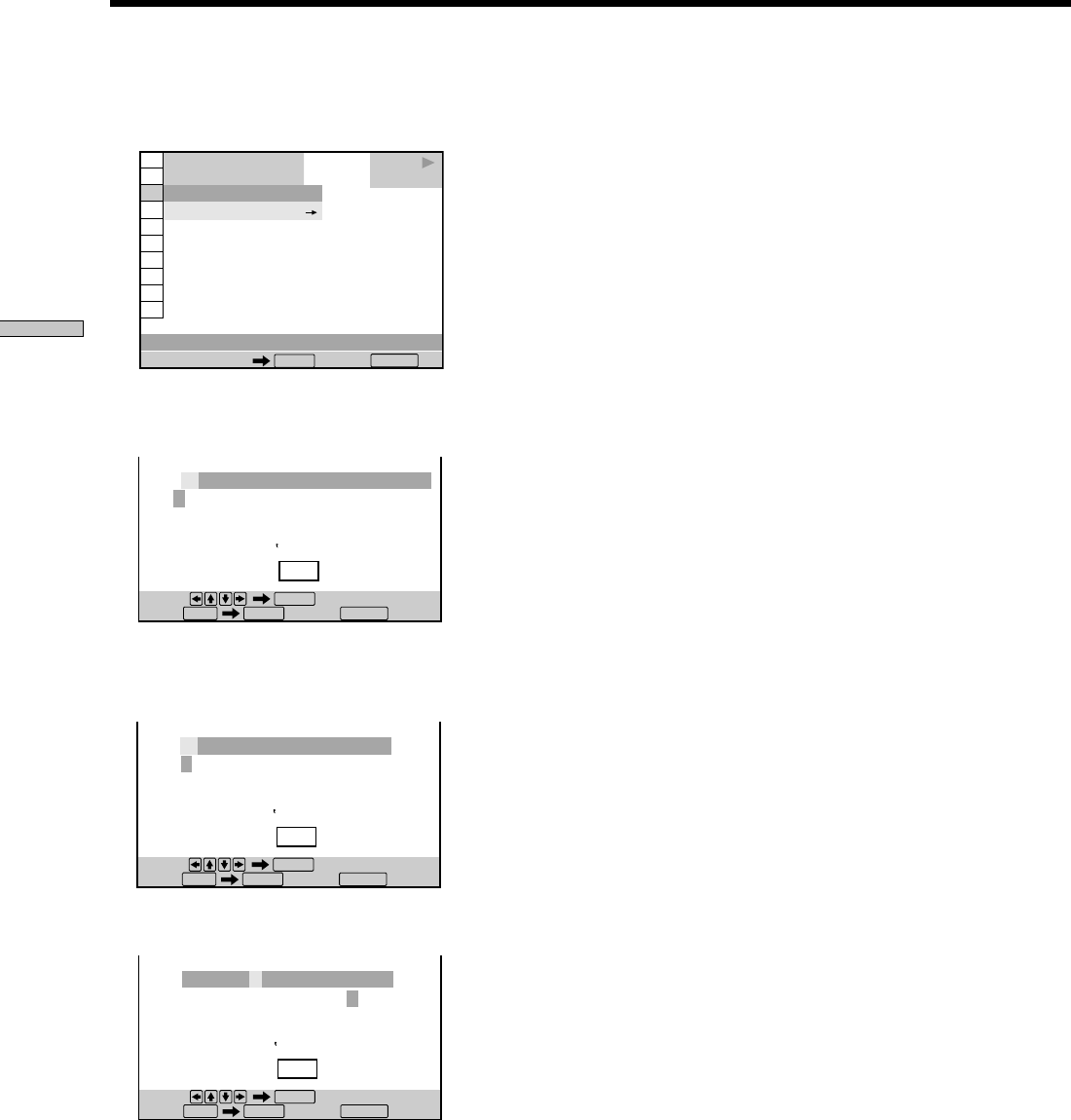
34
Using Various Functions with the Control Menu
1 Select “TIME/MEMO” and press ENTER.
“DISC MEMO INPUT,” appears.
2 Select “DISC MEMO INPUT,” and press ENTER.
The DISC MEMO INPUT display appears.
3 Select a character by pressing </M /m/,.
The selected character changes color.
4 Press ENTER.
1 8
(
3 4
)
1 2
(
2 7
)
DISC MEMO INPUT
DVD
TIME/MEMO
PLAY
T – – : – – : – –
Number buttons Cancel:
ENTER
RETURN
DISC MEMO INPUT
Select:
ENTER
SAVE
ABCDEFGHIJKLMNOPQRSTUVWXYZ
abcdefghijklmnopqrstuvwxyz
0123456789
~
+–
*
/=\ <>()[]{}
:;.,!"#$%&’ ‘ ^|?_@
Save: Cancel:
ENTERSAVE
RETURN
5 Repeat steps 3 and 4 to input other characters.
6 When you have entered all the characters for the
Disc Memo, select [SAVE] by pressing </M /m/,
and then press ENTER.
The Disc Memo is stored.
To correct the characters
• To erase the characters:
1 Move the cursor to the character you want to erase
by pressing . or >.
2 Press CLEAR.
• To insert or overwrite the characters:
1 Move the cursor to the character you want to correct
by pressing . or >.
2 Select the correct character by pressing </M /m/,
or by turning the click shuttle.
3 To insert the character, press ENTER.
To overwrite, don’t press ENTER but move the
cursor by pressing . or >.
Notes
• Do not turn off the player by pressing POWER. Doing so may
cancel the settings. When you turn off the player, press x first
to stop playback and then press ?/1 on the remote. After the
power indicator lights up in red and the player enters standby
mode, press POWER on the player.
• You can label up to 300 discs. When you have the player store
over 300 discs in memory, each new Disc Memo erases the
oldest Disc Memo from those first stored.
Labeling the Disc
Select:
ENTER
Save: Cancel:
ENTERSAVE
RETURN
DISC MEMO INPUT
B
SAVE
ABCDEFGHIJKLMNOPQRSTUVWXYZ
abcdefghijklmnopqrstuvwxyz
0123456789
~
+–
*
/=\ <>()[]{}
:;.,!"#$%&’ ‘ ^|?_@
BRAHMS
Select:
ENTER
Save: Cancel:
ENTERSAVE
RETURN
DISC MEMO INPUT
SAVE
ABCDEFGHIJKLMNOPQRSTUVWXYZ
abcdefghijklmnopqrstuvwxyz
0123456789
~
+–
*
/=\ <>()[]{}
:;.,!"#$%&’ ‘ ^|?_@