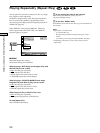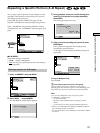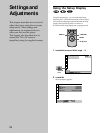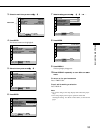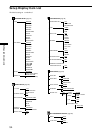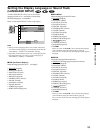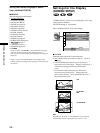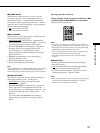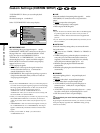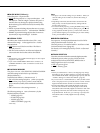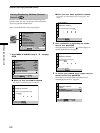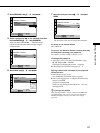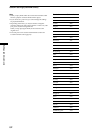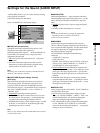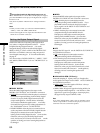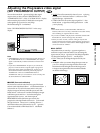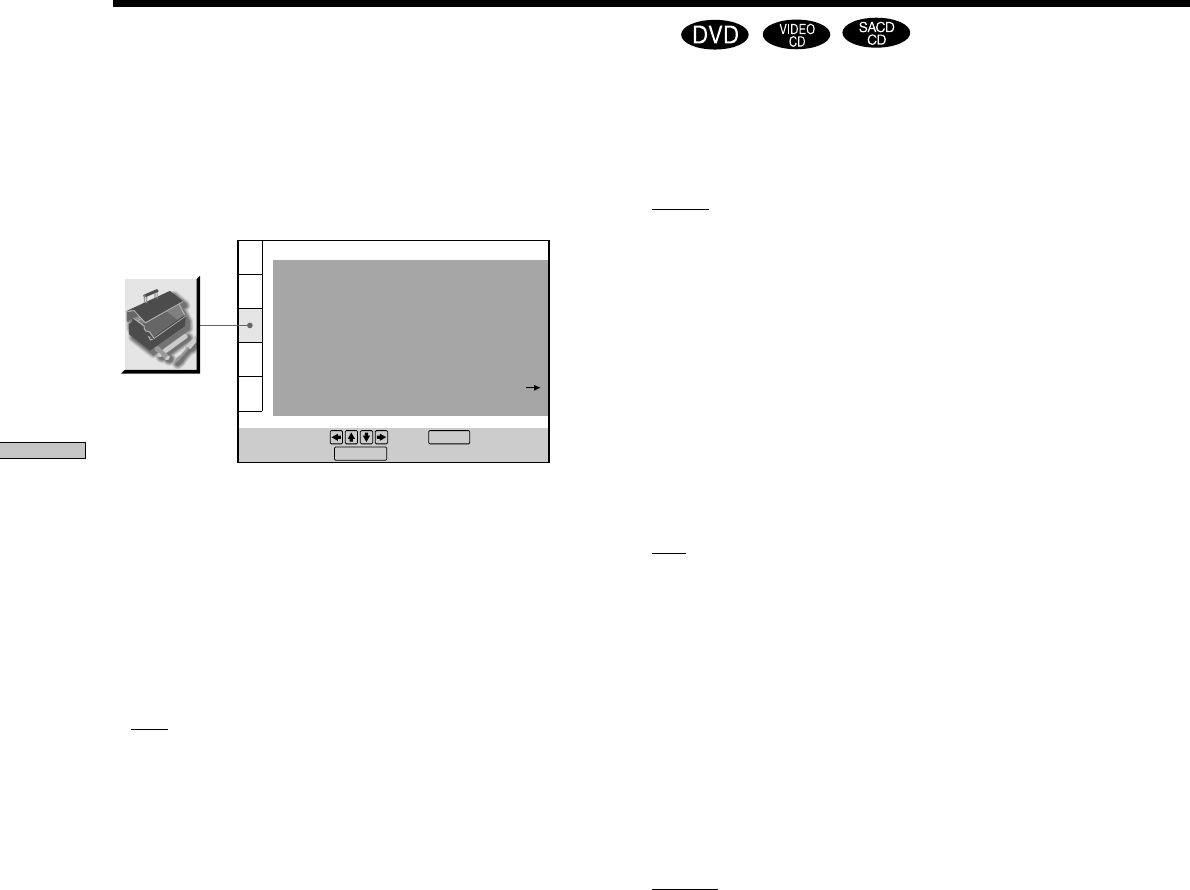
58
Settings and Adjustments
x LINE
Selects the methods of outputting video signals fr om the
LINE 1(RGB)–TV connector on the r ear panel of the
player.
•
VIDEO: outputs the video signals.
• S VIDEO: outputs the S video signals.
• RGB: outputs the RGB signals.
Notes
• If your TV does not conform to the S video or the RGB signals,
no picture appears on the TV screen even if you select “S
VIDEO” or “RGB.” Refer to the instructions supplied with
your TV.
• If your TV has only one SCART (EURO AV) connector, do not
select “S VIDEO.”
x AUTO PLAY
Selects the Auto Play setting when you connect the mains
lead to the mains.
•
OFF: does not use “TIMER,” “DEMO1” or “DEMO2” to
start playback.
• TIMER: starts playing when the player is turned on, or
at any time you want when connected to a timer (not
supplied). Set the timer when the player is in standby
mode (the power indicator lights up in r ed).
• DEMO1: starts playing the first demonstration
automatically .
• DEMO2: starts playing the second demonstration
automatically .
x DIMMER
Adjusts the lighting of the fr ont panel display and
indicators.
•
BRIGHT: makes the fr ont panel display bright.
• DARK: makes the fr ont panel display dark.
• AUTO DARK: If you do not operate the player or
remote for a shor t while, the fr ont panel display
becomes dark.
• AUTO OFF: If you do not operate the player or r emote
for a shor t while, the fr ont panel display tur ns of f.
• OFF: This turns of f the fr ont panel display .
zYou can directly turn on/off the front panel display by using
the remote
By pressing FL ON/OFF on the remote, you can turn on/off the
front panel display regardless the “DIMMER” setting (except
when it it set to OFF).
Custom Settings (CUSTOM SETUP)
“CUSTOM SETUP” allows you to set the playback
conditions.
The default settings ar e underlined.
Select “CUSTOM SETUP” in the setup display .
x COMPONENT OUT
This will change the type of signal output fr om the
COMPONENT VIDEO OUT connectors on this player.
See page 74 for mor e infor mation about the dif ferent
types. In or der to set COMPONENT OUT to
“INTERLACE” or “PROGRESSIVE,” you must first
connect the player to a pr ojector or monitor using the
LINE 1 (RGB)-TV connector so that the setup display
appears on your scr een.
•
OFF: outputs no signals.
• INTERLACE: This outputs the signal in interlace
format. Select this when you ar e connected to a
standar d (interlace for mat) TV.
• PROGRESSIVE: This outputs the signal in pr ogressive
(525p) format. Select this when you have a TV that can
accept pr ogressive signals.
Notes
• If you select “PROGRESSIVE” when you connect the player to
a TV that cannot accept the signal in progressive format (525p),
the image quality will deteriorate. In this case, set the SCAN
SELECT switch on the back panel of the player to
“INTERLACE.” Then set “COMPONENT OUT” to
“INTERLACE” when you can see the TV screen correctly, and
set SCAN SELECT to “SELECTABLE.”
• When you connect the player to a monitor or projector via only
the COMPONENT VIDEO OUT connectors, do not select
“OFF.” If you select “OFF” in this case, the picture may not
appear.
•“PROGRESSIVE” does not work for PAL signals. Even if you
set “COMPONENT OUT” to “PROGRESSIVE,” the output
signal is automatically switched to interlace format for PAL
signals.
• When you set “LINE” to “RGB,” you cannot select
“COMPONENT OUT.”
CUSTOM SETUP
COMPONENT OUT:
DIMMER:
PAUSE MODE:
To set, press , then .
To quit, press .
OFF
LINE: VIDEO
AUTO PLAY: OFF
BRIGHT
AUTO
OFF
TRACK SELECTION:
OFF
ON
ENTER
PARENTAL CONTROL
DISPLAY
PLAYBACK MEMORY:
CHROMA FILTER