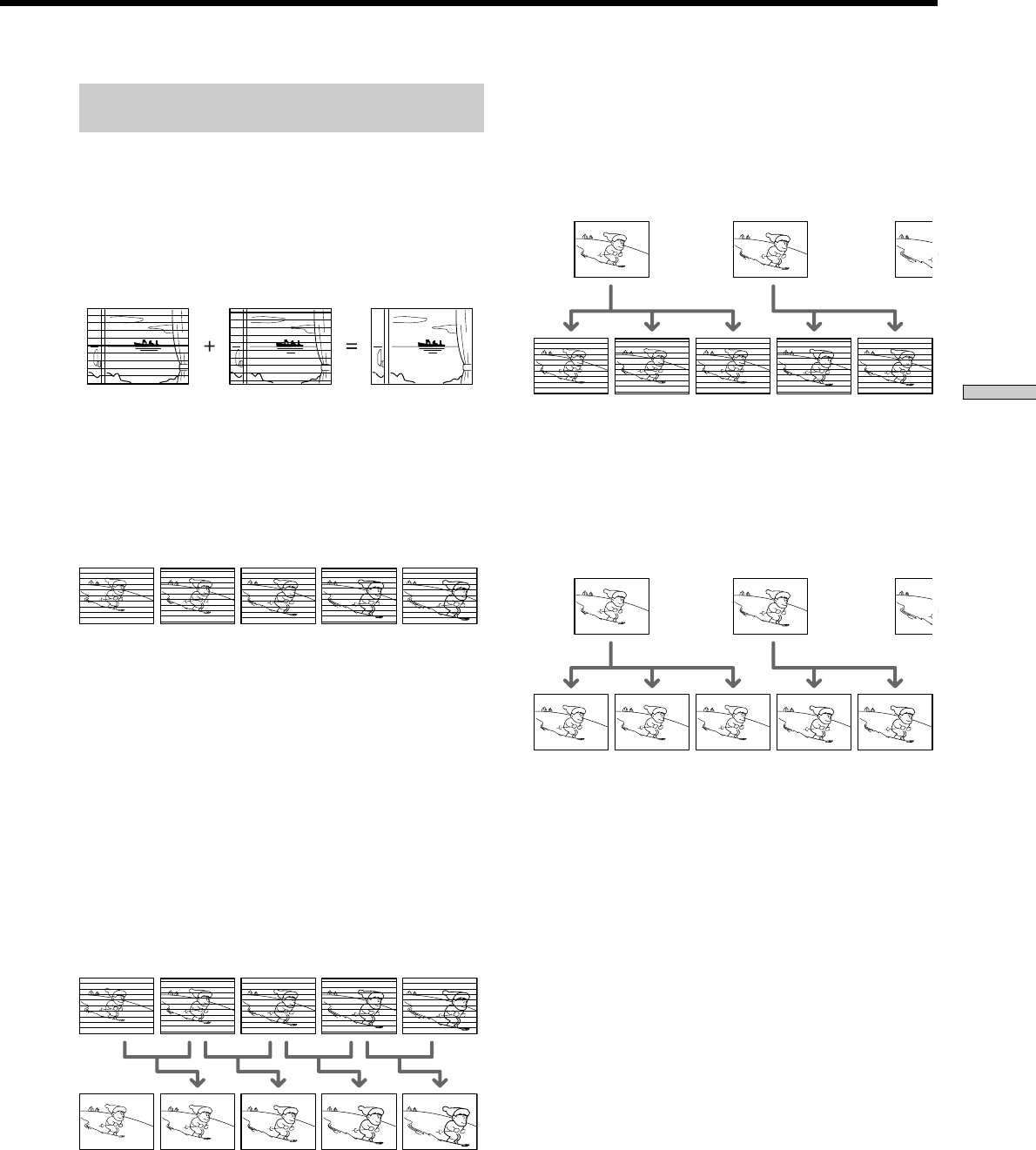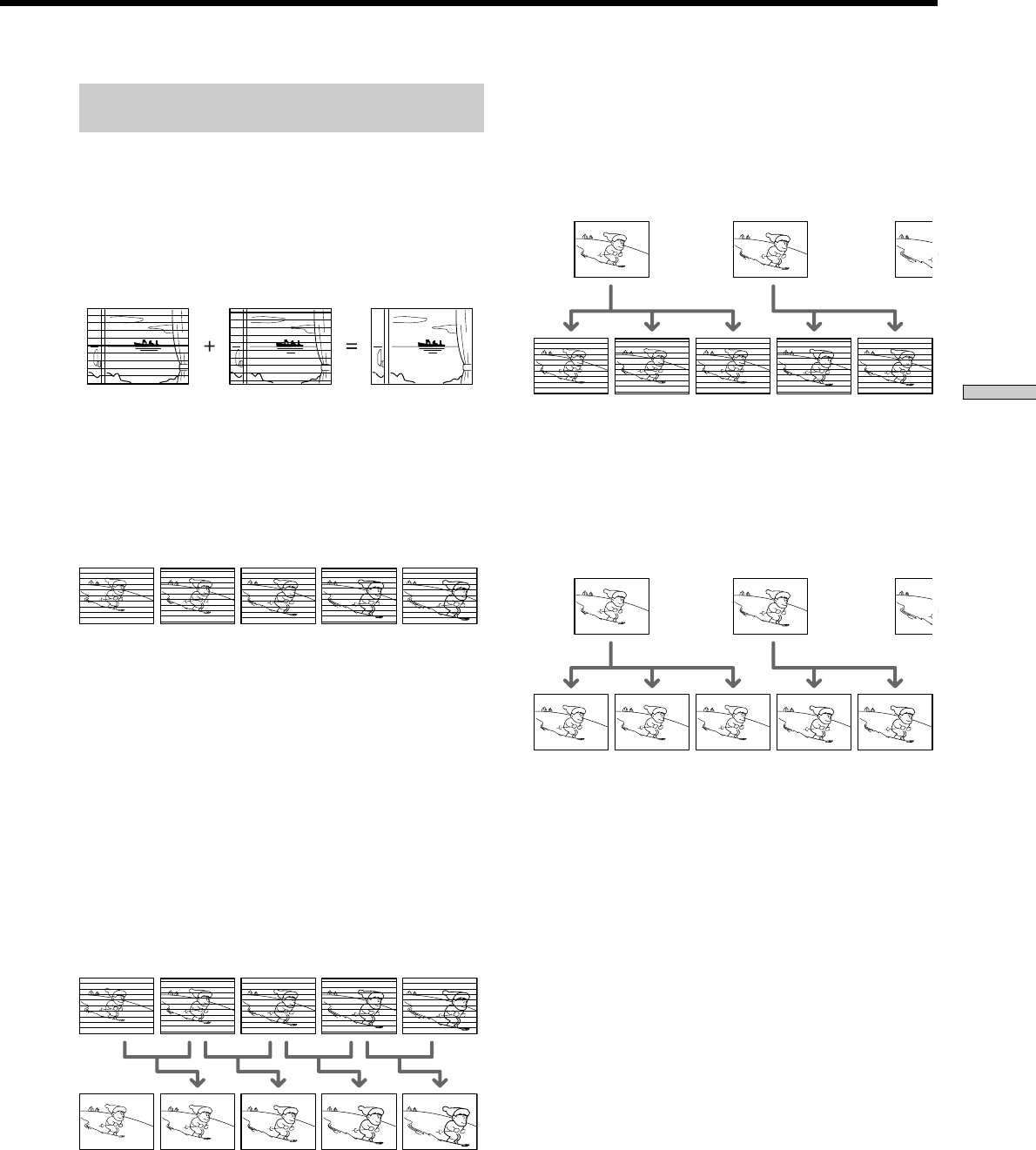
65
Settings and Adjustments
Progressive Conversion Methods of Film
Based and Video Based Software
This player converts video based software and film based
software in the following manner.
Video based software conversion
Video shows an image by alternately displaying every
other line of an image (field) at 30 frames (60 fields) per
second (Interlace format).
The Interlace format displays 30 frames (60 fields) per
second by displaying every other line of the image,
causing scanning lines to appear across the image.
Furthermore, since only half of the image is shown at
once, the amount of information contained in an image is
limited.
The Progressive format displays 60 entire frames per
seconds. The player accomplishes this by converting each
field into a frame by using either a field-based conversion
method or a frame-based conversion method. The
appropriate method is automatically selected by the
player according to the movement of the images on the
screen. If the movement on the screen is slow, the frame-
based conversion method makes borrows adjacent field
information to fill in the missing information. If the
movement on the screen is rapid, the field-based
conversion method creates the missing information by
predicting the movement of the images on the screen from
field to field. The end result is an image that is higher in
quality when compared to the Interlace format.
Film based software conversion
Film shows an image by displaying an entire image at 24
frames per second. When you watch a film on television,
the television displays every other line of the frame as a
field, thus reducing information level and the clarity of
the film image.
This player solves this problem by increasing the speed at
which the frames are displayed, consecutively showing 3
identical frames followed by 2 identical frames in the time
that it normally takes to show 2 consecutive frames. The
end result is that the 24 frames per second are increased to
60 frames per second, which is the speed at which
Progressive video signals are shown.
This not only allows film to be shown in a frame based
format, it also increases the clarity and sharpness which is
unique to Progressive format images.