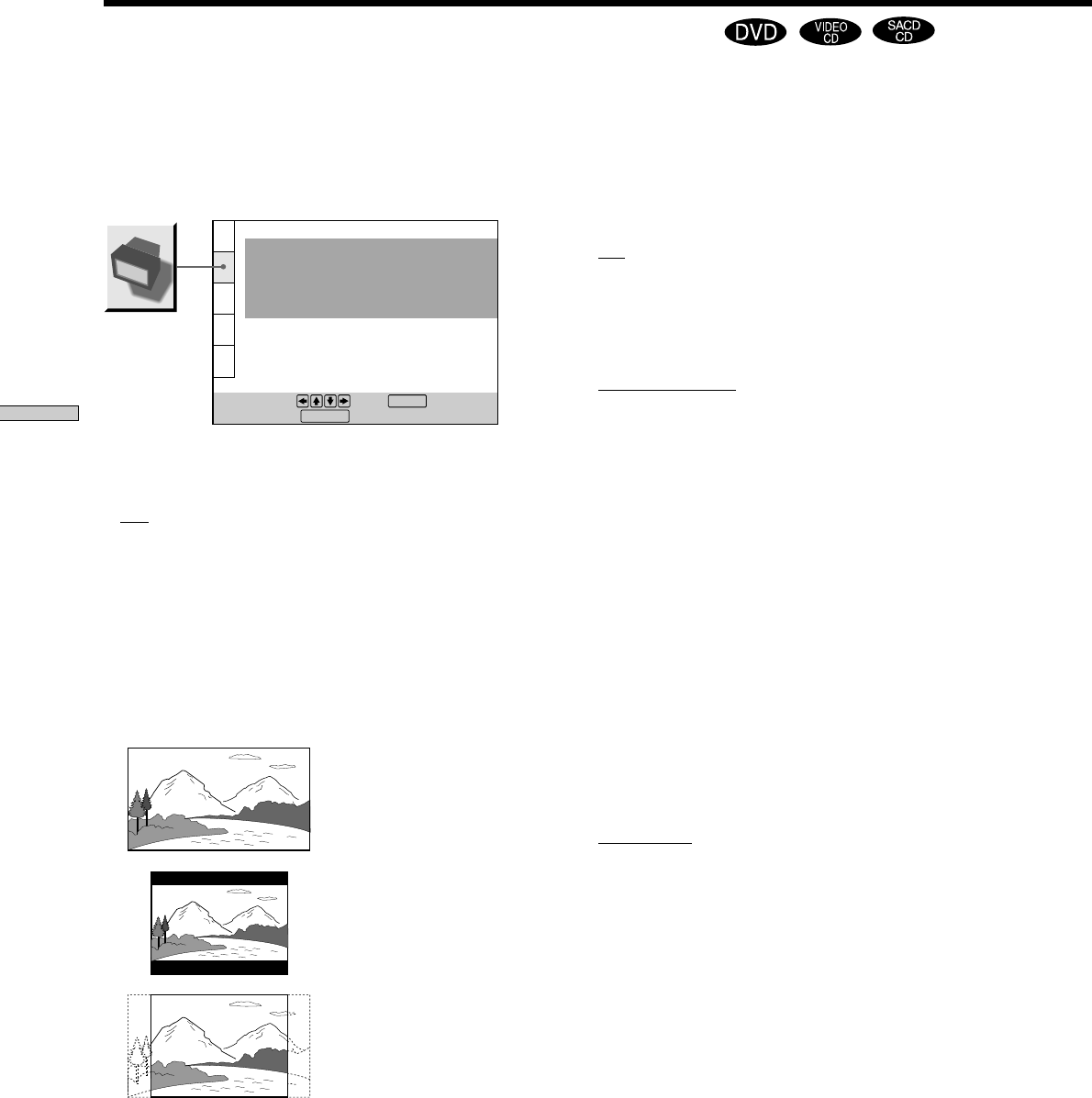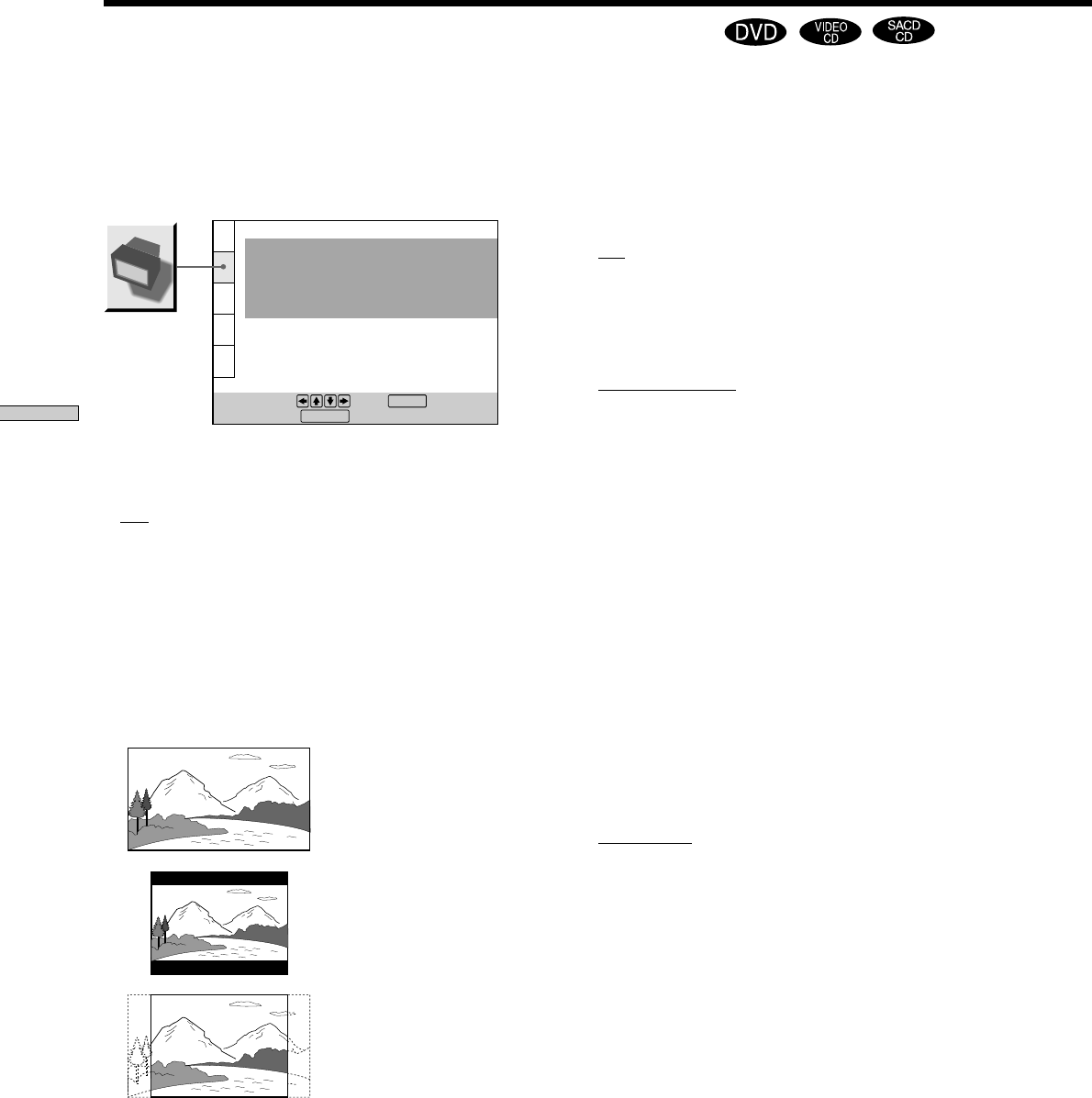
56
Settings and Adjustments
x SCREEN SAVER
Turns on and off the screen saver. If you turn on the
screen saver, the screen saver image appears when you
leave the player or the remote in pause or stop mode for
15 minutes, or when you play back a CD for more than 15
minutes. The screen saver will help prevent your display
device from becoming damaged.
•
ON: turns on the screen saver.
• OFF: turns off the screen saver.
x BACKGROUND
Selects the background color or picture on the TV screen
in stop mode or while playing a CD.
•
JACKET PICTURE: The jacket picture appears in the
background, but only when the jacket picture is already
recorded on the disc (for instance, a CD-EXTRA).
• PICTURE MEMORY: Your favorite picture appears in
the background. For an explanation of how to store
your favorite scene recorded on the disc for the
background picture, see the following section “Storing a
picture in memory.”
• GRAPHICS: A preset picture stored in the player
appears in the background.
• BLUE: The background color is blue.
• BLACK: The background color is black.
Note
If a disc which does not contain the jacket picture is played while
“BACKGROUND” is set to “JACKET PICTURE,“ the picture
stored in the player will automatically appear in the background.
x STARTUP SCREEN
Selects the startup screen. The startup screen image you
selected appears when you turn on the player.
•
STANDARD: The standard startup screen in the
player’s memory appears.
• PICTURE MEMORY: Your favorite picture appears in
the startup screen. For an explanation of how to store
your favorite scene recorded on the disc for the startup
screen, see the following section “Storing a picture in
memory.”
If you select PICTURE MEMORY before setting a
picture in memory, the standard startup screen will
appear.
“SCREEN SETUP” allows you to set the display according
to the playback conditions.
The default settings are underlined.
Select “SCREEN SETUP” in the setup display.
x TV TYPE
Selects the aspect ratio of the TV to be connected.
•
16:9: select this when you connect a wide-screen TV to
the player.
• 4:3 LETTER BOX: select this when you connect a 4:3
normal screen TV to the player. Displays a wide picture
with bands on the upper and lower portions of the
screen.
• 4:3 PAN SCAN: select this when you connect a 4:3
normal screen TV to the player. Displays the wide
picture on the whole screen automatically and cuts off
the portions that do not fit.
Note
Depending on the DVD, “4:3 LETTER BOX“ may be selected
automatically instead of “4:3 PAN SCAN” and vice versa.
SCREEN SETUP
TV TYPE:
SCREEN SAVER:
BACKGROUND:
To set, press , then .
To quit, press .
16:9
ON
JACKET PICTURE
STARTUP SCREEN: STANDARD
BLACK LEVEL: OFF
ENTER
DISPLAY
Settings for the Display (SCREEN SETUP)
16:9
4:3 LETTER
BOX
4:3 PAN SCAN