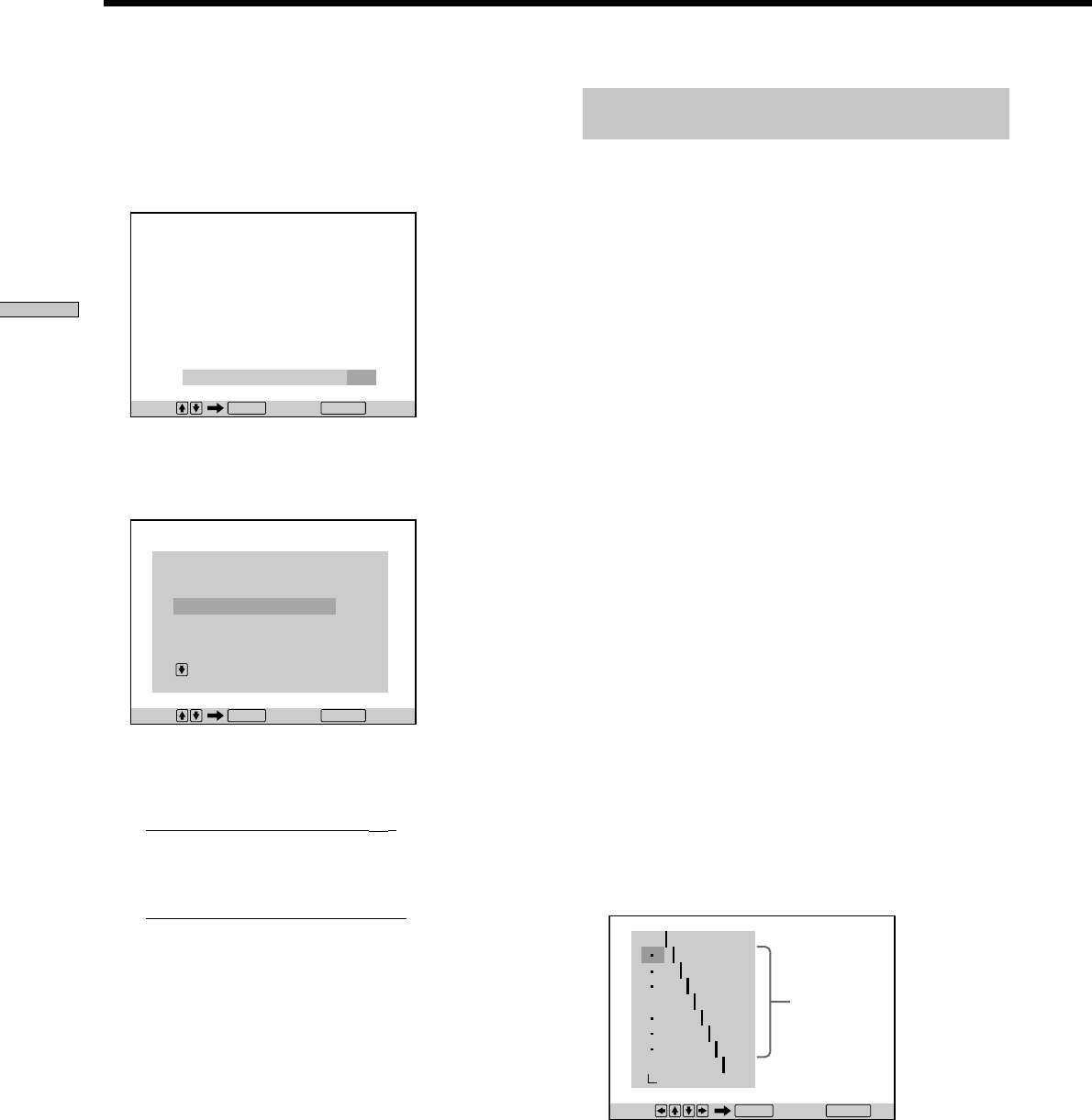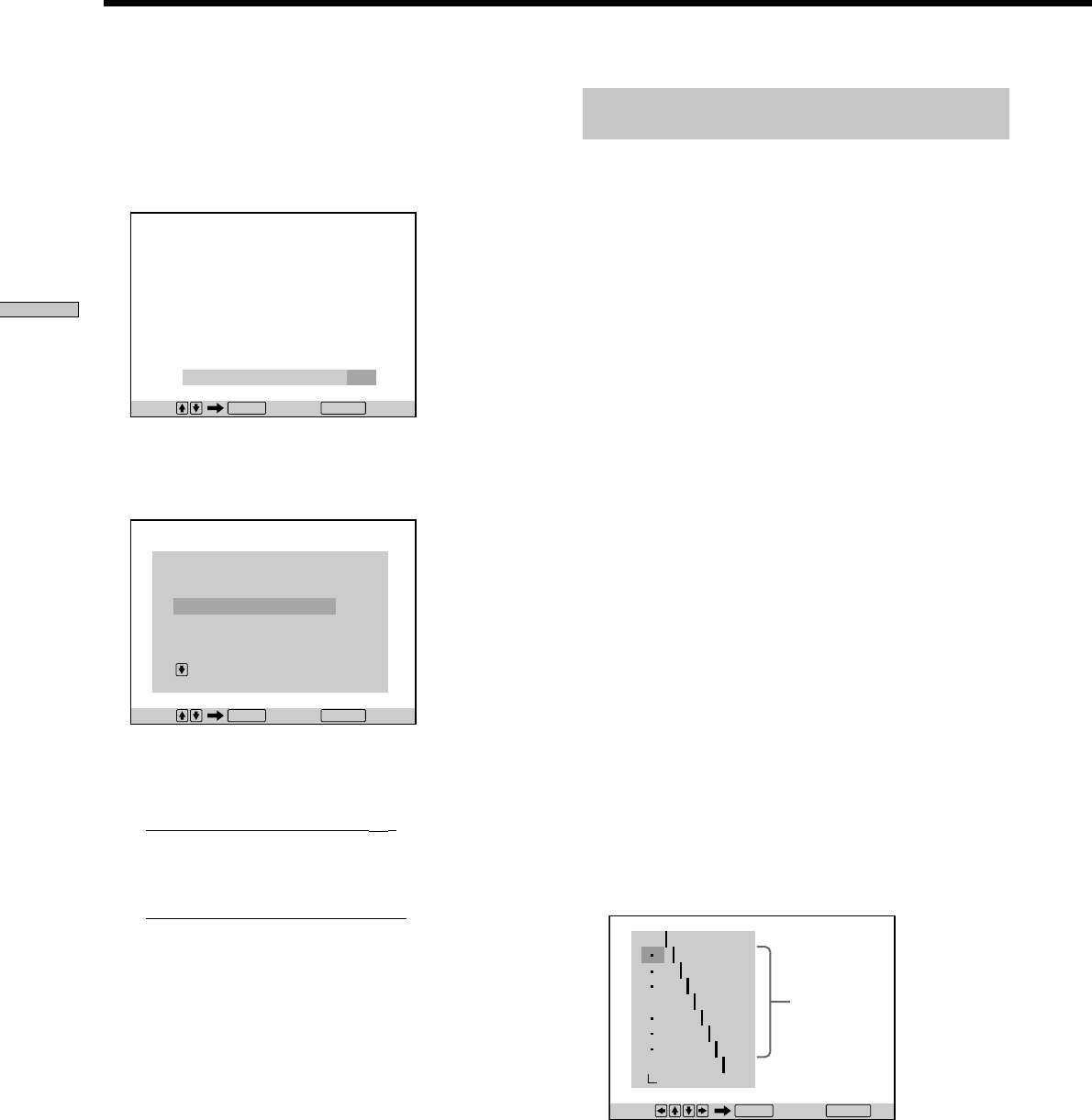
40
Using Various Functions with the Control Menu
Adjusting the areas of an image that are
too light or dark (Gamma Correction)
Depending on your TV or viewing environment, images
on the screen may lose definition because certain areas of
the image are too light or too dark. When it is too light,
the image will appear to be washed out, and when it is
too dark, the image will blend into the surrounding dark
areas.
By correcting the Gamma value, you can alter the
brightness of selected areas so that the image can be seen
clearly. Since the BRIGHTNESS adjustment controls the
brightness of the entire image, the Gamma adjustment is
useful when you need to increase the brightness of just
the area that is too bright or too dark.
Example: You are watching a movie that is rich in
shadows and you want to be able to see the details of the
scenery hidden in these shadows.
If you use the BRIGHTNESS function to increase the
brightness, the brightness of the entire image will
increase, thus causing the light areas of the image to
become washed out. By using the Gamma Correction
feature, you can gradually increase the brightness of just
the dark areas of an image without sacrificing the detail of
the entire image.
1 Select “VIDEO CONTROL” using M/m and press
ENTER.
2 Select “PB MEMORY,” or memory number you
want to correct the gamma value by pressing M/m
and press ENTER.
The “VIDEO CONTROL” display appears.
3 Press m to select “GAMMA” and press ENTER.
The “GAMMA” adjust display appears.
Adjusting the Picture (VIDEO CONTROL)
3 Select an item you want to adjust using M/m and
press ENTER.
The selected item appears.
To cancel adjusting the picture, press ORETURN
before pressing ENTER.
4 Adjust the item you selected using M/m and press
ENTER.
The adjusted value is displayed.
5 When you want to adjust another item, repeat
steps 3 to 4.
6 • If you selected “PB MEMORYt”
The adjusted values are stored in memory when you
remove the disc or press ?/1 on the remote and
place the player in standby mode.
•
If you selected a memory number
Select [SAVE] at the bottom of the “VIDEO
CONTROL” display by pressing M/m and press
ENTER.
The adjusted values are stored in memory for the
memory number you selected in step 2.
zTo reset the value you adjusted
Select “RESET” in the “VIDEO CONTROL” display by pressing
M/m and press ENTER.
Notes
• Depending on the disc, the effects of BLOCK NR, Y NR and C
NR maybe difficult to discern.
• HUE is not available when a interlace format signal is output
through the COMPONENT VIDEO OUT connectors.
BLOCK NR 5
Adjust: Cancel:
ENTER RETURN
BLOCK NR 5
Y NR 0
C NR 0
CHROMA DELAY 0
1/3
VIDEO CONTROL
PB MEMORY
Select: Cancel:
ENTER RETURN
OFF
1: ENGLISH
2: FRENCH
3: SPANISH
1: ENGLISH
Adjust: Cancel:
ENTER RETURN
32
64
96
128
160
192
224
RESET
0%
50
100
Current
Gamma
setup value