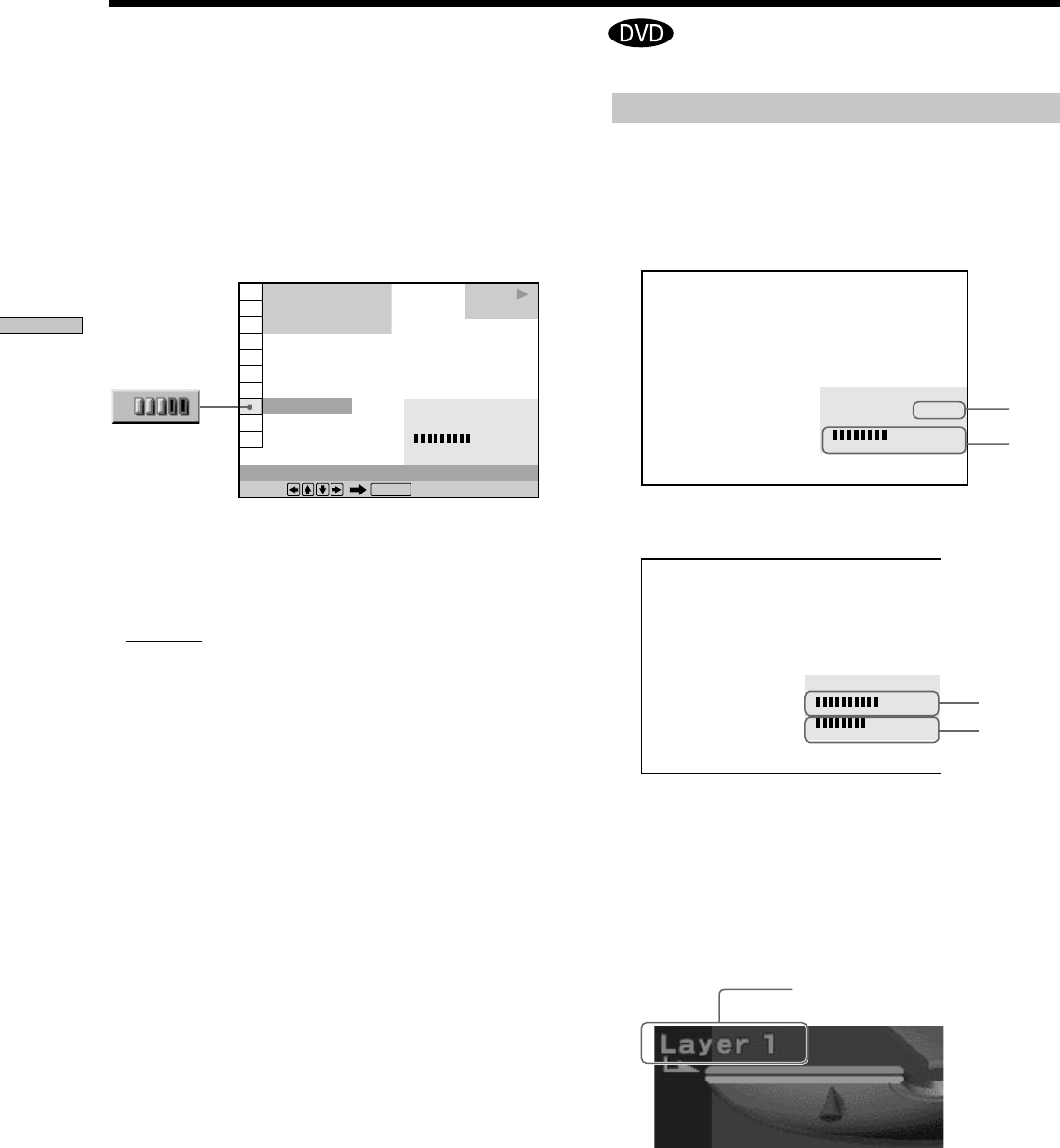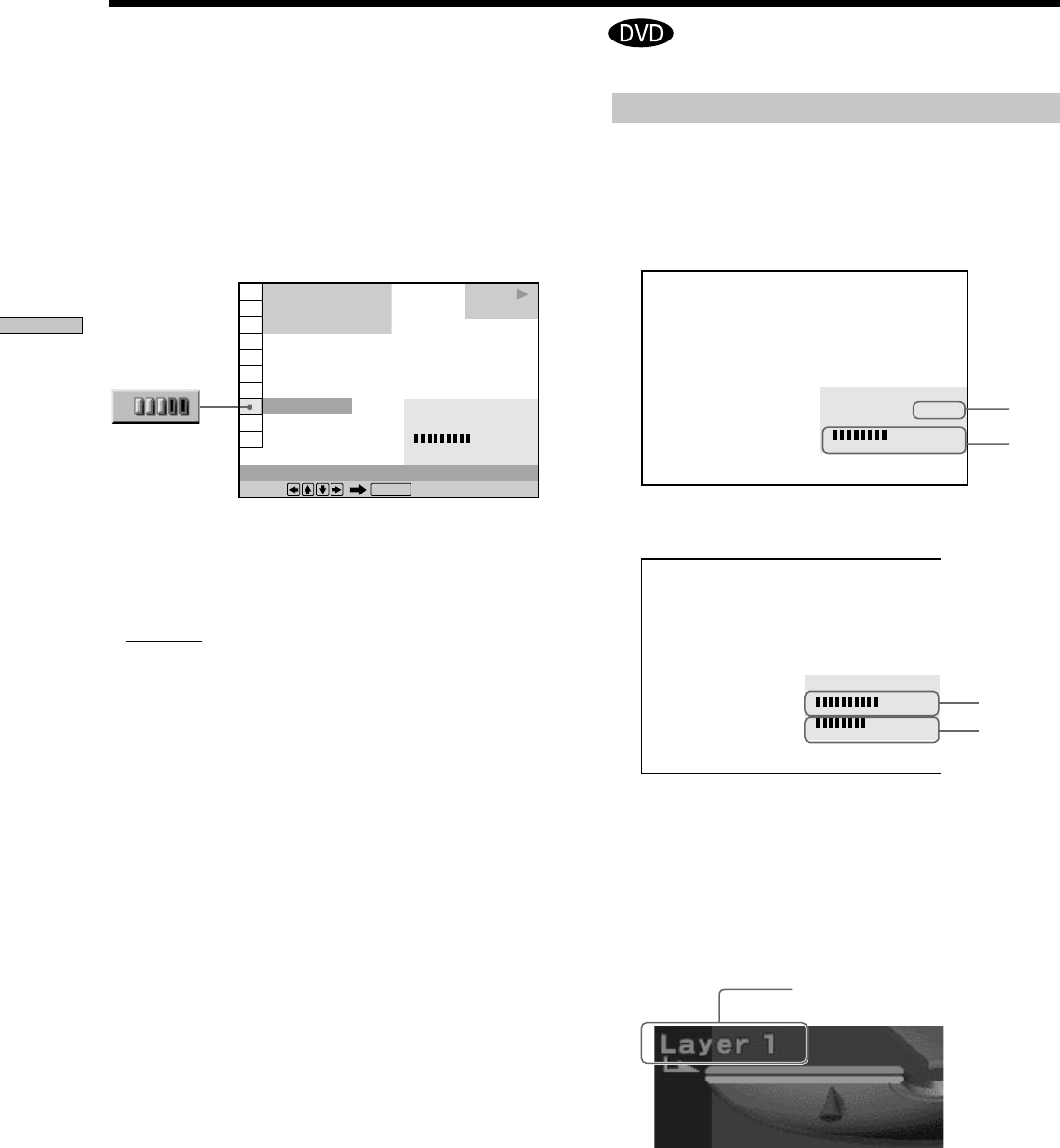
42
Using Various Functions with the Control Menu
BIT RATE
05
10
kbps
Mbps
384
Displays of each item
By pressing DISPLAY repeatedly, you can display either
“BIT RATE” or “LAYER,” whichever was selected in
“ADVANCED.”
BIT RATE
When you play MPEG audio sound tracks
Bit rate refers to the amount of video/audio data per
second in a disc. The higher the bit rate, the larger the
amount of data. When the bit rate level is high, there is a
large amount of data. However, this does not always
mean that you can get higher quality pictures or sounds.
LAYER
Indicates the approximate point where the disc is playing.
If it is a dual-layer DVD, the player indicates which layer
is being read (“Layer 0” or “Layer 1”).
For details on the layers, see page 74 (DVD).
Audio
Video
You can check information such as the bit rate or the disc
layer that is being played.
While playing a disc, the approximate bit rate of the
playback picture is always displayed as Mbps (Mega bit
per second) and the audio as kbps (kilo bit per second).
Select “ADVANCED” after pressing DISPLAY.
x ADVANCED
The default setting is underlined.
When playing a DVD
•
BIT RATE: displays the bit rate.
• LAYER: displays the layer and the pick-up point.
• OFF: turns off ADVANCED display.
Checking the Play Information
1 8
(
3 4
)
1 2
(
2 7
)
C
1 : 3 2 : 5 5
BIT RATE
DVD
Select:
ADVANCED
ENTER
PLAY
BIT RATE
05
10
384 kbps
Mbps
Appears when the DVD has
dual layers
Audio
Video
BIT RATE
05
10
kbps
Mbps
0
1000