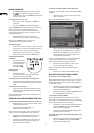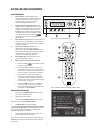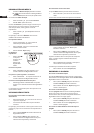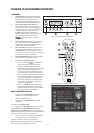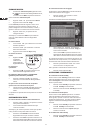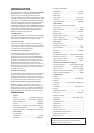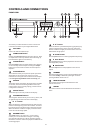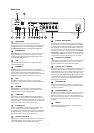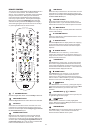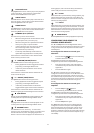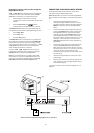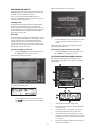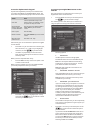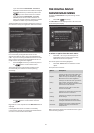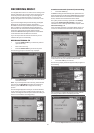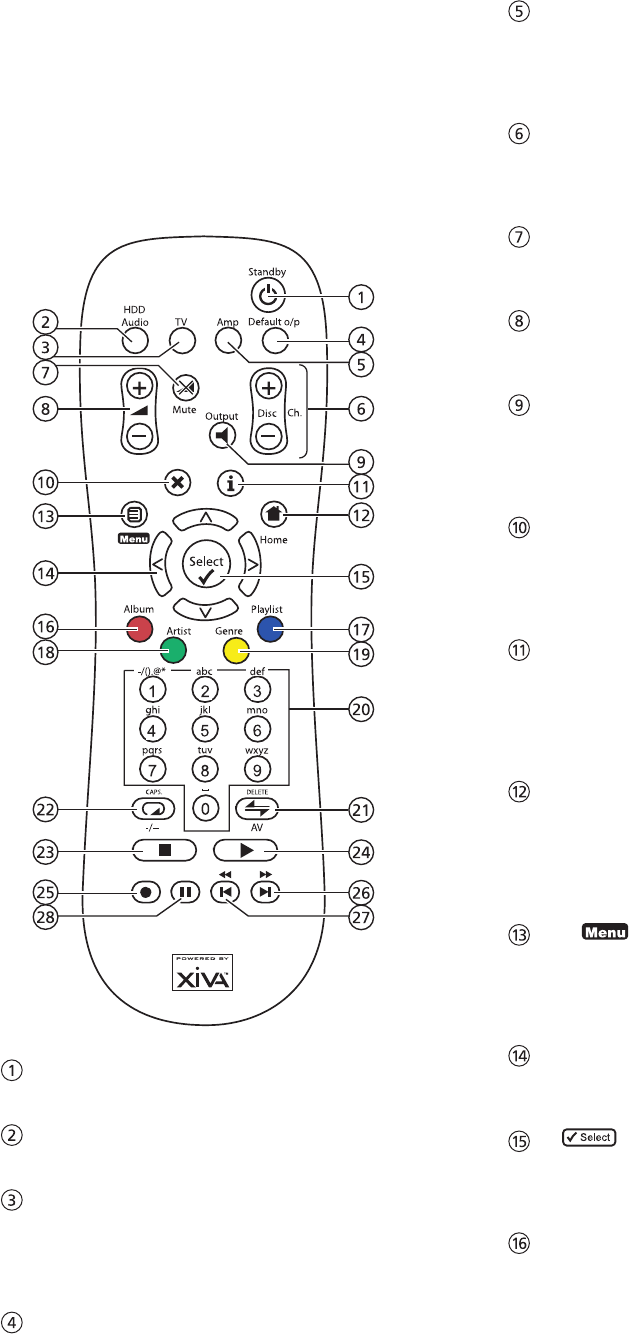
18
REMOTE CONTROL
The remote control supplied with the Digital Music Server is
a “Universal” remote control. This means that other
devices, such as a television or amplifier, may be controlled
using this remote control. When you have selected to
control the television the TV device button will light up
each time you press a button - similarly when the Digital
Music Server is selected the HDD Audio button will light
and when the Amp is selected the Amp button will light.
The following diagram explains the function of the keys
on your Digital Music Server remote control:
L
STANDBY button
Places the Digital Music Server in/out of standby or off mode.
HDD Audio button
Selects the Digital Music Server as the device to be controlled.
TV button
Selects the TV as the device to be controlled. For more
information on configuring this remote to control your
television see the chapter called Configuring your remote
to control other devices p.19.
DEFAULT O/P button
Resets the TV user interface to controlling the default
output for the room where you are located. For more
information on multiroom use of the Digital Music Server
see the chapter called Using your Digital Music Server in
a multiroom system p.40. If the TV device is selected this
button will show/hide the on-screen clock.
AMP button
Selects the Amp as the device to be controlled. For more
information on configuring this remote to control your
amplifier see the chapter called Configuring your remote
to control other devices p.19.
DISC/CH. buttons
Selects the next/previous album (or playlist) on your
Digital Music Server. If you have the TV device selected
these buttons will select the next and previous channels.
O MUTE button
If the TV or Amp device is selected, this button mutes the
volume of the TV/Amp.
NVOLUME buttons
If the TV or Amp device is selected these buttons control
the volume of the TV/Amp.
- OUTPUT button
Press the output button to display what music is playing
on the currently selected output. Pressing the output
button for a second time will select the next output in
sequence.
2CANCEL button
The cancel button is an action key - on some menu
screens this is used to cancel an operation which you no
longer wish to continue. If the TV device is selected this
button will hide text services.
3
INFO button
The info button is an action key - on some menu screens
this is used to display additional information which may
not be currently displayed; on other menu screens it may
also be used to edit text on the screen. If the TV device is
selected this button displays text services.
4HOME button
The home button is an action key - it can be used to
return to the top page of a particular function. For
instance if you are browsing the music library and you
wish to look for a different album you may use the home
button to return to the main Library menu.
1 button
The menu button is an action key - pressing this key will
always return the TV screen and front panel to the Main
Menu. Use this button if you wish to start a new
operation.
NAVIGATION 9
,,
,,
,
,
,,
,
,
,,
,
8
,
6
,
7
buttons
The navigation buttons are used to move up, down, left
or right through the menu pages.
button
Select is used to activate the currently highlighted
option. When browsing the library this button will start
playback of the selected item.
ALBUM button
The album button can be used to jump to the album list
in the music library. If the TV device is selected this
button selects the red text service option.