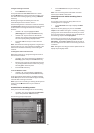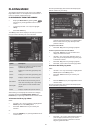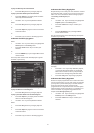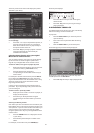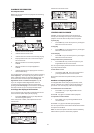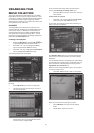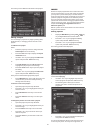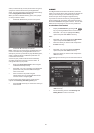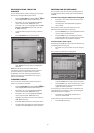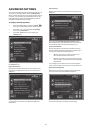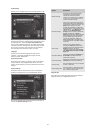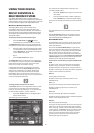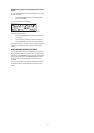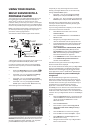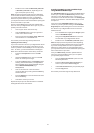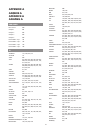37
DELETING ALBUMS, TRACKS OR
PLAYLISTS
You can delete albums, tracks or playlists you no longer
want from your Digital Music Server library.
• Display the Main Menu by pressing the 1 key
on your Digital Music Server remote control.
• Press the 9 or 8 key to highlight the Library
option and press the 5Select action key.
• Press the 9 or 8 key to highlight either the Edit
Playlists or Edit Albums option and press the
5Select action key.
• Locate the album, playlist or track you want to
delete.
• Press the 2Delete action key to delete it.
• If you are sure you want to delete the item, press
the 5Delete action key again to complete the
operation.
Note: This operation will permanently remove
information from your hard disk; you will need to re-
record the album if you delete tracks or albums
accidentally. However, deleting a playlist does not
remove any music from the hard disk - the original
albums are unaffected.
CLEARING A PRESET
You can clear the contents of a preset at any time in
order to re-program it as follows:
• Display the Main Menu by pressing the 1
key
on your Digital Music Server remote control.
• Press the 9 or 8 key to highlight the Library
option and press the 5Select action key.
• Press the 9 or 8 key to highlight the Presets
option and press the 5Select action key.
• Highlight the preset you wish to clear and press
the 2Clear action key.
• Press the 5Clear action key to confirm your choice.
• You will receive confirmation once the operation is
complete. Press the 5OK action key to continue.
ENTERING AND EDITING NAMES
You can enter a new name or edit an existing name on
your Digital Music Server using either of the following
methods:
To enter text using the alphanumeric keypad
• Press the 7 or 6 keys to move the cursor to the
required position.
• Use the keys on the alphanumeric keypad to
enter a letter.
For example to enter S press the 7 key four times,
because S is the fourth letter on the 7 key.
• Press the DELETE key on your Digital Music Server
remote control to delete letters.
• Press the CAPS key on either the front panel or
your Digital Music Server remote control to switch
between upper-case and lower-case letters.
To select letters from a grid
Alternatively, the Grid option provides a convenient way
of selecting letters from a grid:
• Press the 8 key to move the cursor into the grid
area.
The currently selected letter is highlighted:
• Use the 7,6,9 or 8 keys to move the cursor and
press the 5Select action key to enter each letter.
• Use the CAPS key on either the front panel or the
Digital Music Server remote to switch between
upper and lower case letters.
If at any time you need to enter text in a different part
of the text field, or you want to return to entering text
using the alphanumeric keypad:
• Press the 9 key repeatedly until the cursor
returns to the text field.
Finally, when you have finished entering the name:
• Press the 3OK action key.