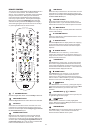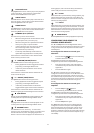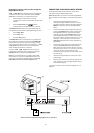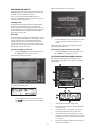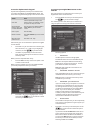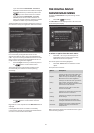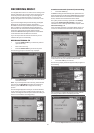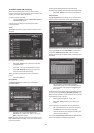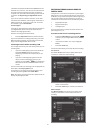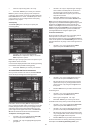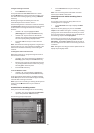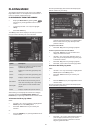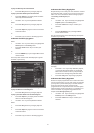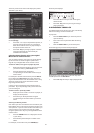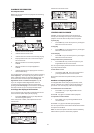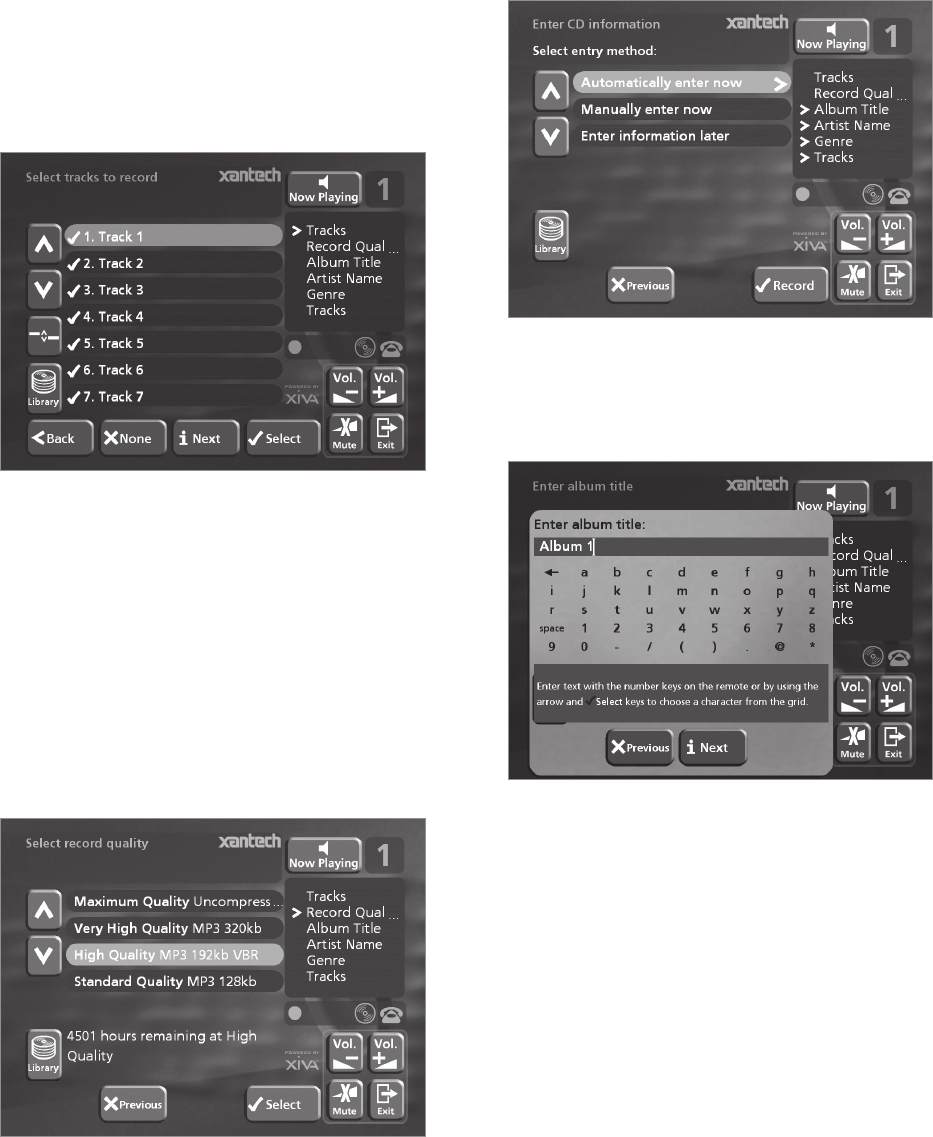
26
To make a custom CD recording
The custom recording option lets you choose which
tracks to record, the sound quality of the recording, and
allows you to enter album information.
To make a custom recording:
• Choose 3Custom from the “Please select Auto or
Custom record” screen.
A series of screens allow you to specify each of the
recording options.
Tracks
The tracks menu lets you specify which tracks you want
to record:
Initially all tracks are selected, as indicated by a 5 in
front of the track number.
• Press the 5Select key to unselect or select the
highlighted track.
• Press the 9 or 8 keys to step between tracks.
• Press the 2None/All action key to unselect or
select all of the tracks respectively.
When you have specified which tracks you want to
record:
• Press the 3Next key.
Record Quality
The Record Quality menu allows you to specify the
recording quality:
• Use the 9 or 8 keys to choose between
Maximum (no compression used) or one of the
MP3 compression options.
Note: The higher quality options use more space on your
Digital Music Server hard disk, so you will not be able to
record as many CDs.
In each case the display shows the total remaining
recording time available at the specified recording quality.
• Press the 5Select key to confirm your selection.
CD information
The CD information screen allows you to choose how to
enter the album name, artist name, genre and tracks:
If you select Enter Information Later you can download
the CD Information for all the CDs you have recorded by
choosing Look Up from the Main Menu at a later time.
If you select Manually enter now a series of menus
prompts you to enter the album name, artist name, and
track titles:
• Edit the album and artist name using the
alphanumeric keys on your Digital Music Server
remote control or by using the text grid on the
front panel.
For more information about entering and editing names
see the section called Entering and editing names, p.37.
After entering the album name and artist name, you will
be prompted to select a genre:
• Select a genre using the 9 and 8 keys.
• Press the 5Select action key to confirm your
choice.
You will finally be prompted to enter the track titles.
• Edit each track title in the usual way, and press
the 3Next key once each title is complete.
• Once all the entries are complete recording will
commence automatically.
If you select Automatically enter now your Digital Music
Server will attempt to retrieve the correct CD