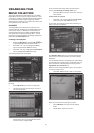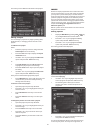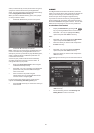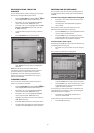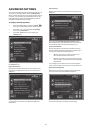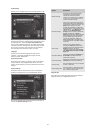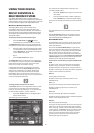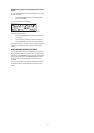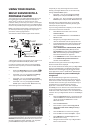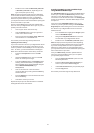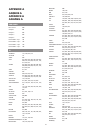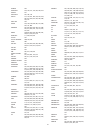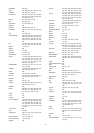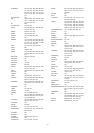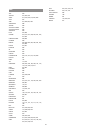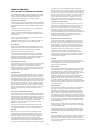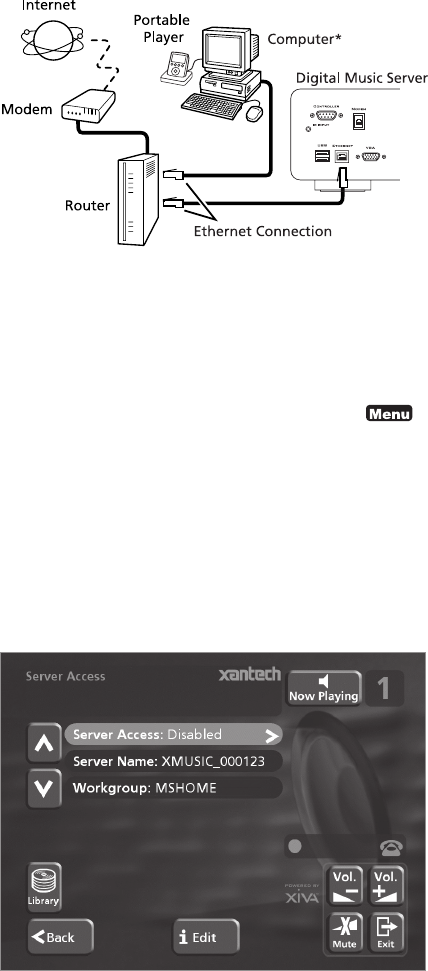
42
USING YOUR DIGITAL
MUSIC SERVER WITH A
PORTABLE PLAYER
The recordings on your XMusic Digital Music Server can
be transferred to a portable player (for example, an
Apple
®
iPod
®
) to allow you to listen to your music
collection while you are away from home. This chapter
describes how to transfer music from your Digital Music
Server to the portable player using a personal computer.
Note: in the UK and certain other countries the copying
of material protected by copyright law may require
permission of the copyright owners.
The illustration below shows a typical home network:
* Macintosh computer running OS X 10.3 or higher or PC
running Microsoft Windows 98, Me, 2000, or XP.
In order to access the music files on your Digital Music
Server from the computer you must first enable Server
Access as follows:
• Display the Main Menu by pressing the 1
key on your Digital Music Server remote control.
• Press the 9 or 8 key to highlight the Settings
option and press the 5Select action key.
• Press the 9 or 8 key to highlight the System
Settings option and press the 5Select action key.
• Press the 9 or 8 key to highlight the Server
Access option and press the 5Select action key.
The following screen will be displayed:
Ensure that the Workgroup item indicates the name of your
current network workgroup; for most simple home networks
MSHOME (the default entry) should be correct. If this is not
the case, highlight this option using the 9 or 8 keys then
press the 3Edit action key to enter a new name.
If required you may also change the name used to
identify your Digital Music Server on the network by
editing the Server Name option.
• Press the 9 or 8 key to highlight the Server
Access option and press the 3Edit action key.
• Use the 9 or 8 keys if necessary to highlight the
Enabled option and press the 5Select action key.
Provided that your Digital Music Server is connected
correctly it should now be accessible by browsing the
network from your computer.
If you are using a Macintosh computer you can create a
new network connection as follows:
• Select Go from the Finder menu and click
Connect to Server.
• Click on the Browse button in the Connect to
Server window.
• Navigate to your Digital Music Server on the
network and double-click the appropriate icon.
• If your Digital Music Server does not appear in the
browse window return to the Connect to Server
window and enter:
smb://<WORKGROUP><XMUSICSERVER_NAME>
(e.g. smb://MSHOME;S2000_000123) into the
Server Address box, then click the Connect button.
Note: both the Workgroup and Digital Music
Server Name should be in uppercase.
• In the SMB Mount window click the OK button.
• In the SMB/CIFS Filesystem Authentication
window click the OK button.
A window showing the contents of the Digital Music
Server hard disk will be displayed.
You can now transfer music directly from your Digital Music
Server to a portable player. The following two sections
describe how to transfer files using two popular media
player applications, iTunes
®
and Windows
®
Media Player.
Transferring Music to your Portable Player
using iTunes
The iTunes Media Player application is specifically
designed to simplify the process of synchronising your
music collection with an iPod portable player. Support
for other devices is limited; you should check that your
portable player is compatible before using this
application. iTunes version 4.6 or later is required.
The Library source in iTunes shows all media files stored
on the local hard disk as well as media which has been
added from other network drives. You can add the music
collection from your Digital Music Server to the Library as
follows:
• Select the Preferences option. This can be found
under the Edit menu on the Windows edition of
iTunes and under the iTunes menu on the
Macintosh version.
• Select the Advanced tab.
• Ensure that the option labelled Copy files to
iTunes Music folder when adding to library is
unchecked.
• Click the OK button to confirm any changes.
• From the File menu select the Import... option.
• Select XML Files in the Files of type options
(Windows version only).
• Navigate to the hard disk of your Digital Music
Server on the network.