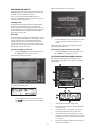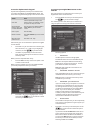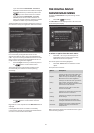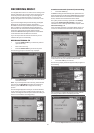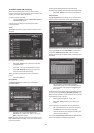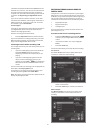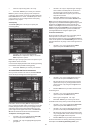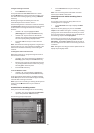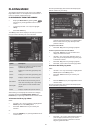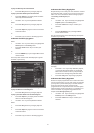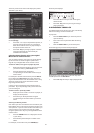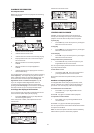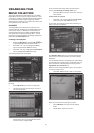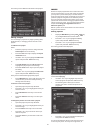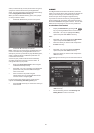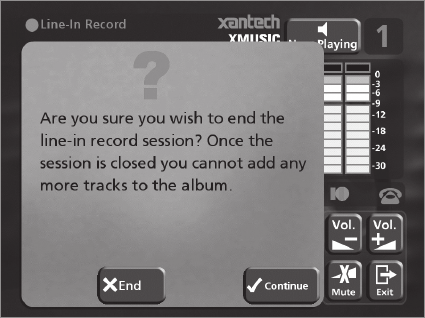
29
To begin recording a new track
• Press the KStart action key.
At any time whilst the Line-In Record screen is visible
press the CPause action key to pause the recording. You
can resume the recording again by pressing the KStart
action key.
Recording will begin immediately; the track will
automatically be named “Session Track 1”.
Each recording session is limited to a maximum duration;
the [Remaining] indicator shows how much time remains
for this session. To change the maximum recording
duration:
• Use the 9 or 8 keys to highlight the Time
[Remaining] option and press the 3Edit action key.
• Use the 6 or 7 keys to increase or decrease the
duration. The amount of recording time available at
the current quality setting is displayed above.
• Press the 5OK action key to confirm the new
setting.
Note: the maximum recording length for a single track is
approximately 3 hours. If this duration is exceded a new
track will be created automatically and recording will
continue.
To change the name of the new track
Whilst the recording is in progress change the name of
the new track as follows:
• Use the 9 or 8 keys if necessary to highlight the
Recording option and press the 3Edit action key.
• Edit the track name using the alphanumeric keys
on your Digital Music Server remote or by using
the text grid on the front panel.
• Press the 3OK action key.
To record additional tracks
• Use the 9 or 8 keys if necessary to highlight the
track name option and press the 5New action key.
A new track named “Session Track 2” will begin recording.
The 5New option will be unavailable for approximately
5 seconds after creating a new track.
Note: If your line-in recording is currently paused you will
need to press the KStart action key to commence
recording.
To end a line-in recording session
Once you have finished adding tracks to the recording:
• Use the 9 or 8 keys to highlight the End Session
option and press the 5Select action key.
The following prompt is displayed:
• Press the 2End action key to confirm your
selection.
Note: once a recording session has ended no further
tracks may be added to this album.
Listening to music while recording from a
line input
You can play music from your library while a line-in
recording session is in progress:
• Press the 2Hide action key to display the Main
Menu.
Any music currently playing on your line-in monitor
output will be audible once again. If nothing is currently
playing music can be selected from the library as normal.
For more information on selecting music for playback see
the following chapter called Playing Music.
At any time you can return to see the progress of your
line-in recording session by selecting Line-in from the
Main Menu. The monitor output selected at the start of
the recording session will return to monitoring the line-in
connection.
Note: During the recording process the update of the TV
display may be slightly slower.