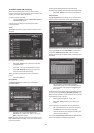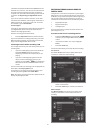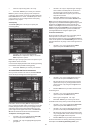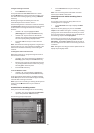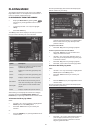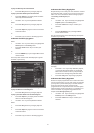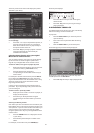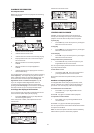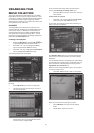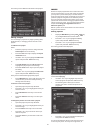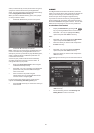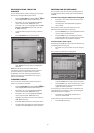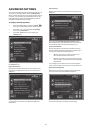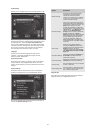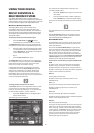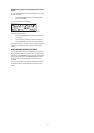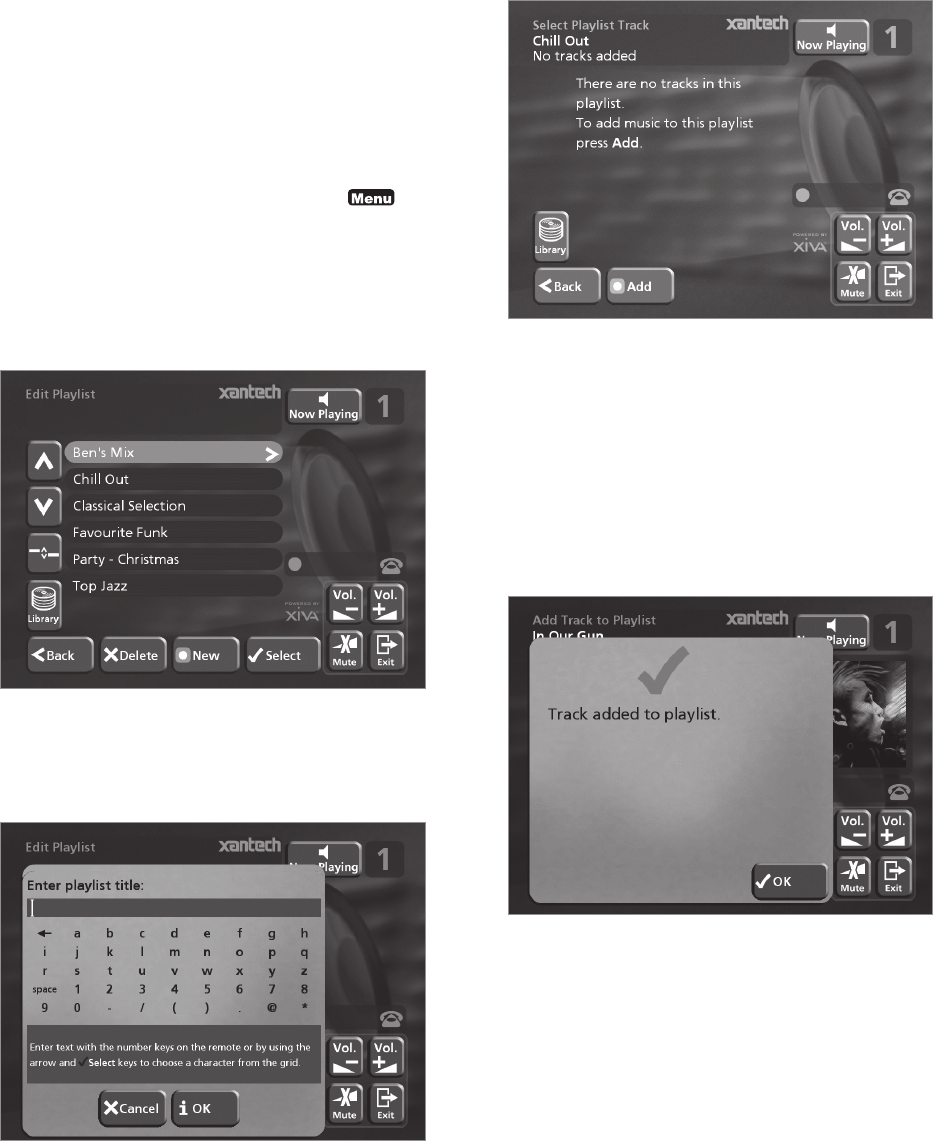
34
For more information about entering names see the
section called Entering and editing names, p.37.
• Press the 3OK action key to confirm the name you
have entered.
To select items for a playlist
• Press the 9 or 8 key to highlight the Edit Tracks
option and press the 5Select action key.
You will then be prompted to select the items that you
want to include in the playlist:
• Press the KAdd action key.
The Add Music Menu then lets you browse through the
music library to select the first item you want to add to
the playlist.
You can add whole albums, complete genres, all the albums
by a selected artist, another playlist, or individual tracks. For
more information on browsing the music library refer to
Playing Music from the Library p.30.
When you have located the album, genre, artist, playlist
or track you want to add:
• Press the 5Add action key to add it to the playlist.
• Press the 5OK action key to continue.
When you have finished compiling the playlist:
• Press the KDone action key to finish adding
tracks.
• Press 5OK to confirm your action.
ORGANISING YOUR
MUSIC COLLECTION
This chapter describes the features built into your XMusic
Digital Music Server to help you organise the music in your
music library, including information about creating playlists
of your favourite tracks, programming preset ‘stations’,
deleting albums or tracks you no longer want to store, and
naming albums, tracks, and artists.
PLAYLISTS
Your Digital Music Server allows you to create your own
selections of tracks, called playlists, and identify them with a
name of your choice. For example, you could select your
favourite party tracks from a number of different albums
and include them in a playlist called Party Music. You can
then play your selection simply by choosing the appropriate
playlist from the Select Playlist menu.
Creating a new playlist
• Display the Main Menu by pressing the 1 key
on your Digital Music Server remote control.
• Press the 9 or 8 key to highlight the Library
option and press the 5Select action key.
• Press the 9 or 8 key to highlight the Edit Playlists
option and press the 5Select action key.
The existing playlists will be displayed:
If you have not previously created a playlist this list will
be empty.
• Press the K New key to create a new playlist.
• The following menu then allows you to enter a
name for the playlist:
• Enter a name for the playlist using the
alphanumeric keys on your Digital Music Server
remote control or using the grid.