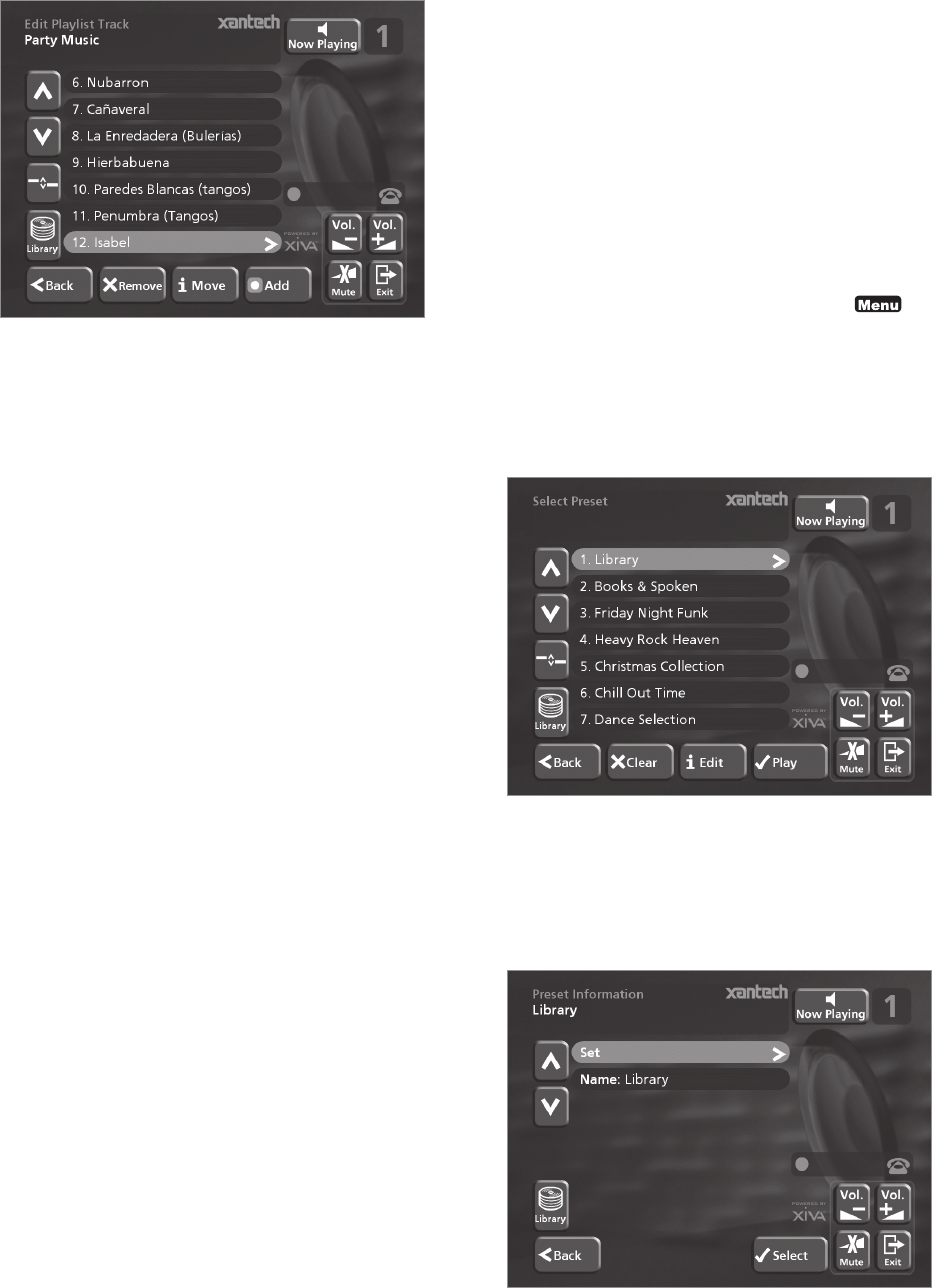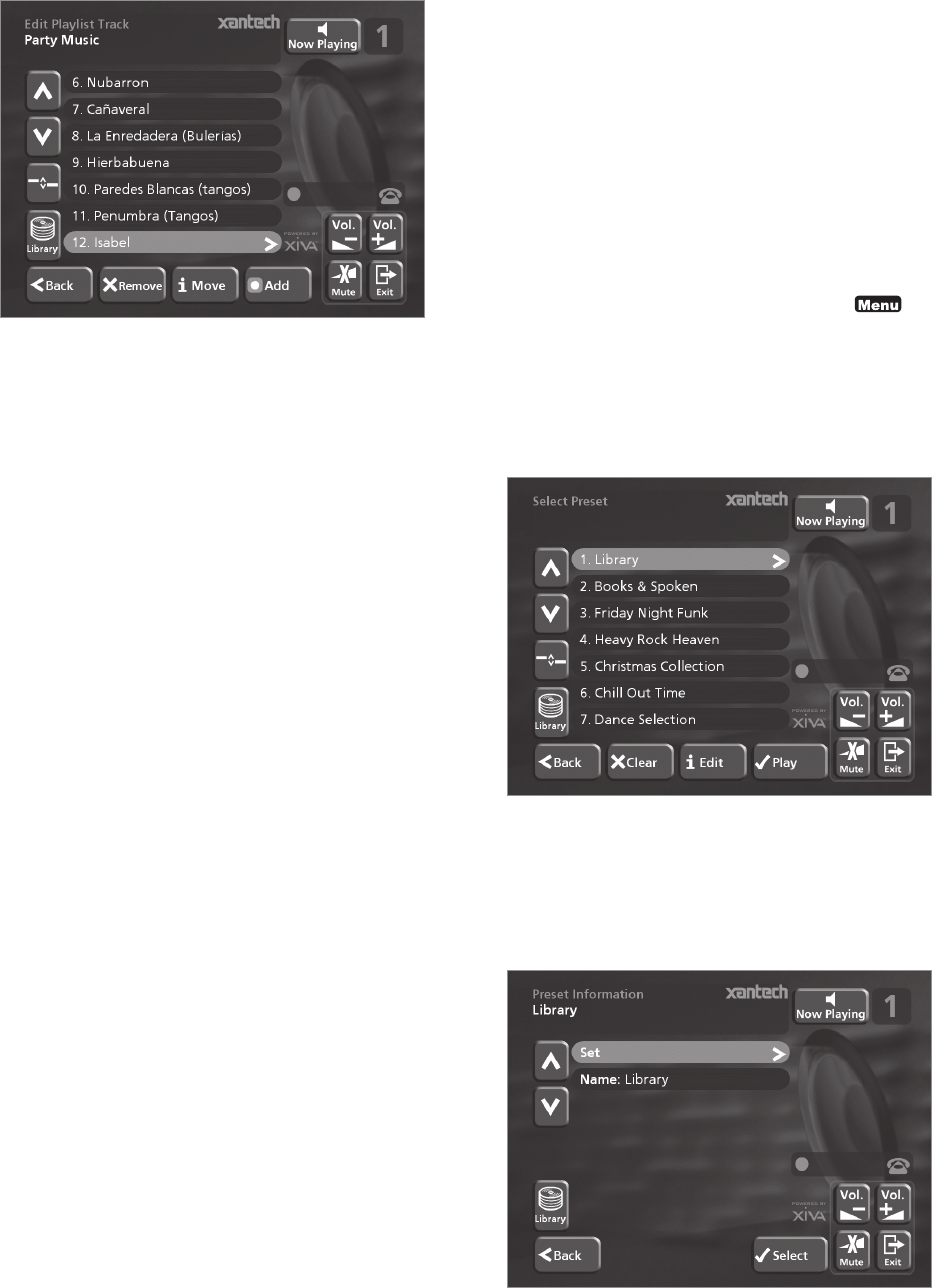
35
The tracks you have added will be shown in the playlist:
Editing a Playlist
You can change a playlist at any stage by adding items,
deleting tracks, or changing position of tracks in the
playlist.
To add items to a playlist
Either:
• Select the playlist you want to change from the
Select Playlist menu in the library.
• Press the 3Info action key to display the Playlist
Information menu.
• Use the 9 or 8 keys to highlight the Edit tracks
option and press the 5Select action key.
or:
• Select Edit Playlists from the Library menu and
highlight the playlist you want to change.
• Press the 5Select action key to open the playlist
for editing.
• Use the 9 or 8 keys to highlight the Edit tracks
option and press the 5Select action key.
Once you have selected the appropriate playlist:
• Press the KAdd action key to add new tracks, and
locate the item you want to add by browsing
through the music library.
To remove a track from a playlist.
• Open the playlist as previously described.
• Press the 9 or 8 keys to highlight the track you
want to remove.
• Press the 2Remove action key to remove the
track.
• Press the 5Remove action key to confirm your
choice.
To change the position of a track within a playlist.
• Open the playlist as previously described.
• Press the 9 or 8 keys to highlight the track you
want to change.
• Press the 3Move action key to move the track.
• Press the 9 or 8 keys to move the track up or
down as required.
• Press the 5Store key to confirm the new track
position.
PRESETS
Presets are simple playlists that can be used in the same
way as a preset station on your radio tuner; for example,
you may have a preset which plays a random selection
from your entire music library. Although you can select a
preset for playback using the TV user interface presets
are more commonly used by simple multi-room control
systems and remote controls to trigger playback without
referring to the TV screen. For more information see the
chapter called Using your Digital Music Server in a
Multiroom System p.40.
Before a preset can be used a selection of music must be
assigned to that ‘station’:
Storing a preset
• Display the Main Menu by pressing the 1 key
on your Digital Music Server remote control.
• Press the 9 or 8 key to highlight the Library
option and press the 5Select action key.
• Press the 9 or 8 key to highlight the Presets
option and press the 5Select action key.
The existing presets will be displayed:
If you have not previously stored a preset all the names
will be labelled [Empty].
• Use the 9 or 8 keys to highlight the preset you
wish to program and press the 3 Info action key.
• The following menu allows you to choose
whether you wish to rename the preset or re-
program it:
To select the music for a preset:
• Press the 9 or 8 key to highlight the Set option
and press the 5Select action key.
You will be prompted to select an item from the library
to store as your preset. This may be a single track, an