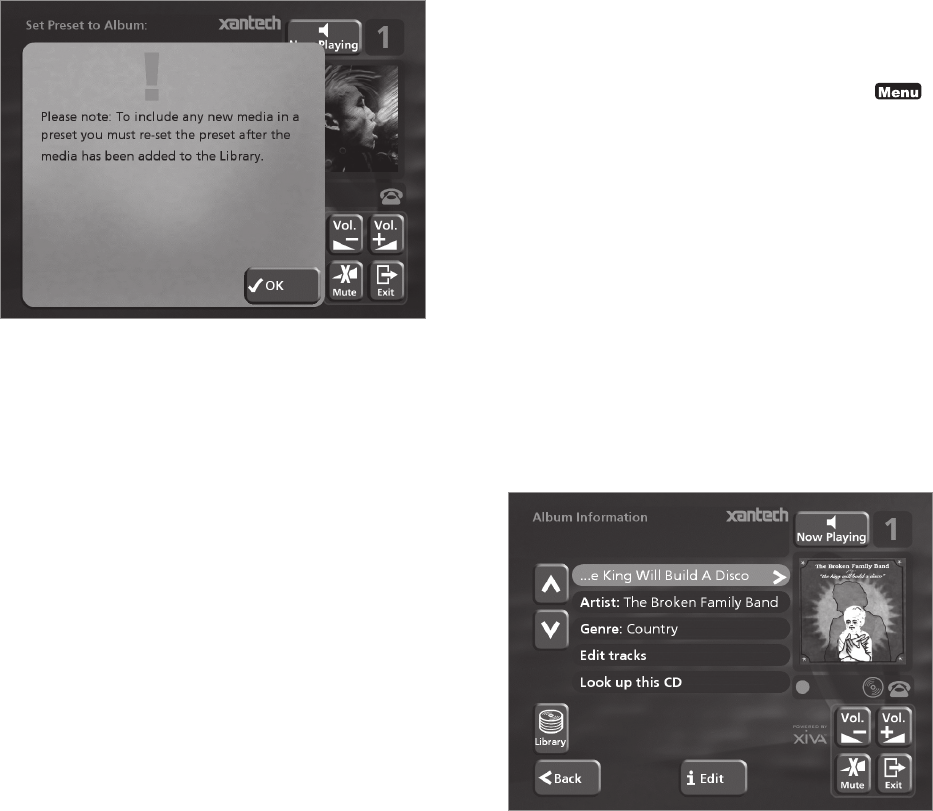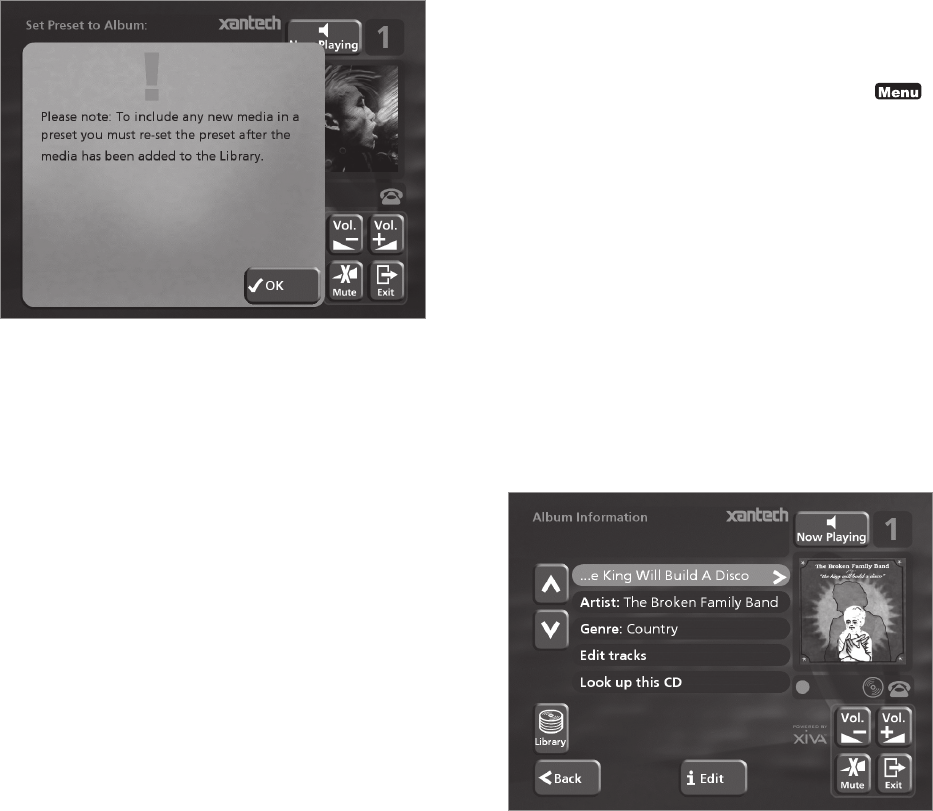
36
ALBUMS
Your Digital Music Server labels the albums, artists and
tracks in your music library with names which identify the
track you are listening to, and these help you locate
items when you are browsing through the library.
If you have an Internet connection, your Digital Music
Server reads the CD information automatically from the
Gracenote CDDB Music Recognition Service. You can edit
these names at any stage to suit your own preferences.
To edit album information
• Display the Main Menu by pressing the 1
key on your Digital Music Server remote control.
• Press the 9 or 8 key to highlight the Library
option and press the 5Select action key.
Either:
• Press the 9 or 8 key to highlight the Edit albums
option and press the 5Select action key.
• Select the album you want to edit and press the
5Select action key.
or:
• Press the 9 or 8 key to highlight the Albums
option and press the 5Select action key.
• Select the album you want to edit and press the
3Info action key.
The following menu allows you to choose information to
edit:
• Select the item you want to edit and press the
3Edit action key.
• See the following section called Entering and
Editing Names to enter a new name.
album, all the tracks by an artist, all the tracks in a genre,
a playlist or all the tracks stored on your Digital Music
Server. For more information on browsing the music library
refer to Playing Music from the Library p.30.
When you have located the album, genre, artist, playlist
or track you want to select:
• Press the 5Set action key to store it as a preset.
• Press the 5OK action key to continue.
Note: presets are not automatically updated when new
music is recorded onto your Digital Music Server. For
example if you have a preset which plays the Blues genre,
when a new Blues album is added the preset will not
contain those new tracks.
A name for your preset will be chosen automatically
according to the music selection you have made. To
change the name of your preset:
• Display the Preset Information screen using the
method described previously.
• Press the 9 or 8 key if necessary to highlight the
preset name and press the 3 Edit action key to
enter a new name.
• Enter a name for the preset using the
alphanumeric keys on your Digital Music Server
remote control or using the grid.
For more information about entering names see the
chapter called Entering and editing names, p.37.
• Press the 3OK action key to confirm the name you
have entered.