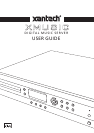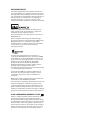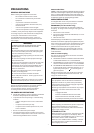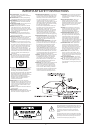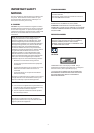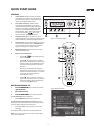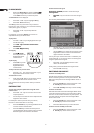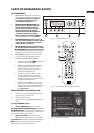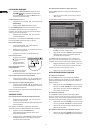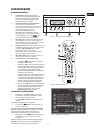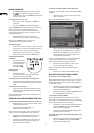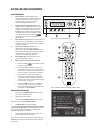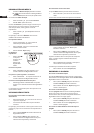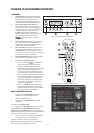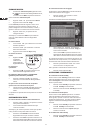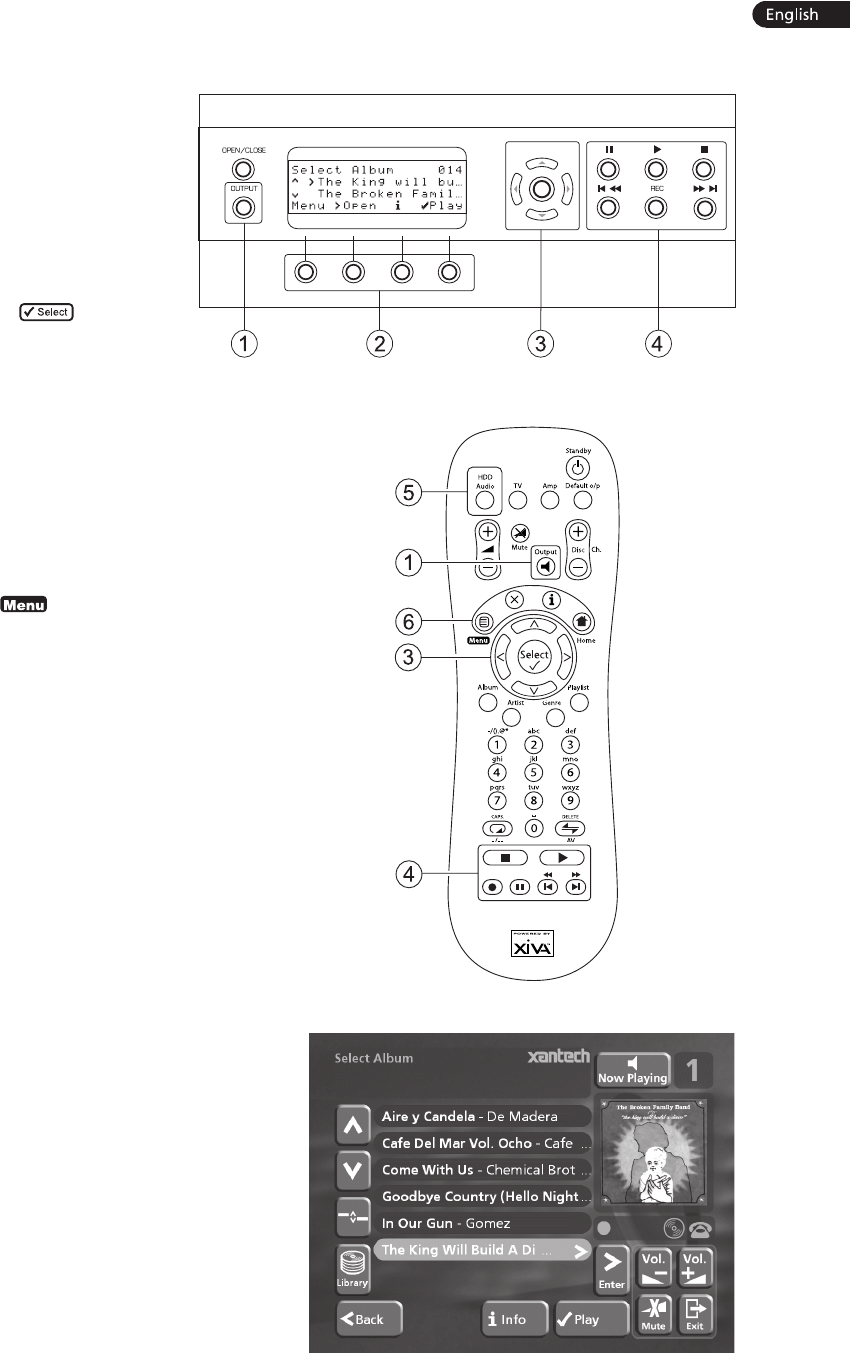
5
Fig. A - Front panel display
Fig. B - Remote Control
Fig. C - TV User Interface
QUICK START GUIDE
CONTROLS
1. Output button: Press this button to display
information on the music currently playing.
Press this button again to switch to the next
output on the Digital Music Server.
2. Front panel action keys: These four keys
correspond to the different actions clearly
visible by reading the front panel display. For
example, in the display opposite, the 5Play
action key will commence playback of the
selected album. The 5 symbol indicates that
you can also press the
key on the
remote control to commence playback.
3. Navigation keys: Move up, down, left, and
right through the menu system. The button in the
centre selects the currently highlighted option.
4. Transport keys: Controls the playback of music on
the currently selected output. The KRecord key
is an action key used on some menu screens to
begin a recording or to modify a playlist.
5. HDD Audio button: Press this button to control
the Digital Music Server.
6. Remote control action keys:
• Press the 1
key to display the main
menu at any time.
• Press the 2 key whenever this symbol is
displayed on the TV screen or on the front
panel to cancel, exit or delete the current
operation according to the information
on screen.
• Press the 3 key whenever this symbol is
displayed on the TV screen or on the front
panel to edit text information, or confirm
a new text entry according to the
information on screen.
• Press the 4key to return to the ‘home’
page of the current function. For instance
when browsing the library press this key
to return to the Library menu.
RECORDING FROM A CD
• Press the OPEN/CLOSE
open the CD tray.
• Place a CD in the tray.
• Push the OPEN/CLOSE
• Press the OPEN/CLOSE key on the front panel to
open the CD tray.
• Place a CD in the tray.
• Push the OPEN/CLOSE key on the front panel.
The CD detected prompt is displayed.
• Press the KRecord action key to proceed.
The Please select Auto or Custom record display then
allows you to choose whether to do a quick (one touch)
record or specify individual record options.
• Press the 5Auto action key to do a one touch
recording.
The display confirms when the recording is finished.
Note: You can play music from your music library while
you are recording a CD.