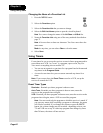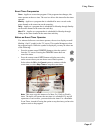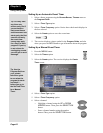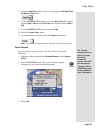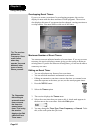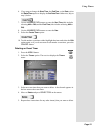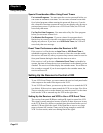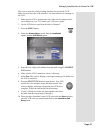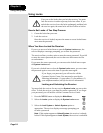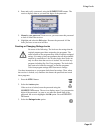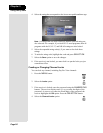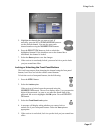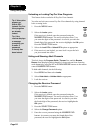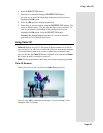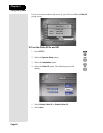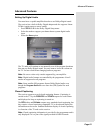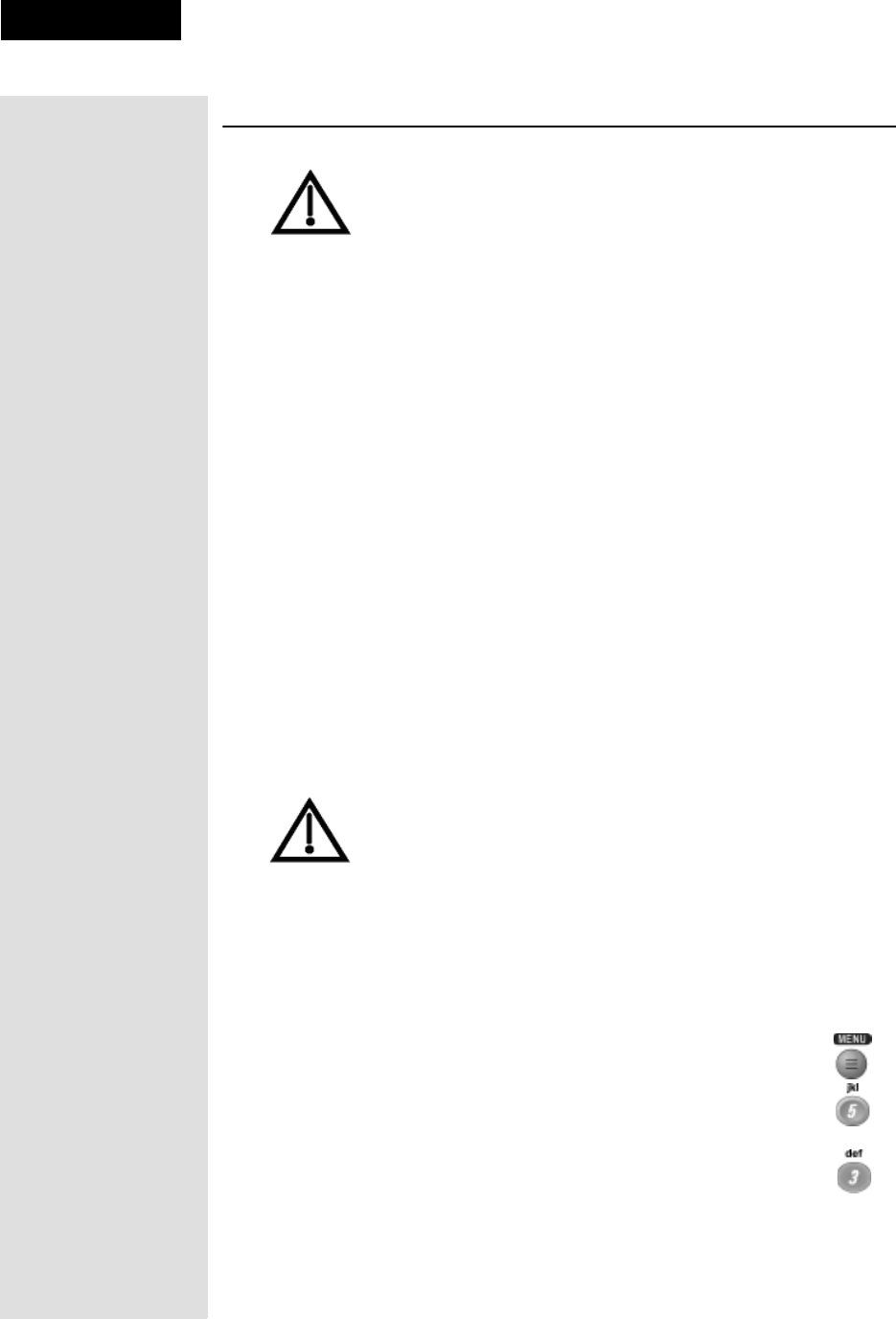
Page 54
Chapter 3
Using the System
Using Locks
First you set the locks; then you lock the receiver. You must
lock the receiver in order to put any locks into effect. If you
unlock the receiver, leave the locks unchanged, and then lock
the receiver again, the same locks will be in effect as before.
How to Set Locks: A Two Step Process
1. Create the locks that you want.
2. Lock the receiver.
Once the receiver is locked, anyone who wants to access locked items
must enter the password.
When You Have Locked the Receiver
If you try to access a locked item or open the System Locks menu, the
receiver displays a message prompting you to enter the password.
The receiver allows you three tries to enter the correct password. If you fail
to enter the correct password, the receiver does not allow more tries for
several minutes.
If you enter the correct password, you can access the locked item or open
the
System Locks menu.
If you exit a locked item or close the
System Locks menu, you must enter
the password again to access the item or open the menu again.
If you forget your password, you will need to call the
Customer Service Center. You may need to provide the
following information: (1) your name; (2) your address; (3)
your telephone number; and (4) the receiver information.
Locking and Unlocking the Receiver
You must lock the receiver for any receiver System Locks you set to take
effect. To lock the receiver, you must first create a password. If you forget
your password, you will need to call the Customer Service Center.
1. Press the MENU button to display the
Main Menu.
2. Select the
Locks option to display the System Locks menu.
3. Select the
Lock System or Unlock System option as
appropriate. The receiver displays a message prompting you
to enter a password.
Note: If this option appears as Unlock System, the receiver is already
locked. If this option appears as
Lock System, the receiver is unlocked.