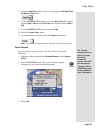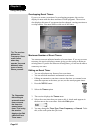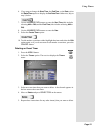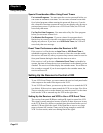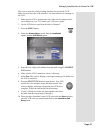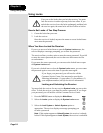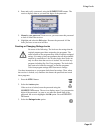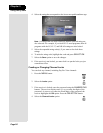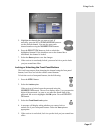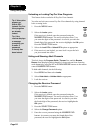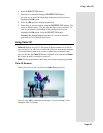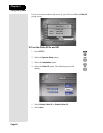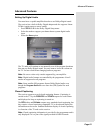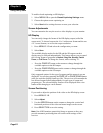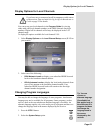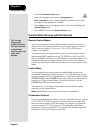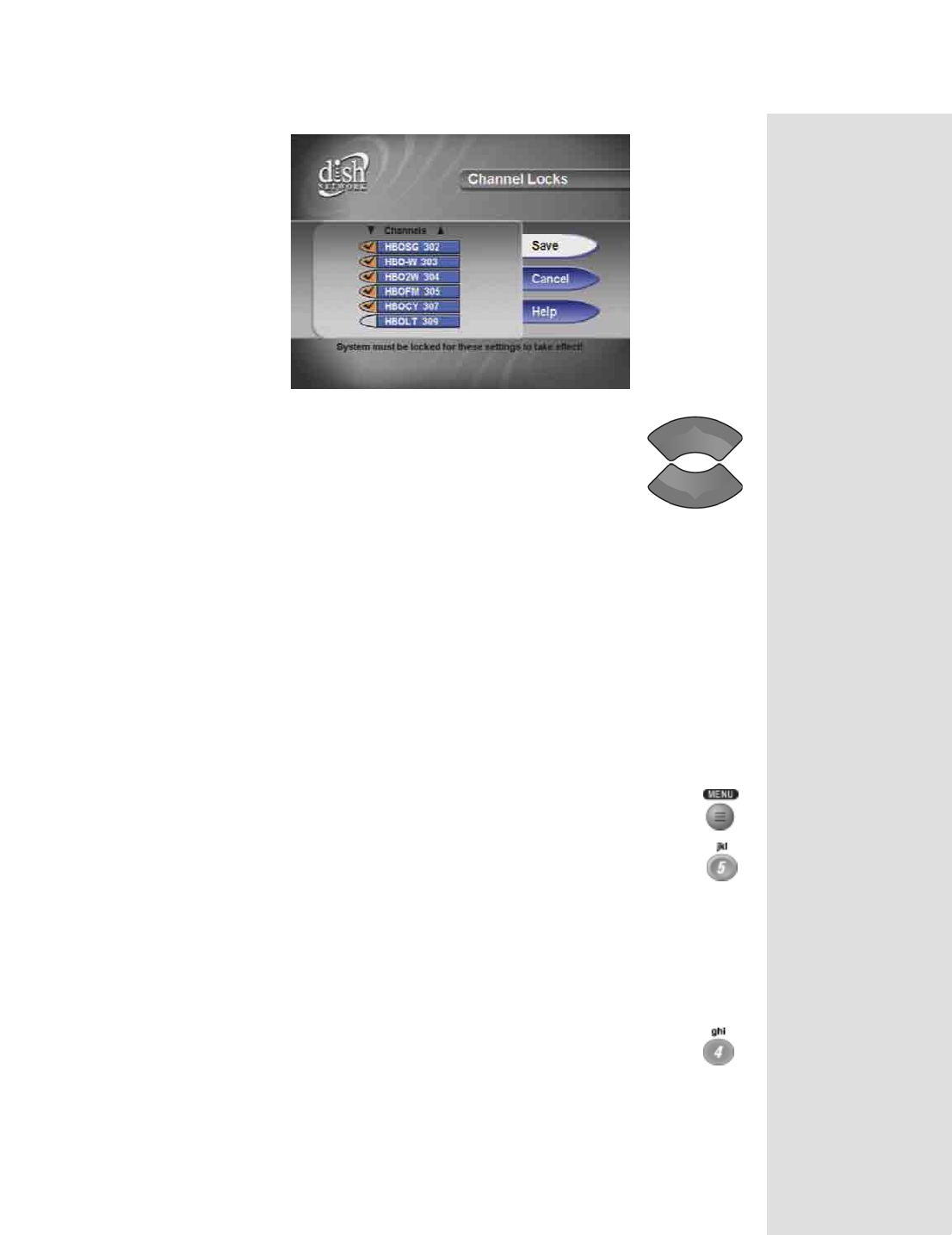
Page 57
Using Locks
Page 57
5. Highlight the channel that you want to lock. If
necessary, press the UP or DOWN ARROW button to
see the desired channel. You can also enter each
channel number using the NUMBER PAD buttons.
6. Press the SELECT/OK button to lock or unlock the
highlighted channel. If the checkbox next to the channel has a
checkmark, the channel is locked.
7. Select the
Save option to save the changes.
8. If the receiver is not already locked, you must lock it to put the locks
you just created into effect.
Locking or Unlocking the Front Panel Buttons
This lock keeps anyone from changing the channel using the front panel
buttons, but it does not lock the remote control buttons.
To lock the receiver front panel buttons, do the following:
1. Press the MENU
button.
2. Select the
Locks option.
If the receiver is locked, enter the password using the
NUMBER PAD buttons. The receiver displays stars (*) as you enter the
digits of the password. As soon as you enter the fourth digit of the
password, the receiver highlights the
OK option. Press the SELECT/
OK button.
3. Select the
Front Panel Lock option.
4. A message will display asking whether you want to lock or
unlock use of your front panel buttons. Select the
Yes option as
appropriate.
5. If the receiver is not locked, lock it to put the lock you just created into
effect.