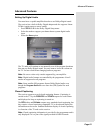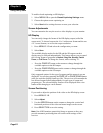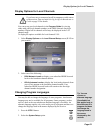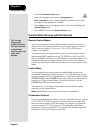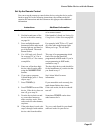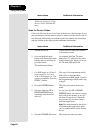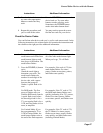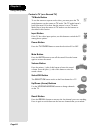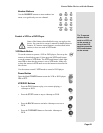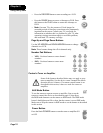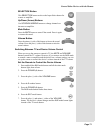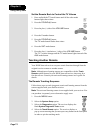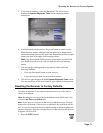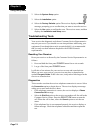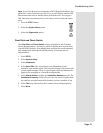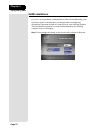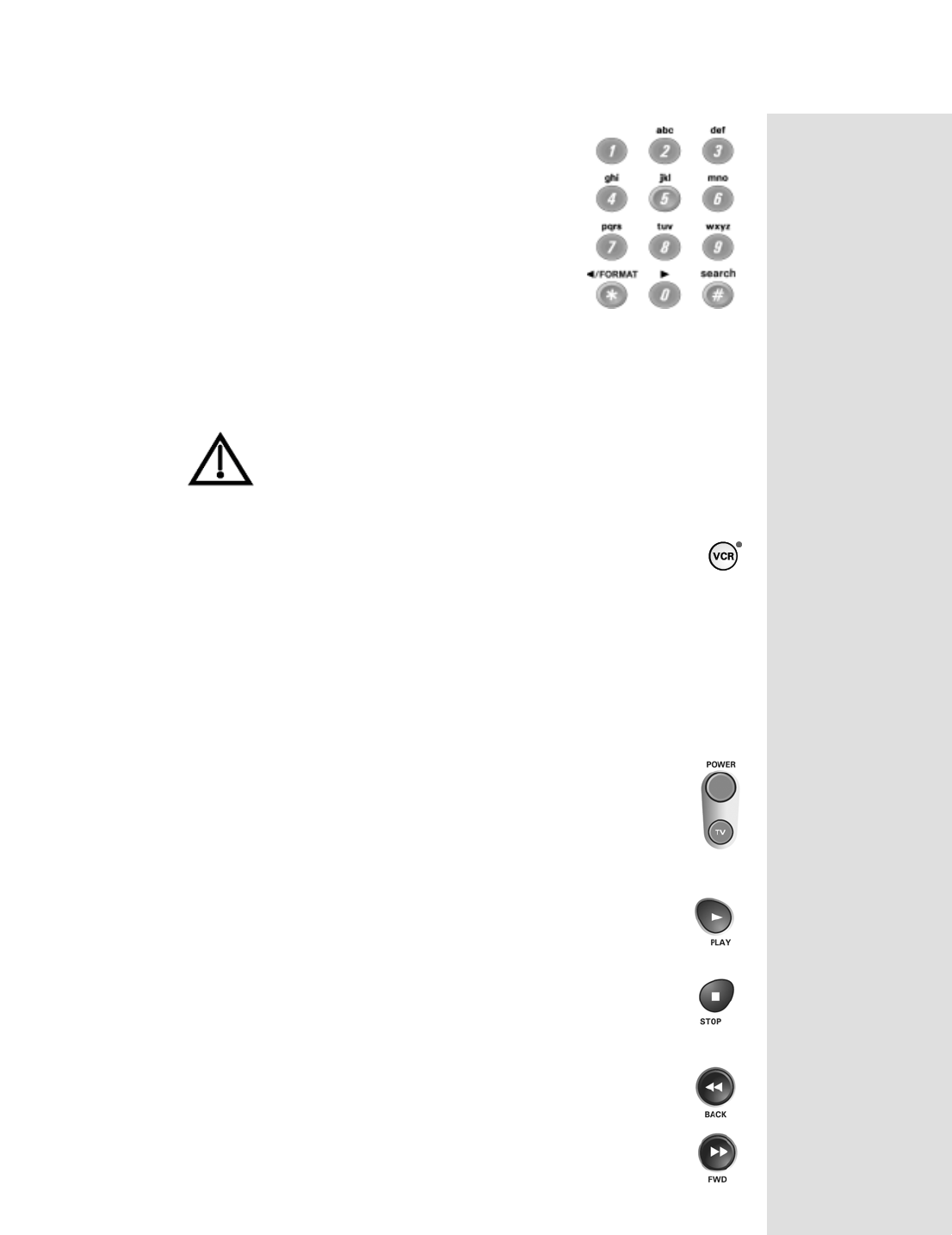
Page 69
Control Other Devices with the Remote
Page 69
Number Buttons
Use the NUMBER buttons to enter numbers in a
menu, or to go directly to a new channel.
Control a VCR or a DVD Player
Some of the features described below may not apply to the
device. See your device owner’s manual for details about its
features. If a remote control button is not described in this
section, it does not work in VCR mode.
VCR Mode Button
To use the remote to operate a VCR or DVD player, first set up the
remote as described on page 65, then press the VCR mode button
to set the remote to VCR mode. The VCR mode button’s back light
turns ON to show that the remote is set to VCR mode. Make sure
to keep the remote in VCR mode to use the buttons as described in
this section.
Use the remote control’s VCR mode to control a DVD player.
Power Button
Press the blank POWER button to turn the VCR or DVD player
ON or OFF.
VCR/DVD Buttons
• Press the PLAY button to play, or to resume playing, a
videotape or DVD.
• Press the STOP button to stop a videotape or DVD.
• Press the BACK button to rewind a videotape or reverse a
DVD.
• Press the FORWARD button to forward a videotape or
DVD.
Tip: To operate
another device
such as a VCR, set
up the remote to
control the VCR,
and then press the
VCR mode button
on the remote.