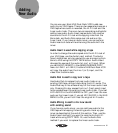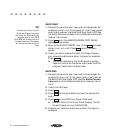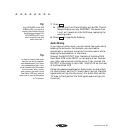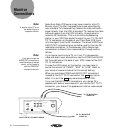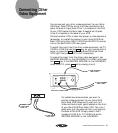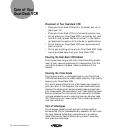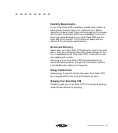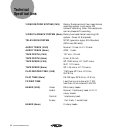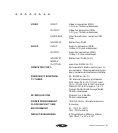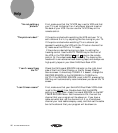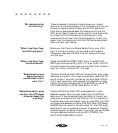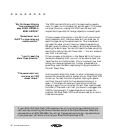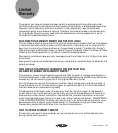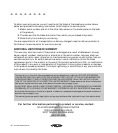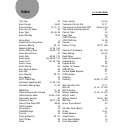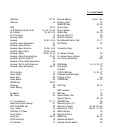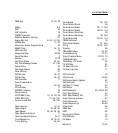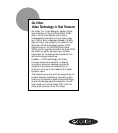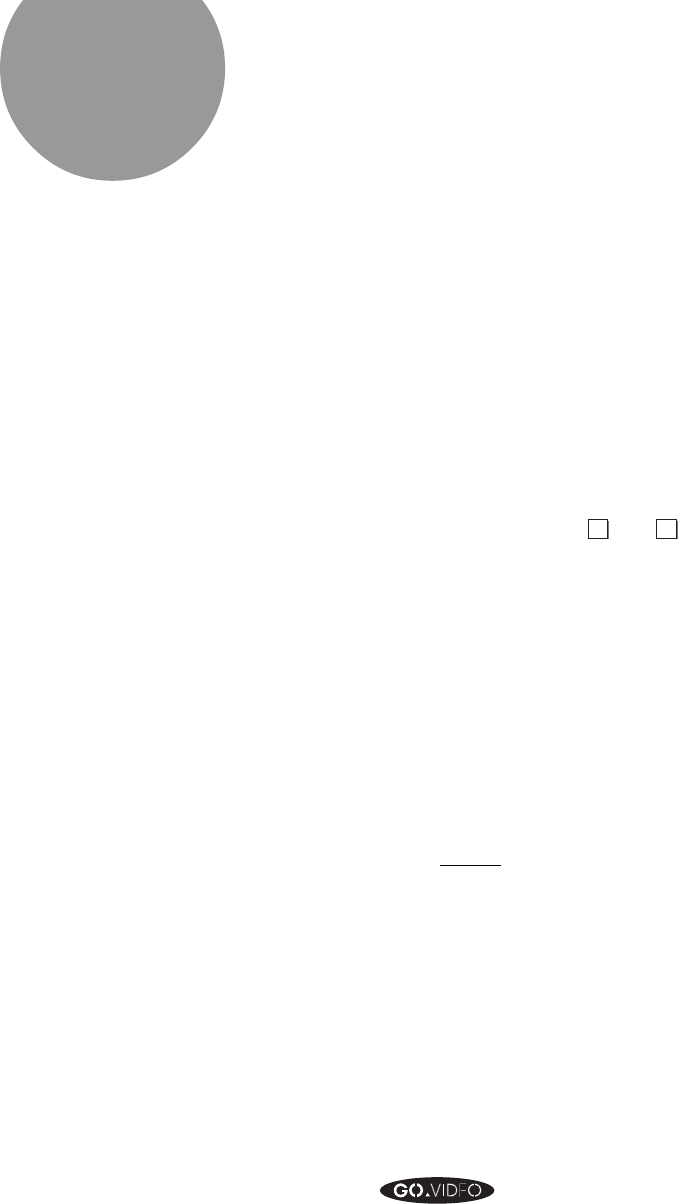
100 GO VIDEO REFERENCE GUIDE
First, make sure that the TV/VCR key is set to VCR and that
your TV is set to channel 3 or 4, whichever channel is set on
the back of your VCR. You can use the TV/VCR key on the
remote control.
If the picture is bad while watching the VCR and your TV is
set to channel 3 or 4, try adjusting the fine tuning on your TV.
If the picture is bad when watching TV on a channel (as
opposed to watching the VCR with the TV set on channel 3 or
4), make sure the VCR is in TV mode.
If the picture is bad while playing a tape, try setting the
tracking control. Use the AUTO TRACK key on the front of
the VCR or the TRK/MENU
▼
and
▲
keys on the remote
control. Or, the video heads might be dirty. Try cleaning the
heads with a non-abrasive head cleaning tape, and always use
high quality tapes in your 8mm/VHS Dual-Deck VCR.
Check the VHS record SOURCE indicator on the right-hand
side of the Front Panel Display, or the On Screen Display
Source screen. It should say TUNER. If it doesn’t, change the
RECORD SOURCE in the VHS MENU to TUNER or to
AUTO. If the RECORD SOURCE is set to AUTO, pressing the
REC key will automatically record whatever you see on the TV
screen.
First, make sure that your 8mm/VHS Dual-Deck VCR’s clock
is set to the correct time. Double-check that the AM/PM
setting is correct. Next, check the record SOURCE on the SET
TIMER RECORD Menu. Set the source to CH, then set the
channel that your program will be shown on. If you have a
cable converter box, set the channel to 2, 3, or 4 (whichever
channel your local cable company uses), and then set the cable
box to the channel that your program will be shown on.
Help
“I’m not getting a
picture.”
“The picture is bad.”
“I can’t record from
the TV.”
“I can’t timer record.”