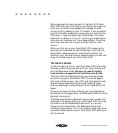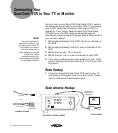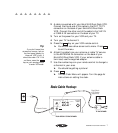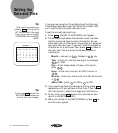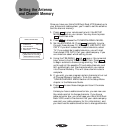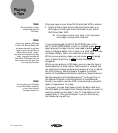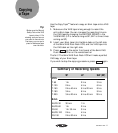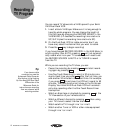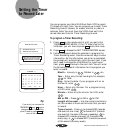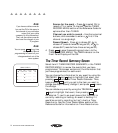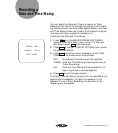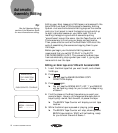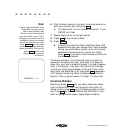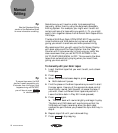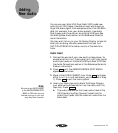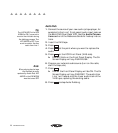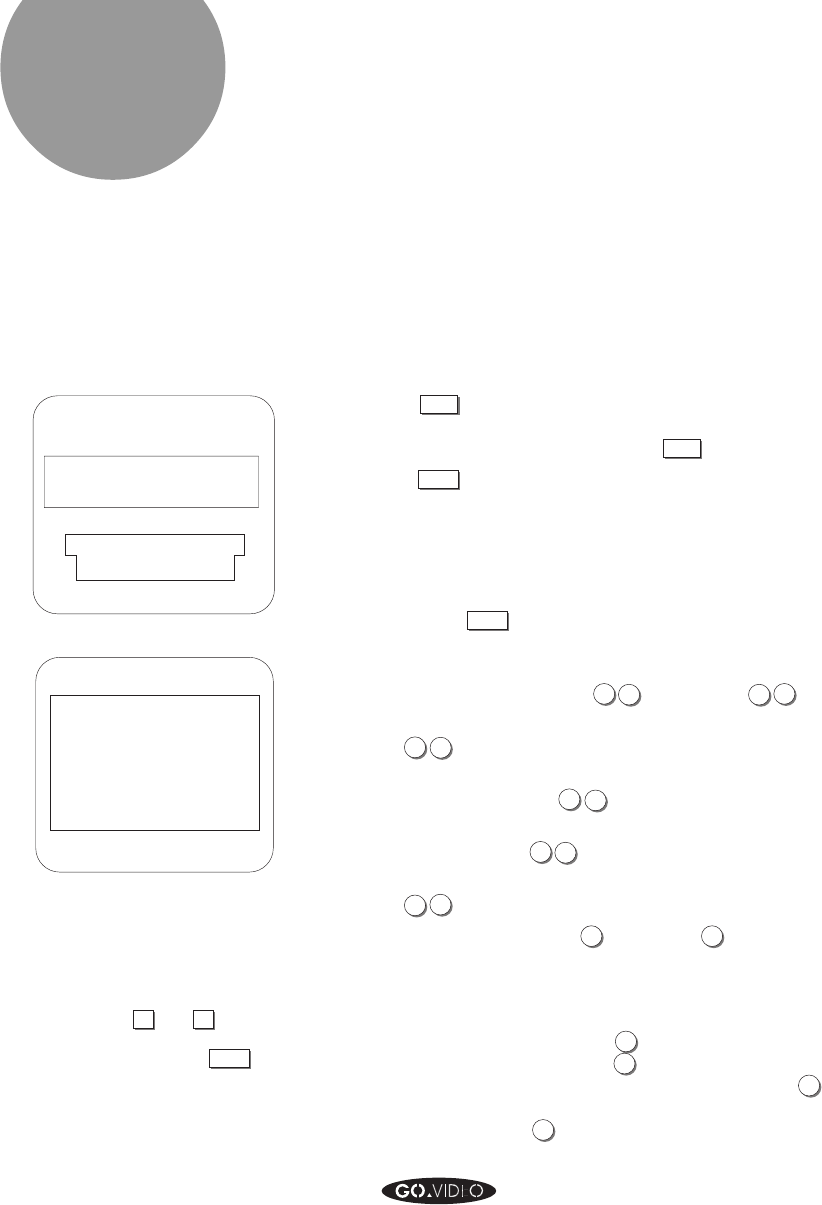
SETTING THE TIMER TO RECORD LATER 13
Setting the Timer
to Record Later
You can program your 8mm/VHS Dual-Deck VCR to record
TV shows at a later time. You can program up to eight Timer
Recording ‘events’ (shows), for weeks, months, or years in
advance. Note: You must have the VCR’s clock set to the
correct date and time for Timer Recording to work.
To program a Timer Recording:
1. Press
MENU
on the remote control until you get to the
TIMER RECORD MENU. If the TV View is set to the
VHS deck, you will have to press
MENU
more than once.
2. Press
SELECT
to choose the SET TIMER RECORD screen.
3. Follow the prompt above the calendar to program the
Timer Recording event. Use the numerical keys to enter
information. As the information you enter is completed,
the prompt will automatically go to the next item. If you
don’t need to change the information for a particular
item, press
SELECT
to move to the next item. You will enter
the following pieces of information for the program you
want to record:
Month • January is
0
1
, October is
1
0
, etc.
Year • Enter only the last two digits, for example
9
4
for 1994.
Day • Enter the date. If your program will air on
the fourth, enter
0
4
.
Hour • Enter only the hour. For a program airing
at 5:30, enter
0
5
.
Minute • Enter only the minute. For 5:30, enter
3
0
.
AM or PM • Press
1
for AM or
2
for PM.
Length of the event • Use the numeric buttons to
set the number of hours and minutes that you want
to record.
Type of event • Press
1
to choose NOR (records
one event at one time),
2
to choose DLY (records
one event at the same time every weekday),
3
to
choose EVD (records one event at the same time
every day), or
4
to choose WKY (records one event
at the same time every week).
2: TIMER RECORD SUMMARY
TIMER RECORD MENU
1: SET TIMER RECORD
MENU KEY FOR NEXT MENU
SELECT KEY TO CHOOSE
ARROW KEYS TO CHANGE
SET MONTH :
1994JAN
1
23 4 5 6
28 29
10
16
7
14
21
8
911121315
17 18 19 20 22
23 25 26 27
SU MO TU WE TH FR SA
12:00 AM
30
24
31
01
WHEN OK PRESS MENU
VHSCH02 SPNOR
1
▲
0HR 30M
If you wish, you can use the
TRK/MENU
▼
and
▲
keys to
change entries. If you do this,
you will need to press
SELECT
to
move to the next entry.
Tip: