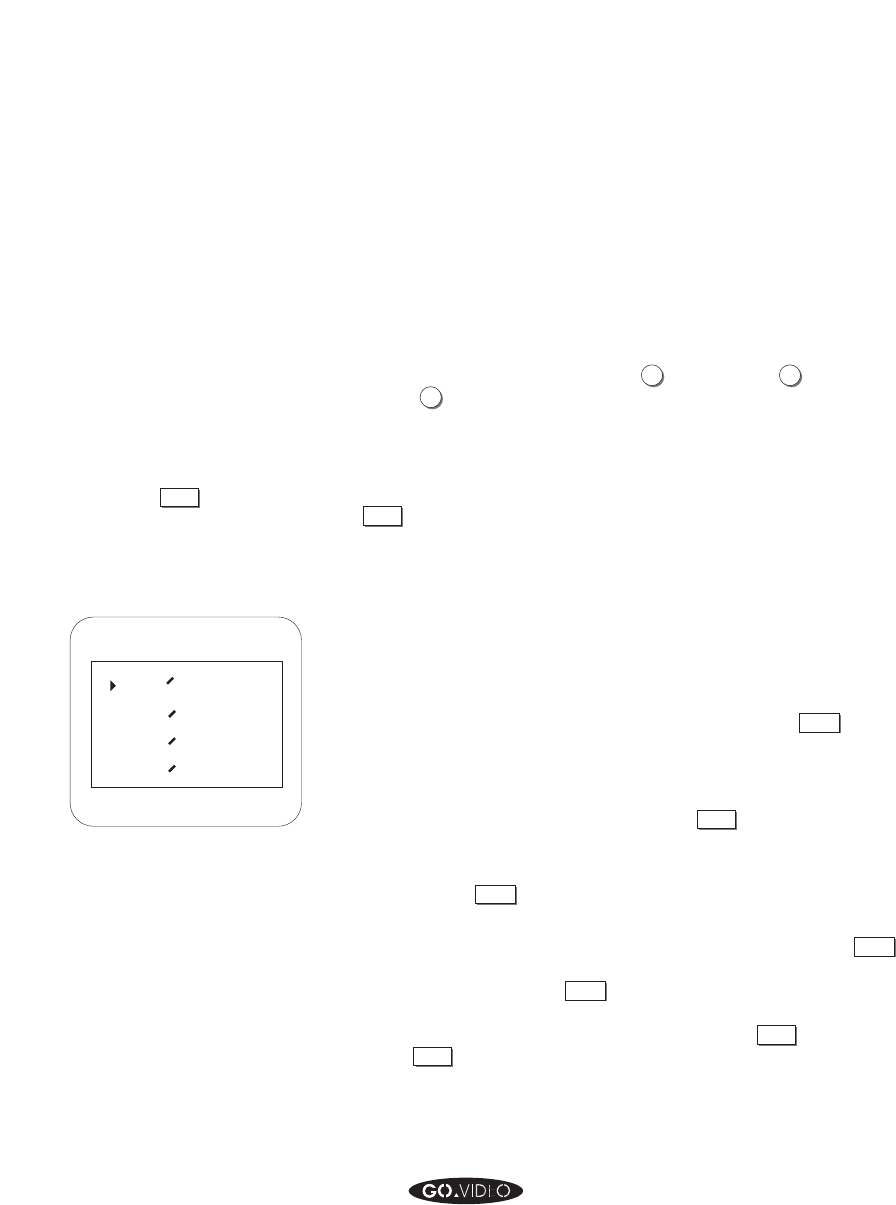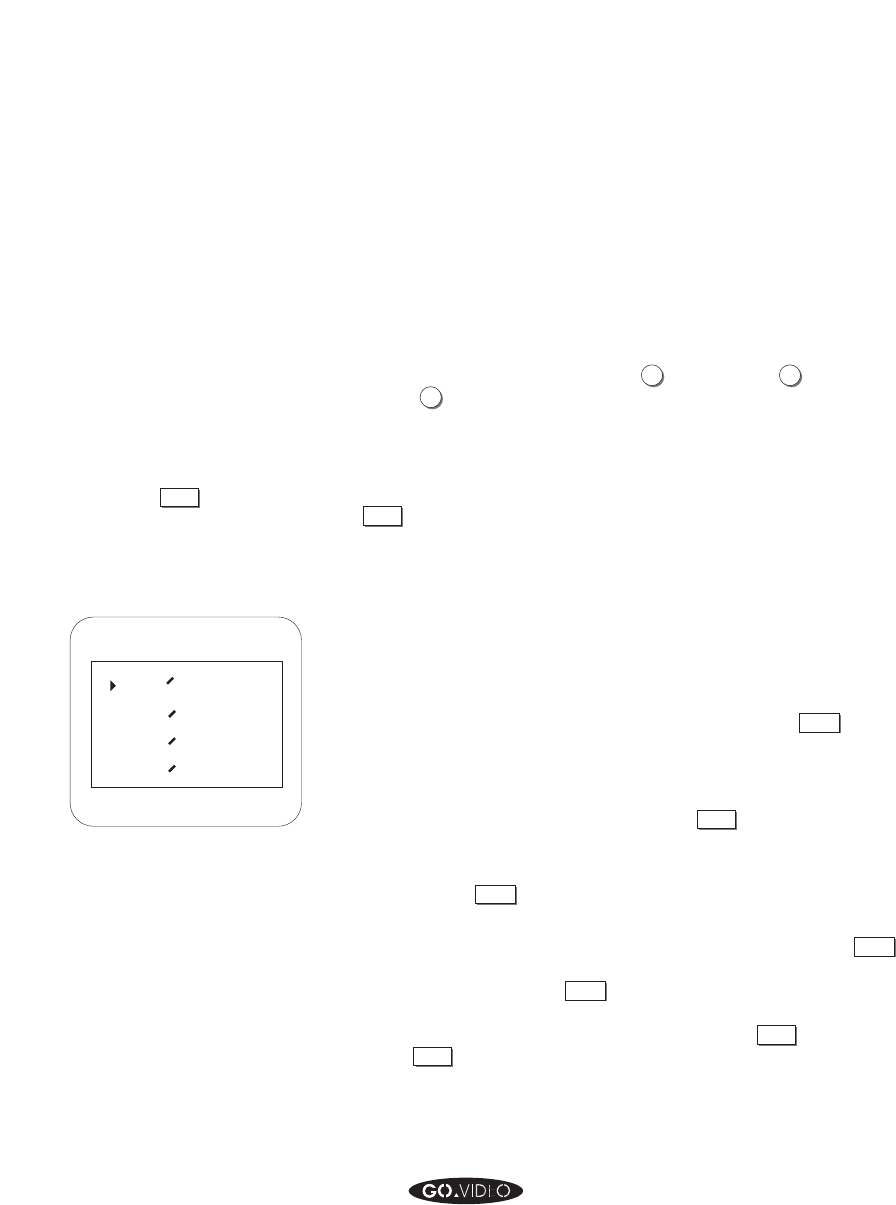
ON SCREEN MENU SYSTEM 67
▲▲▲▲▲▲▲▲
Set CH to the channel on which the program will be shown.
If you have a cable converter box, you’ll have to set this
channel on the converter box. Set CH in the SET TIMER
RECORD menu to whichever channel that you must keep
your VCR tuned to (call your cable company for this infor-
mation).
Set the tape speed to SP (press
1
) , LP (press
2
, or SLP
(press
3
). On a T-120 tape, these settings will give you 2
hours, 4 hours, and 6 hours of recording time, respectively.
You will get the highest quality recordings with the SP
setting.
When you have finished setting the Timer Record, press
MENU
to save this information and to go back to the TIMER
RECORD MENU.
TIMER RECORD SUMMARY
After you have programmed one or more Timer Record
Events, the information for these events will be displayed on
the TIMER RECORD SUMMARY.
From the TIMER RECORD MENU, use the arrow keys to
move to the TIMER RECORD SUMMARY. Press
SELECT
to
enter the TIMER RECORD SUMMARY screen.
An asterisk (*) next to an event means that the event is
currently being recorded. To delete an event, use the arrow
keys to move to that event, and press
RESET
To change the information for an event, press the number
key for that event, or use the arrow keys to move to the
event. Press
SELECT
to enter the SET TIMER RECORD screen
for that event.
Once you’re in the SET TIMER RECORD screen, press
SELECT
until you get to the information that you want to change.
You may have to press
SELECT
more than once. Then, follow
the above instructions under SET TIMER RECORD to
change the information. Remember to press
MENU
(do not
press
QUIT
) to save your changes and return to the TIMER
RECORD menu.
TYPE
TIME
DATE
SELECT EVENT: 1
:
:
1
AM
CH02
NOR
2
3
4
LENGTH
NO
:
---
-- -- -:--
--:--
---
-- -- -:--
--:--
---
-- -- -:--
--:--
VHS
12:00 01 01
0:30
*
SPTV
Note:
Do not press
QUIT
from the SET
TIMER RECORD MENU unless you
want to ‘lose’ your settings.