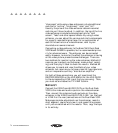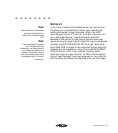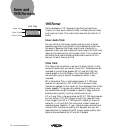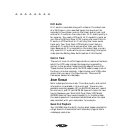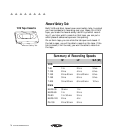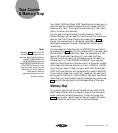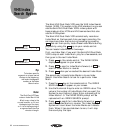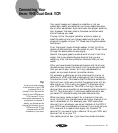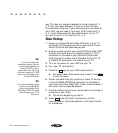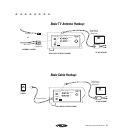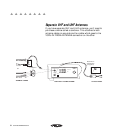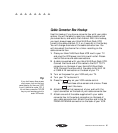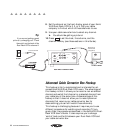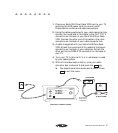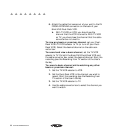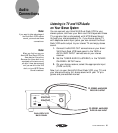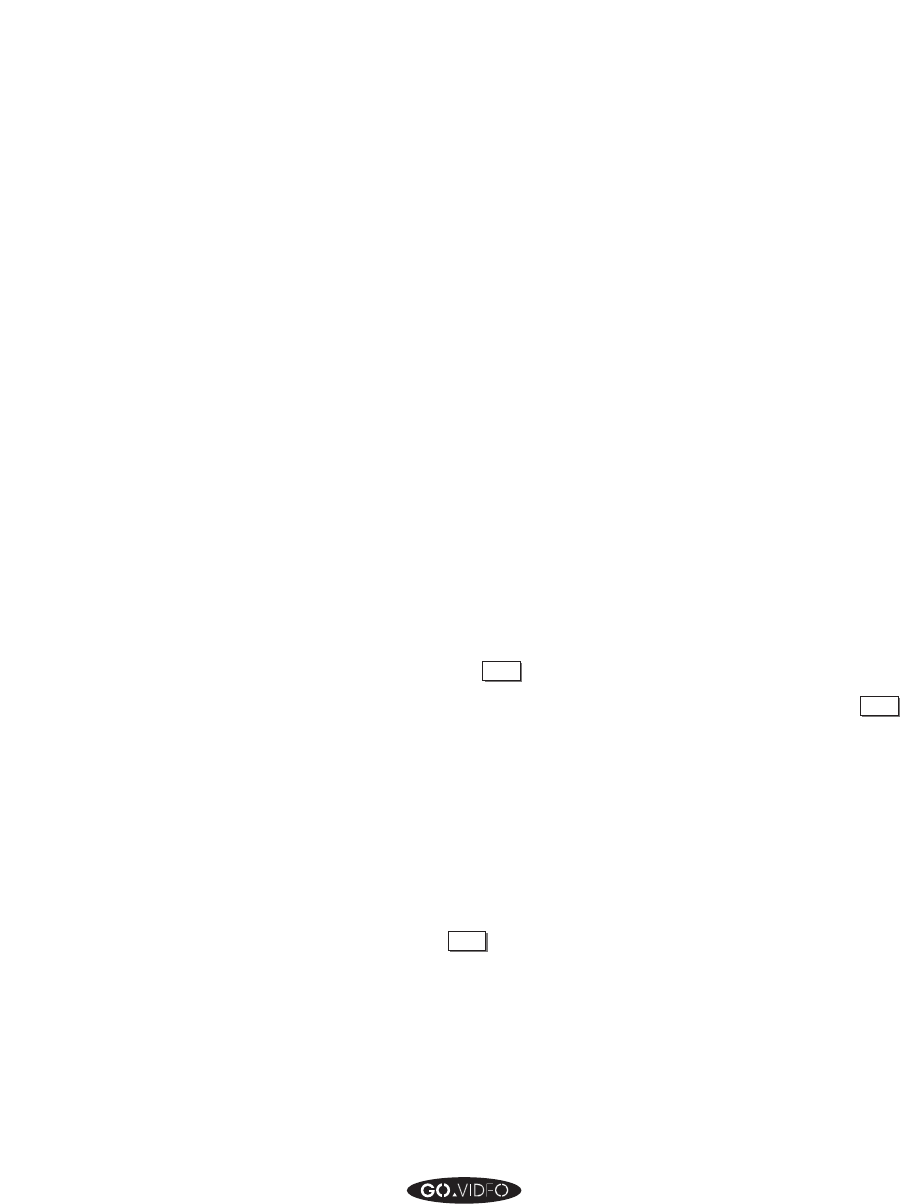
82 GO VIDEO REFERENCE GUIDE
▲▲▲▲▲▲▲▲
way. This box will always broadcast on either channel 2, 3,
or 4. Call your cable company to find out which of these
three channels they use. If your cable converter box leads to
your VCR, you will need to tune your VCR to channel 2, 3,
or 4. If your cable converter box leads directly to your TV,
you will tune your TV to channel 2, 3, or 4.
Basic Hookup
1. Place your 8mm/VHS Dual-Deck VCR next to your TV
and plug the VCR power cord into a wall outlet. Discon-
nect all antenna and cable connections.
2. A cable is supplied with your 8mm/VHS Dual-Deck VCR.
Connect the round end of this cable to the OUT TO TV
connection on the back of your 8mm/VHS Dual-Deck
VCR. Connect the other end of the cable to the VHF IN
or CABLE IN connection on the back of your TV.
3. Turn on the power for your VCR and your TV.
4. Turn your TV to channel 3.
5. Press the
MENU
key on your VCR remote control.
➤ You should see a blue screen and a menu. Press
QUIT
to exit the menu.
6. Attach the cable from your antenna or cable TV service
to the IN FROM ANTENNA connection on the back of
your 8mm/VHS Dual-Deck VCR. If your antenna cable is
twin-lead, use the supplied adaptor.
7. Use the number keys on your remote control to change to
a channel in your area.
➤ You should be getting a picture!
8. Press
MENU
to set the clock, the antenna, and the
channel memory. See these sections in the User's Guide
for procedures.
Tip:
If you don’t see a blue
screen and a menu, look on
the front panel display for
the word ‘VCR’ in red. It
should be under ‘CH’. If it’s
not there, press the TV/VCR
key on your remote control
to enter VCR mode.
Tip:
If you are not getting a good
picture, try changing the
switch on the back of the
Dual-Deck VCR to CH 4 and
then changing your TV to
channel 4.