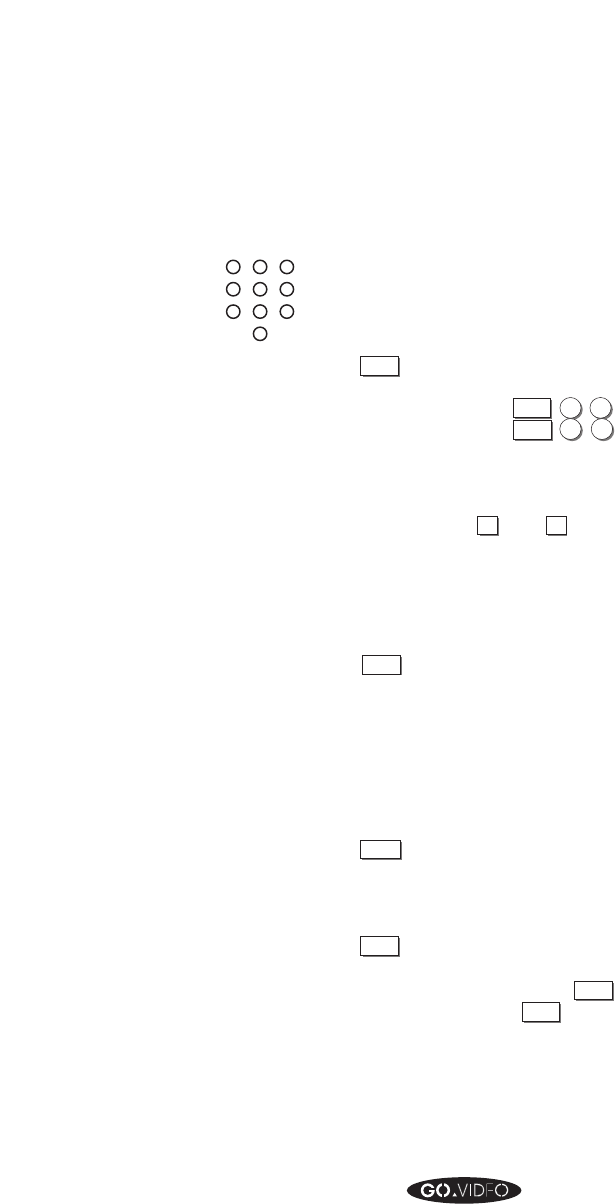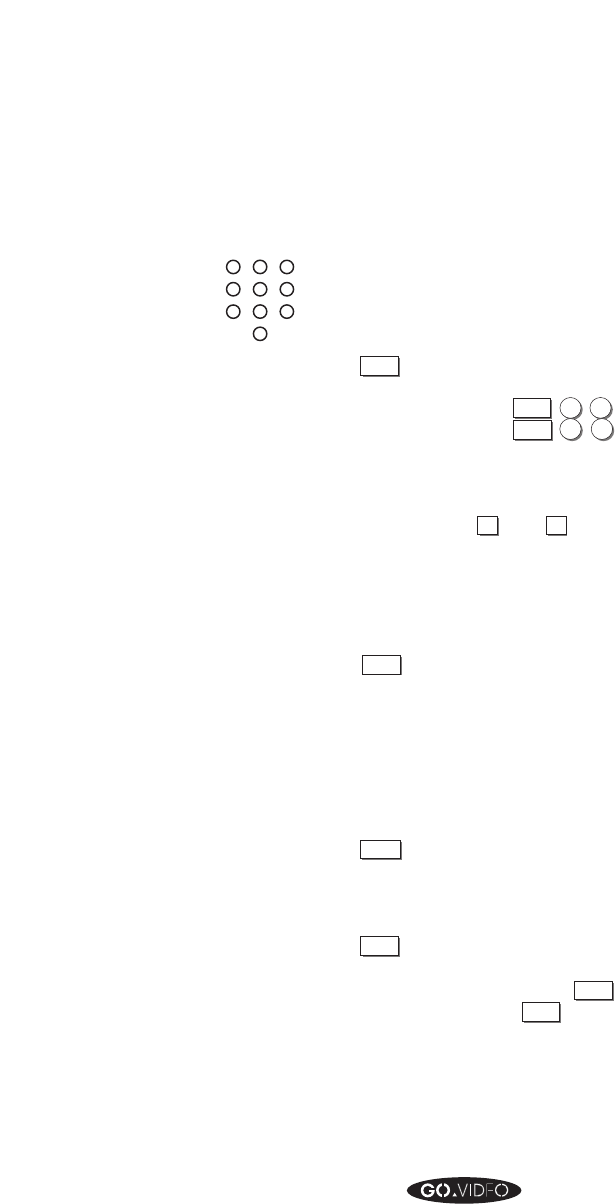
52 GO VIDEO REFERENCE GUIDE
▲▲▲▲▲▲▲▲
Note:
If you have a cable
converter box, you must
use it to change channels.
0
4
56
7
8
9
123
Note:
In most cases, manually
adjusting VHS tracking
won’t be necessary. Your
8mm/VHS Dual-Deck VCR
automatically adjusts
tracking when you press
PLAY on the VHS deck.
There is also an AUTO
TRACK key behind the
right hand hidden button
panel on the front of the
VCR. The TRK UP and
DOWN keys are provided
for users who prefer to
adjust tracking manually.
Numerical Keys
Enter channel number to select a 2-digit channel. While in
an On Screen Menu, enter a menu item number to move to
that item. While in On Screen Programming, use to enter
date, time, channels, etc.
100+
Press to enter a cable channel number between 100
and 125. For example, select cable channel 123 by
pressing
100+
,
2
,
3
. Set cable channel 100 by
pressing
100+
,
0
,
0
.
Menu Keys
TRK/MENU
▼
and
▲
Press while in an On Screen
Menu to move up or down to the
menu item you wish to select.
While not in a menu, press to
manually adjust tracking during
VHS playback.
MENU
Press to enter the Menu System. Press to go to the
next main menu. Press while in a submenu to go
back to the menu (“previous menu”). Press after
setting the date and time (SET CLOCK menu), a
timer record event (SET TIMER RECORD menu), or
after constructing a title (SET TITLE MESSAGE
menu) to save the information and go back to the
main (previous) menu.
SELECT
Press to choose the setting for a menu item. Press
repeatedly to cycle through all the choices for that
item. If a menu item leads to a submenu, press to
enter that submenu.
QUIT
Press to exit the menu system. Note: If you are in
the SET CLOCK or SET TIMER RECORD menus,
you must press
MENU
to save your new settings. If
you press
QUIT
directly from one of these menus, you
will lose your new settings.