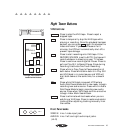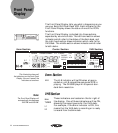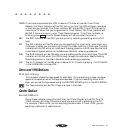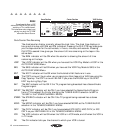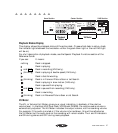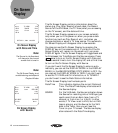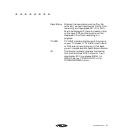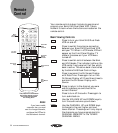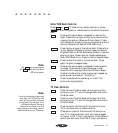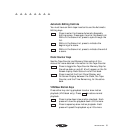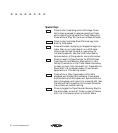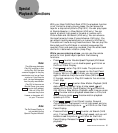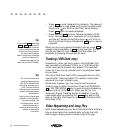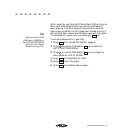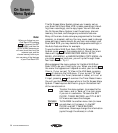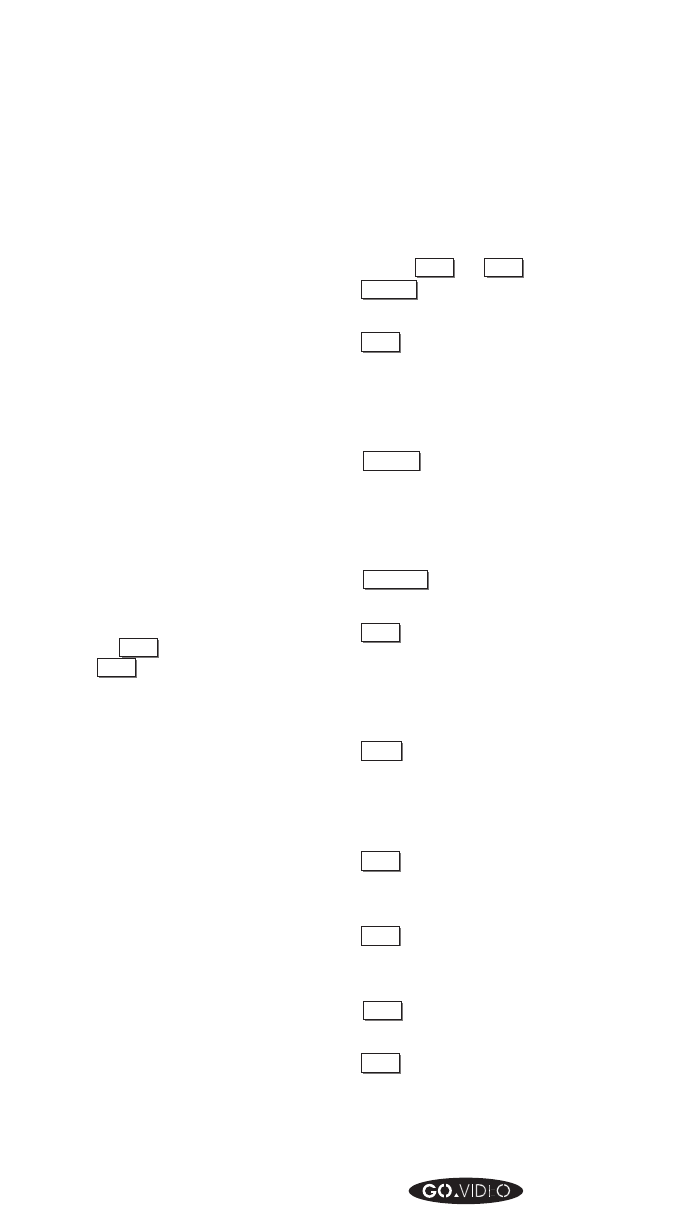
REMOTE CONTROL 51
▲▲▲▲▲▲▲▲
8mm/VHS Deck Controls
Press
8mm
or
VHS
TV View on the remote control, or press
8mm / VHS
on the front panel or remote control to select the active
deck.
REW
Press while active deck is stopped to rewind the
tape. Press while a tape is playing to rewind while
viewing the picture (Reverse Picture Scan). Press
and hold while a tape is playing to speed up picture
rewind (Reverse Jet Search VHS deck only).
PLAY/LOAD
Press to play a tape in the active deck. Press while
in any Special Playback Function (see the Special
Playback Section of the Reference Guide) to resume
playing a tape. Press twice for double speed play-
back (VHS deck only). Press to load an ejected tape.
STOP / EJECT
Press to stop the tape in the active deck. Press
again to eject a stopped tape.
FWD
Press while active deck is stopped to fast-forward
the tape. Press while a tape is playing to fast-
forward while viewing the picture (Picture Scan).
Press and hold while a tape is playing to speed up
picture scan (Jet Search - VHS only).
PAUSE
Press to pause while recording, or to still the
picture during playback.
TV View Controls
8mm
Press to view the 8mm deck as the source of the
picture on your TV, and to change deck controls to
the 8mm deck.
VHS
Press to view the VHS deck as the source of the
picture on your TV, and to change deck controls to
the VHS deck.
TUNER
Press to switch the source of the picture on your
TV to the television or cable antenna.
LINE
Press once to switch the source of the picture on
your TV to the equipment that you have plugged
in to your LINE 1 (front) connectors. Press twice to
switch the source to the LINE 2 (rear) connectors.
Note:
If you’re not playing or recording
on a deck, the TV VIEW for that
deck will be the Record Source
for that deck. For example, if the
VHS deck’s Record Source is
Channel 9, and there is no VHS
tape playing or recording, you will
see channel 9 on your TV screen.
The
FWD
key is the same as
the
FF
key on the Dual-Deck
VCR's front panel.
Note: