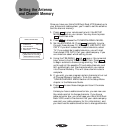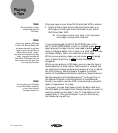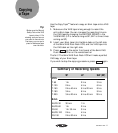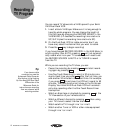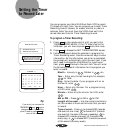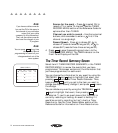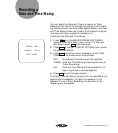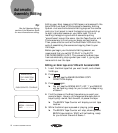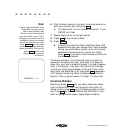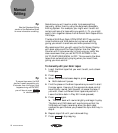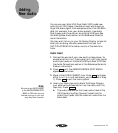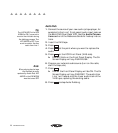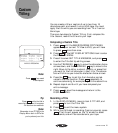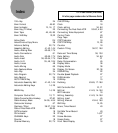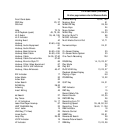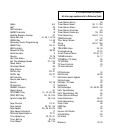AUTOMATIC ASSEMBLY EDITING 17
6. Play the 8mm tape until you get to the place where you
want your scene to end, and press
END
.
➤ The Scene Edit List will proceed to Scene 2. ‘2’ and
‘BEGIN’ will flash.
7. Repeat steps 4-6 for up to eight scenes.
8. Press
STOP
to stop the 8mm deck.
9. Press
COPY TAPE
.
➤ Sit back and watch the 8mm/VHS Dual-Deck VCR
assemble and copy your scenes! You’ll see a message
telling you which scene number is currently being
assembled and copied (that number will flash).
Press
DISPLAY
if you want to see the deck functions as
the scenes are copied.
The Scene numbers 1-8 indicate the order in which the
scenes will be copied onto your VHS tape. This does not
mean that you have to program Scenes 1 through 8 sequen-
tially. For example, if you want the material at the begin-
ning of your 8mm tape to appear at the end of your VHS
copy, enter the Scene Edit List, and press
SCENE
repeatedly
until Scene 8 is flashing. Mark the beginning and end of
Scene 8. Then, program scenes 1 through 7 in any order.
Correcting Mistakes
Before you press
COPY TAPE
, you can easily delete any scene
from the Scene Edit List, and reprogram that scene. To
delete a scene, press
SCENE
until the scene number is flash-
ing. Press
RESET
to clear the BEGIN and END data. If you
want to reprogram the scene, repeat steps 4-6 above.
▲▲▲▲▲▲▲▲
Note:
If there is any information in the
Scene Edit List, you won’t be
able to reset the 8mm Tape
Counter or eject the 8mm tape
using the remote control. This is
a safeguard to prevent you from
accidentally losing your scene
information. Use the front panel
8mm
STOP / EJECT
key if you need
to eject the tape. This clears all
scene information. You can also
press
MEMORY
while in the
Scene Edit List to clear all
information.
ASSEMBLING: 1 2 5