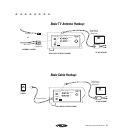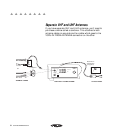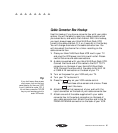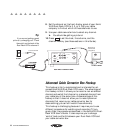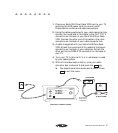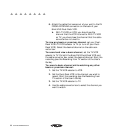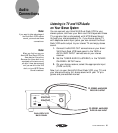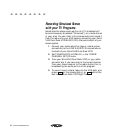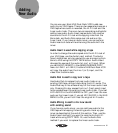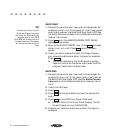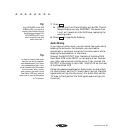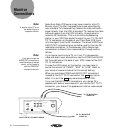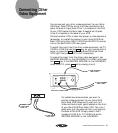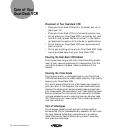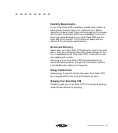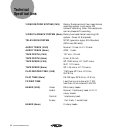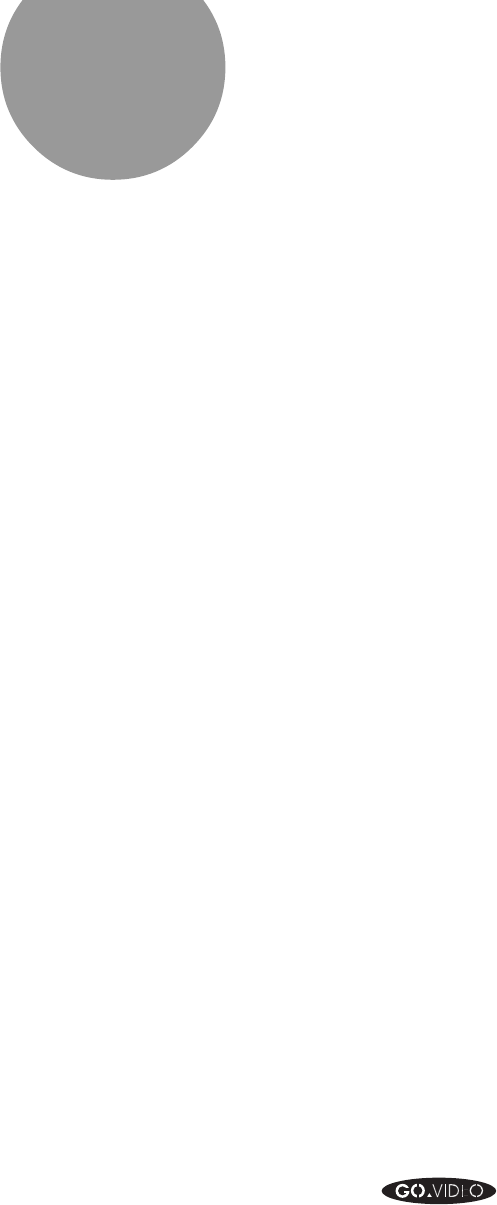
ADDING NEW AUDIO 91
Adding
New Audio
You can use your 8mm/VHS Dual-Deck VCR to add new
audio to your VHS tapes. There are two separate places on a
VHS tape where audio is recorded, the Hi-Fi track and the
linear audio track. There are two corresponding methods for
adding new audio. Audio Insert copies audio from another
source onto the Hi-Fi track while copying video from the
8mm deck, and Audio Dub copies over old audio on the
linear track. If you have an audio mixer, you can perform
Audio inserts or dubs while enhancing the audio with the
mixer.
Audio Insert is used while copying a tape
In order to change the audio copied onto the Hi-Fi track of
your VHS tape, use the Audio Insert method. The Audio
Insert method can only be used while you are copying from
8mm to VHS using the COPY TAPE button. Audio Insert
changes the source of the audio to Line 1 or 2 input. When
you set AUDIO INSERT in the AMERICHROME COPY
menu to LINE 1 or LINE 2, the 8mm/VHS Dual-Deck VCR
will copy the audio from the Line 1 (or 2) input, and the
video from the 8mm deck.
Audio Dub is used to copy over a tape
Use Audio Dub to replace the linear audio track on an
existing VHS tape, without disturbing the Hi-Fi audio. The
Audio Dub key is like a Record key for the linear audio track
only. Pressing this key causes the Line 1 (front panel) input
to be recorded over the existing linear audio track. If you set
HIFI AUDIO in the VHS MENU to OFF, you’ll hear the new
audio on the linear track. If you set HIFI AUDIO in the VHS
MENU to ON, you will still hear the original Hi-Fi audio.
Audio Mixing is used to mix new sound
with existing sound
If you have an audio mixer, you can add new audio to the
VHS tape while keeping the existing audio. Hook up your
mixer as described at the end of this section. Then, use the
Audio Insert method if you want to record onto the Hi-Fi
track while using COPY TAPE. Or, use the Audio Dub
method if you want to replace the linear audio track.