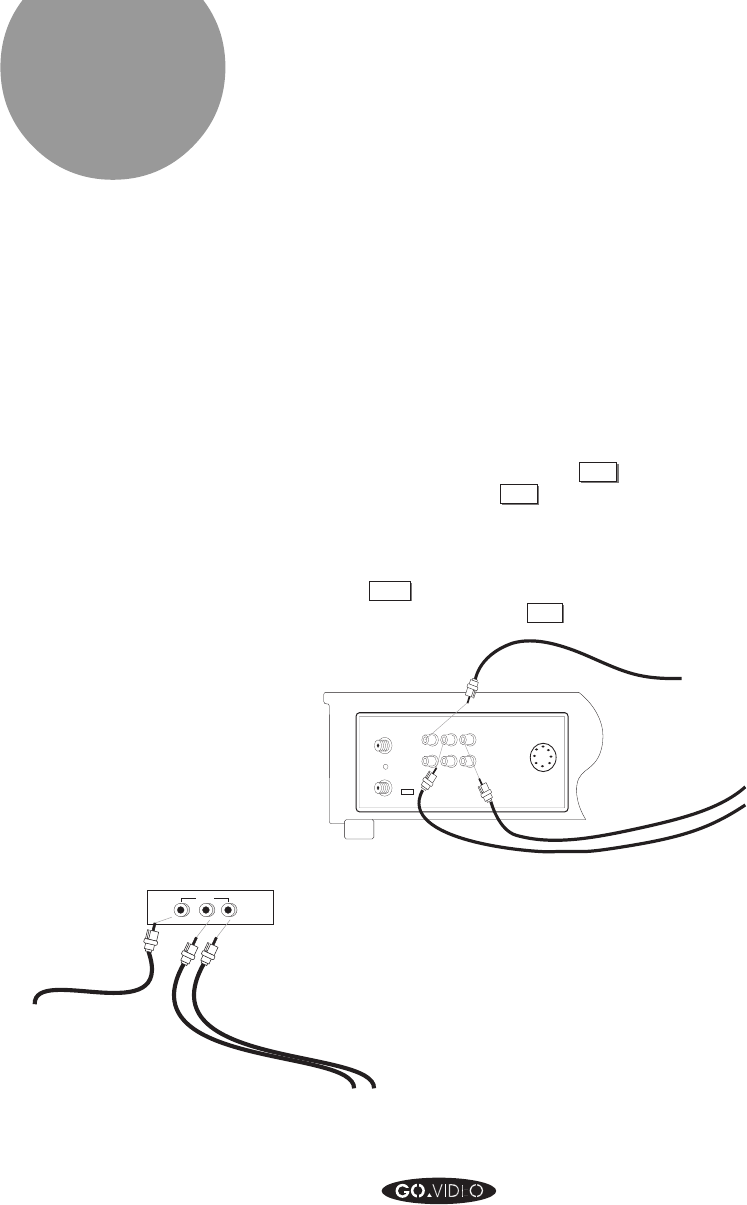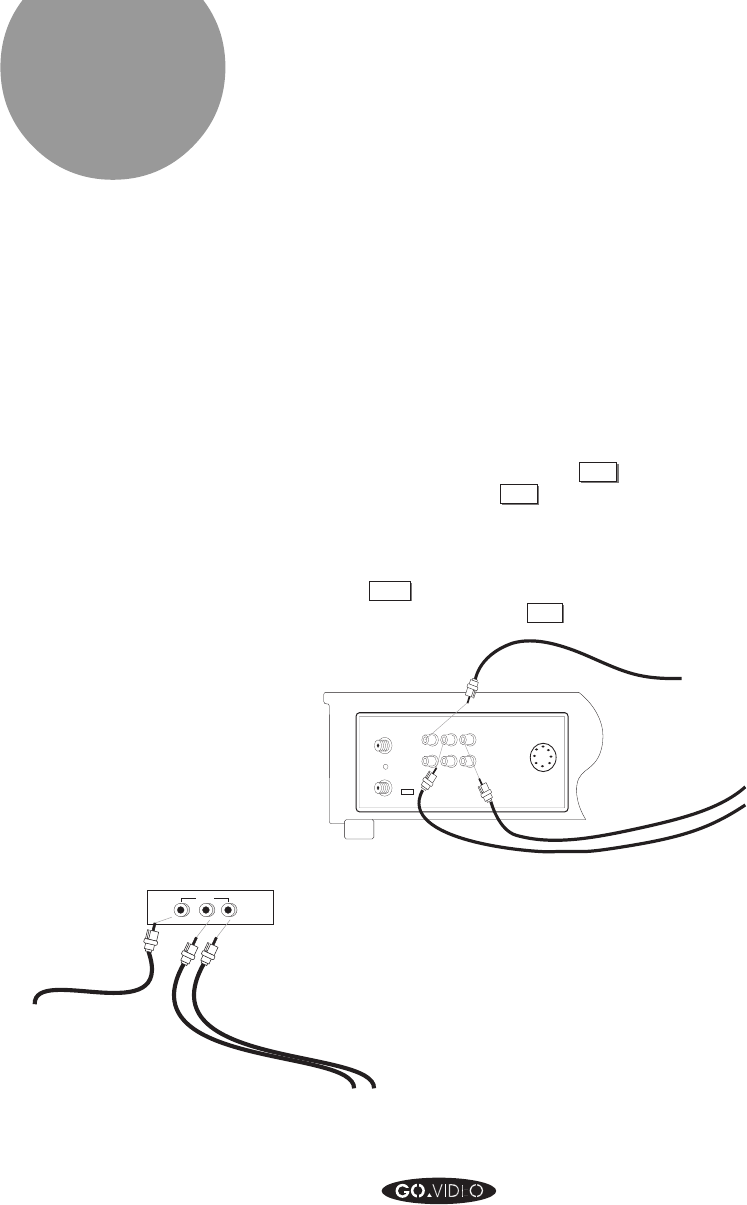
CONNECTING OTHER VIDEO EQUIPMENT 95
Connecting Other
Video Equipment
You can connect your other video equipment to your 8mm/
VHS Dual- Deck VCR by using the Video and Audio input
jacks. One set of input jacks (Line 1) is located on the front
of your VCR, below the 8mm deck. A second set of jacks
(Line 2) is located on the back of your VCR.
Connect another VCR, a laser disc player, a video camera or
camcorder, or a satellite receiver to your 8mm/VHS Dual-
Deck VCR using the LINE 2 VIDEO and AUDIO IN connec-
tion on the 8mm/VHS VCR rear panel.
To watch the input from this other video equipment, set TV
VIEW to LINE 2 (press the
LINE
key on your remote control
twice, or press the
VIEW
key on the 8mm/VHS Dual-Deck
VCR right front panel until Line 2 is selected).
To record the input from this other video equipment, set
RECORD SOURCE in the VHS MENU to LINE2, and press
the
RECORD
key. If the RECORD SOURCE in the VHS MENU
is set to AUTO, press
RECORD
while viewing Line 2.
TO CAMCORDER
AUDIO OUT
LINE 1
TO CAMCORDER
VIDEO OUT
VIDEO IN L - AUDIO IN - R
For added convenience when you want to
connect video equipment to your 8mm/VHS
Dual-Deck VCR temporarily, use the Line 1
Video and Audio input jacks located on the front
of your 8mm/VHS Dual-Deck VCR. The Line 1
jacks work just the same as the Line 2 jacks on
the back of the VCR. Simply select LINE 1
instead of LINE 2 for TV VIEW and as the
RECORD SOURCE in the VHS MENU.
IN FROM ANTENNA:
OUT TO TV:
VIDEO
LR
AUDIO
IN (LINE 2)
OUT
3 4
CH
DUAL-DECK VCR BACK PANEL
TO VIDEO EQUIPMENT
AUDIO OUTPUT
TO VIDEO EQUIPMENT
VIDEO OUTPUT
MULTIMEDIA
CONTROL
PORT