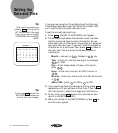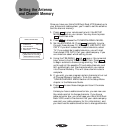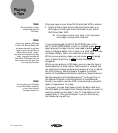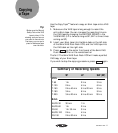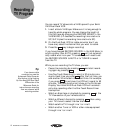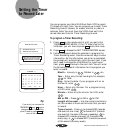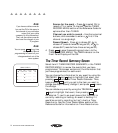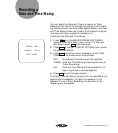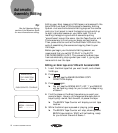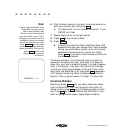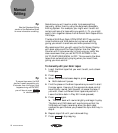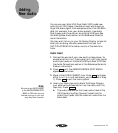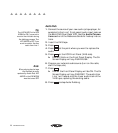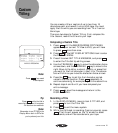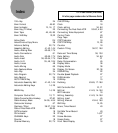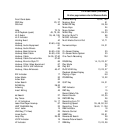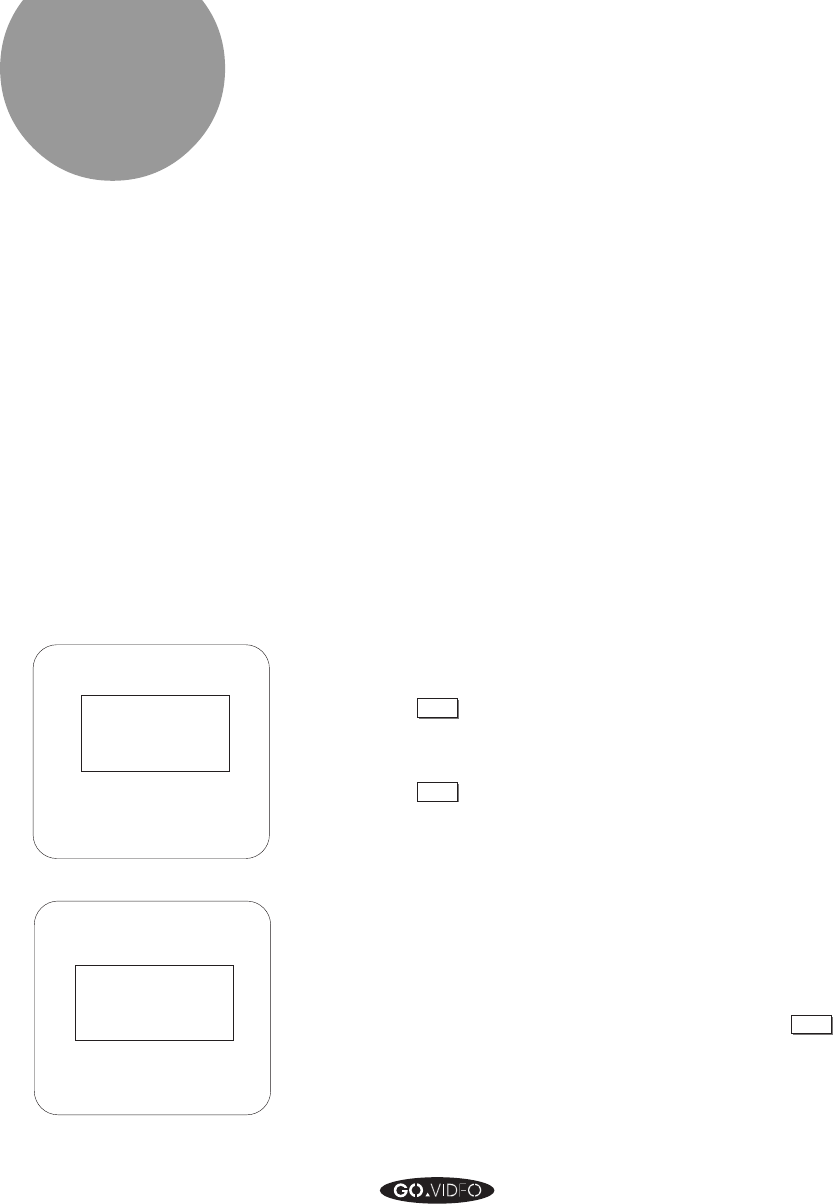
16 AUTOMATIC ASSEMBLY EDITING
Automatic
Assembly Editing
Editing your 8mm tapes onto VHS tapes is a breeze with the
8mm/VHS Dual-Deck VCR’s Automatic Assembly Editing
System. Just use the Automatic Editing keys on the remote
control or front panel to mark the beginning and end of up
to eight individual scenes on your 8mm tape. Think of
marking the beginning and end of scenes as putting
“parentheses” around the scene. Use the Tape Counter with
Frame accuracy to fine-tune your begin and end marks.
Then, press a button and let the Dual-Deck VCR do all the
work of assembling the scenes and copying them to your
VHS tape.
Before you begin your Automatic Editing session, we
recommend that you set AUTO PLAY in the AUTO
FEATURES MENU to OFF. This prevents the 8mm tape
from automatically playing when you insert it, giving you
more control over the tape.
Editing an 8mm tape onto VHS with Automatic Edit
1. Insert the 8mm tape that you want to edit, and a blank
VHS tape.
2. Press
SCENE
.
➤ You will see the AMERICHROME COPY
DIRECTION display.
3. Press
SCENE
again.
➤ You will see the SCENE EDIT LIST. ‘1’ and ‘BEGIN’
will be flashing, ready for you to mark the beginning
of Scene 1.
4. Find the place on the 8mm tape where you want your
scene to begin. Use any of the appropriate deck control
keys to play, rewind, fast-forward, or pause the tape.
➤ The BEGIN Tape Counter will display current tape
location.
5. While the 8mm tape is paused or playing, press
BEGIN
.
➤ The BEGIN Tape Counter will stop, showing scene
BEGIN tape location. ‘END’ will be flashing, ready
for you to mark the end of Scene 1.
AMERICHROME
COPY DIRECTION
8mm ➞ VHS
PUSH SCENE TO CONTINUE
SCENE: 1 - - - - - - -
BEGIN : 0:00:00:00
END : - -:- -:- -:- -
Tip:
See the Videotape Editing
section of the Reference Guide
for more information on editing.