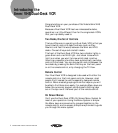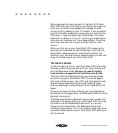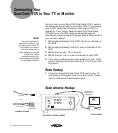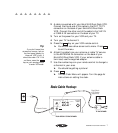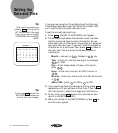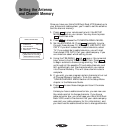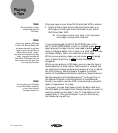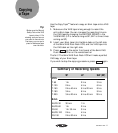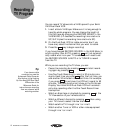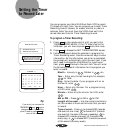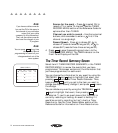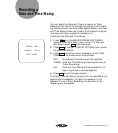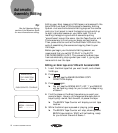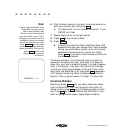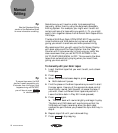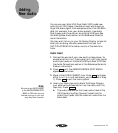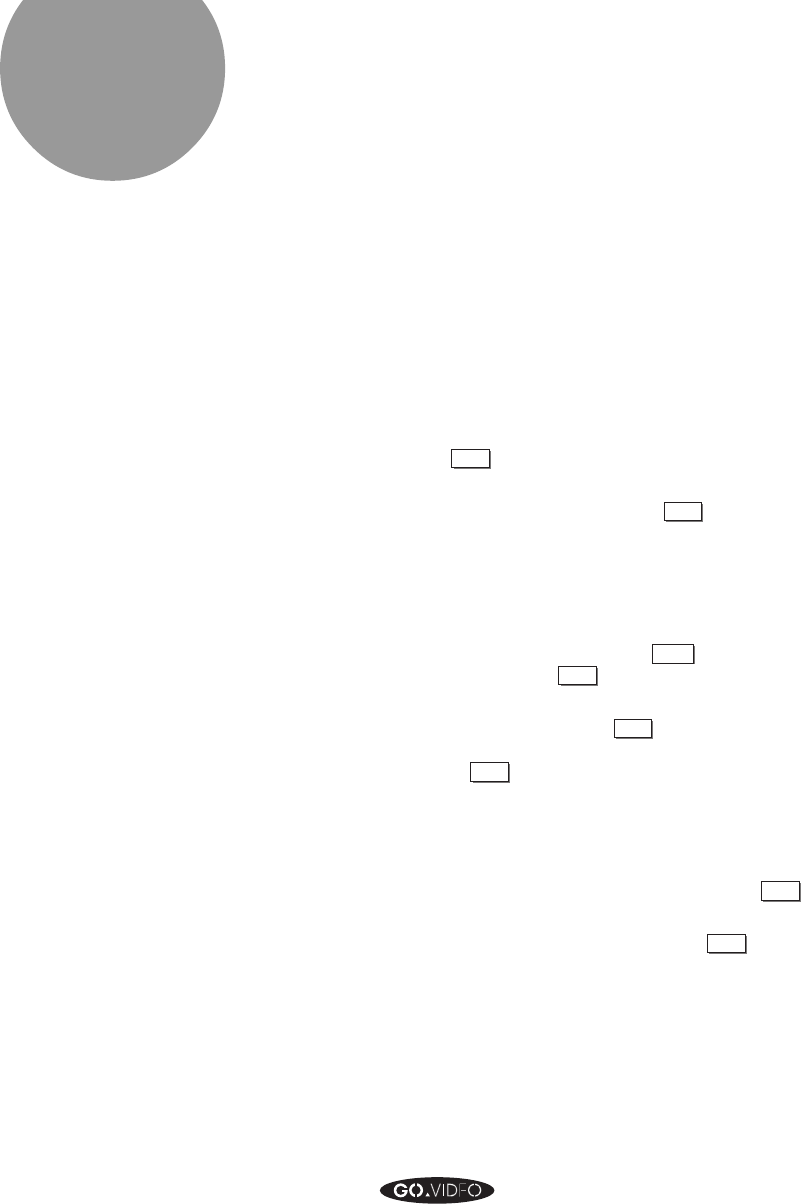
12 RECORDING A TV PROGRAM
Recording a
TV Program
You can record TV shows onto a VHS tape with your 8mm/
VHS Dual-Deck VCR.
1. Insert a blank VHS tape. Make sure it is long enough to
tape the whole program. You can change the length of
the VHS tape by changing the RECORD SPEED in the
VHS MENU (LP doubles the recording time relative to
SP; SLP triples the recording time relative to SP).
2. On the Dual-Deck VCR (or cable converter box if you
have one), select the channel that you want to record.
3. Press the
REC
key to begin recording!
If you have changed RECORD SOURCE in the VHS Menu to
anything other than AUTO, pressing
REC
will not automati-
cally record what is on your TV screen. You will need to set
the RECORD SOURCE to AUTO or to TUNER to record
from the TV.
While you are recording the TV show, you can:
• Pause the recording by pressing
PAUSE
, and start record-
ing again by pressing
REC
.
• Use One-Touch Recording to record in 30 minute incre-
ments. Each time you press
REC
after the first time, you
add another 30 minutes to the record time. For example,
if you press
REC
three times, the VCR will record for 60
minutes. The total duration will show on the On-Screen
Display. Your 8mm/VHS Dual-Deck VCR will automati-
cally stop recording after the One-Touch Record timer
has expired.
• Watch an 8mm tape in playback by pressing
8mm
in the
TV View section of your remote control.
• Watch a different channel by pressing
TV/VCR
, then using
your TV’s tuner to select the new channel.
• Watch satellite TV through Line 1 or Line 2.
• Watch another Tuner or VCR or other video equipment
through Line 1 or Line 2.
Tip:
If you have a cable
converter box, see the
Advanced Cable Converter
Box Hookup in the Hooking
Up Your 8mm/VHS Dual-Deck
VCR section of the
Reference Guide for
instructions on recording
from one channel while
watching another.