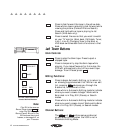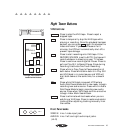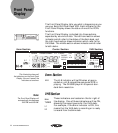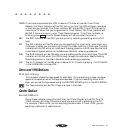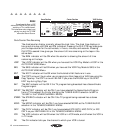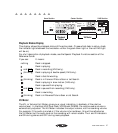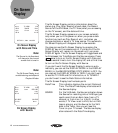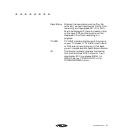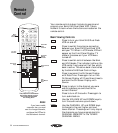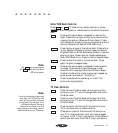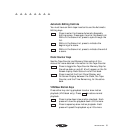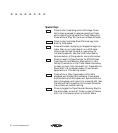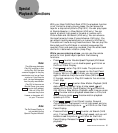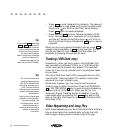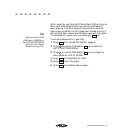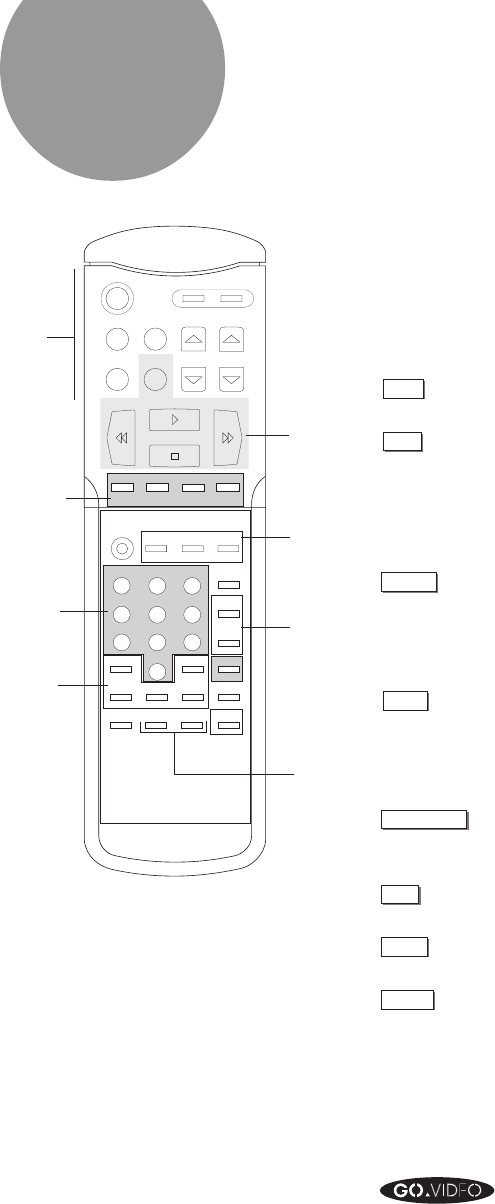
50 GO VIDEO REFERENCE GUIDE
Remote
Control
Your remote control makes it simple to operate and
program your 8mm/VHS Dual-Deck VCR. Take a
moment to learn where the buttons are located on the
remote control.
Basic Viewing Controls
POWER
Press to turn your 8mm/VHS Dual-Deck
VCR on and off.
TV/VCR
Press to switch the antenna connection
between your 8mm/VHS Dual-Deck VCR
and your TV. When in VCR mode,
VCR
will
appear on the Front Panel Display. TV
mode is the same as if your VCR were
turned off.
8mm / VHS
Press to switch control between the 8mm
and VHS decks. The indicator lights on the
VCR center front panel will tell you which
deck is active. The active deck is controlled
by the 8mm/VHS Deck Control Keys.
DISPLAY
Press to summon the On Screen Display
with Date/Time. Press again to turn the
On Screen Display off. Press three times to
summon the On Screen Display with
Source.
LAST CHANNEL
Press to return to the channel you were
watching before you switched to the
current channel.
MUTE
Press to turn off the audio. Press again to
turn audio back on.
VOLUME
Use the VOLUME UP and DOWN keys to
turn the audio volume up and down.
CHANNEL
Use the CHANNEL UP and DOWN keys
to change to the next higher and next
lower channel. These keys will only stop at
the channels you have programmed into
CHANNEL MEMORY in the TUNER/
CHANNEL MENU.
0
123
456
INDEX
MEMORY
CLK/CTR
100+
SELECT QUIT
MENU RESET
78
COPY TAPE - SLOW SLOW +
SYNC EDIT
SCENE BEGIN END
RECORD
TRK/MENUTRK/MENU
▲
▼
POWER
LAST
CHANNEL
PAUSE
VOLUME CHANNEL
TV/VCR 8mm/VHS
DISPLAY MUTE
8mm VHS
TUNER LINE
REW
PLAY/LOAD
STOP/EJECT
FWD
9
TV View
Basic
Viewing
Controls
VHS
Slow Motion
Keys
Automatic
Editing
Controls
Clock/Counter
Keys
Numerical
Keys
Menu
Keys
8mm/VHS
Deck
Controls
TV View
Controls
The buttons on the bottom
half of the remote control
are located underneath
the sliding door.
Note:
If you have a cable
converter box, you must
use it to change channels,
and leave the VCR set to
the Cable box's channel.