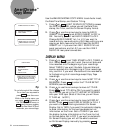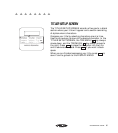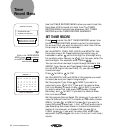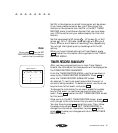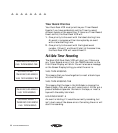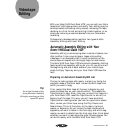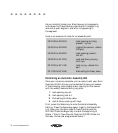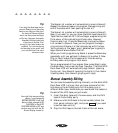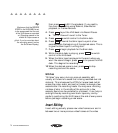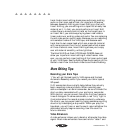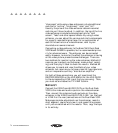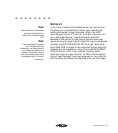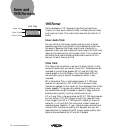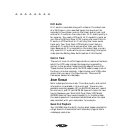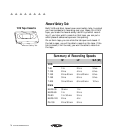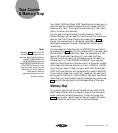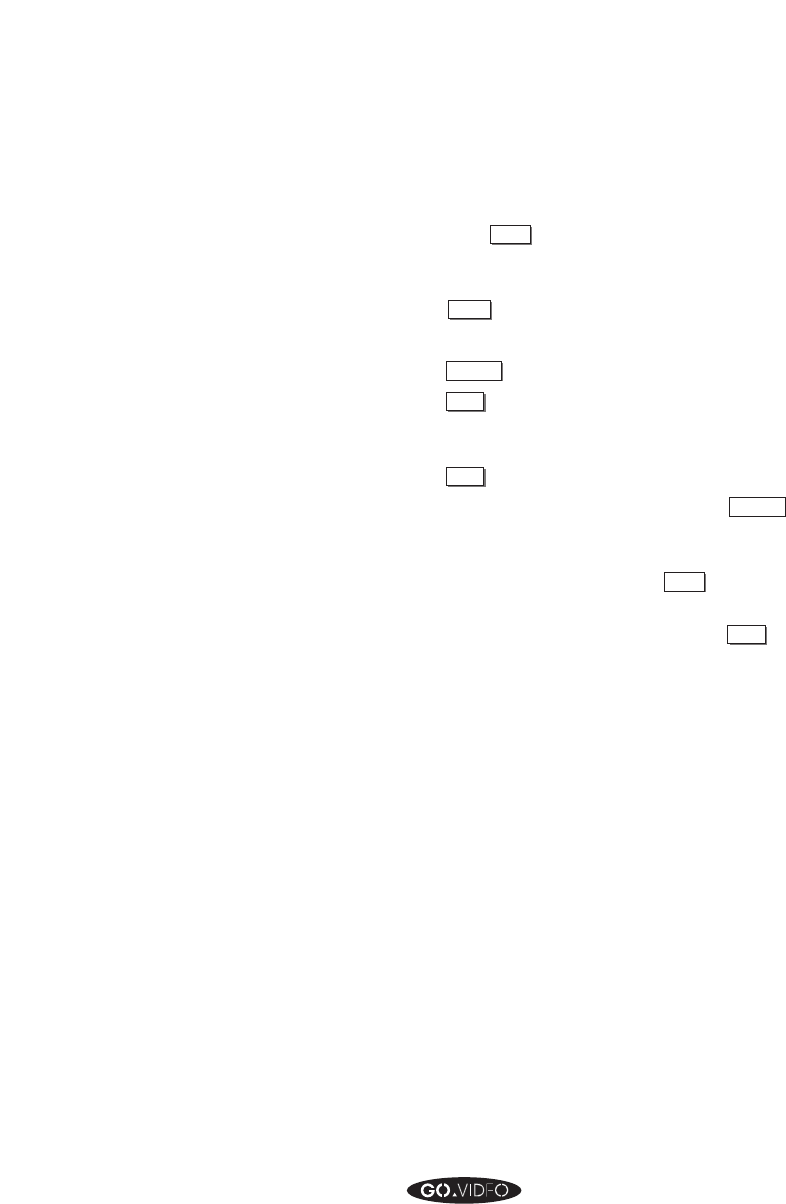
72 GO VIDEO REFERENCE GUIDE
then press
PAUSE
to Still the playback. If you need to,
fine-tune this location using Rewind, Slow-Motion
playback, or Frame Advance.
4. Press
RECORD
to put the VHS deck into Record Pause.
➤ The TV View will revert to the Tuner.
5. Press
8mm / VHS
to switch control to the 8mm deck.
6. Press
REW
to rewind the 8mm tape to a point a few
seconds before the beginning of the desired scene. This is
to give the 8mm tape a ‘running start’.
7. Press
PLAY
to begin playback for the 8mm deck.
8. While the 8mm deck is playing, press
8mm / VHS
to switch
control to the VHS deck.
9. When the 8mm tape has played to the point where you
want the scene to begin, press
PAUSE
to un-pause the VHS
deck. This begins the recording.
10. When the desired scene is over, press
STOP
to stop
recording and end the scene.
Glitches
“Glitches” may occur during a manual assembly edit,
usually at the end of a scene that is being recorded over old
material. This is because the VCR’s full erase head (which
erases the video, audio, and control tracks) is always a few
seconds after the recording heads. You may see a vibrating
rainbow of color in the middle of the picture for a few
seconds. Sound can be unstable for a moment. It can help to
avoid glitches by recording over blank tape only, and by
carefully positioning the VHS tape at the end of every scene
before you begin recording a new scene.
Insert Editing
Insert editing actually places new video frames over and in
between two or more previous video frames on the video
▲▲▲▲▲▲▲▲
Tip:
Make sure that the RECORD
SPEED in the VHS MENU is set
to the same speed that the rest
of the VHS tape was recorded
at. (Changing speeds in the
middle of a tape causes a
glitch. If you’re uncertain about
the recording speed, look on
the On Screen Display.)