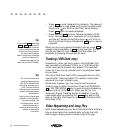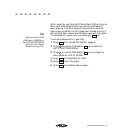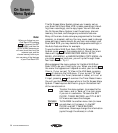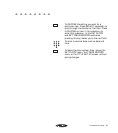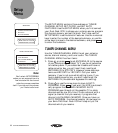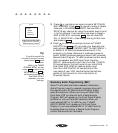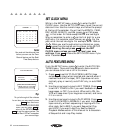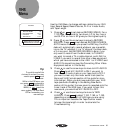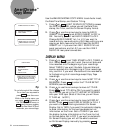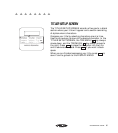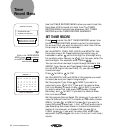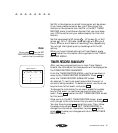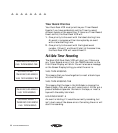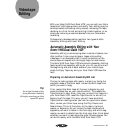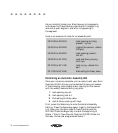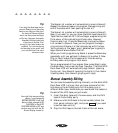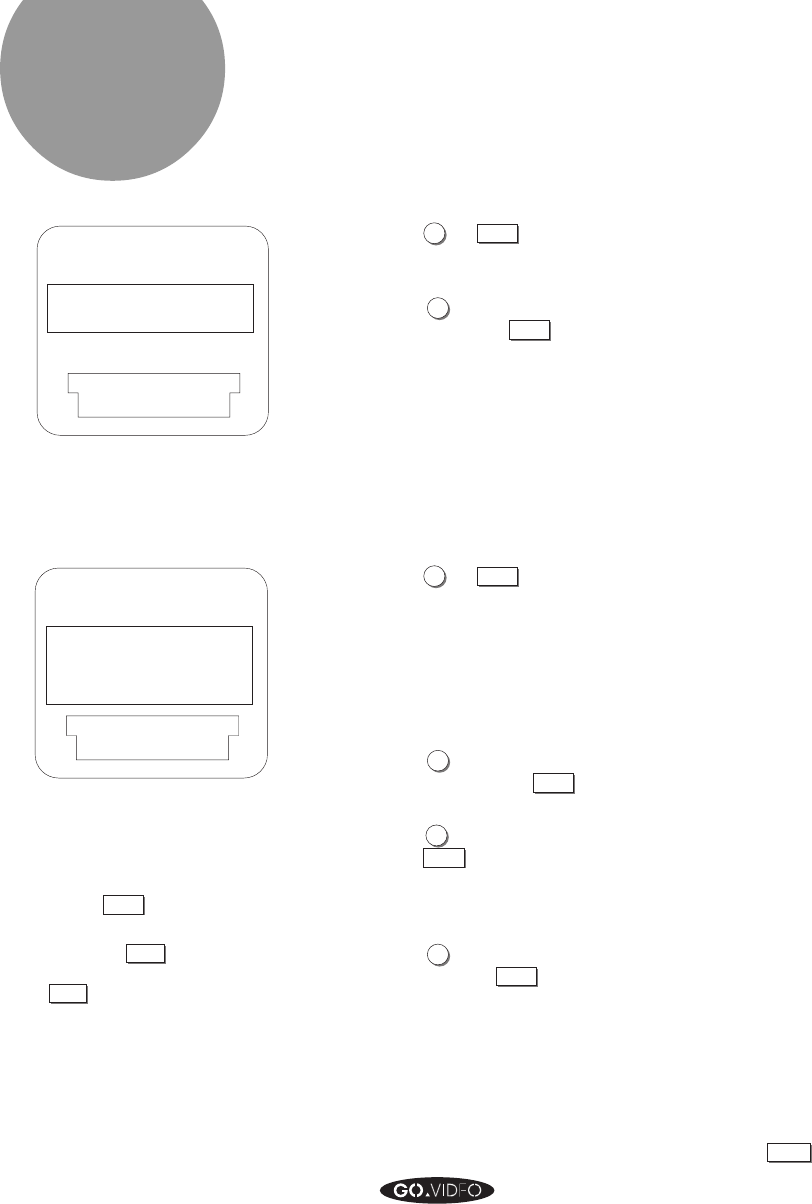
64 GO VIDEO REFERENCE GUIDE
AmeriChrome
Copy Menu
2: AUDIO INSERT
AMERICHROME COPY MENU
1: SET DISPLAY OPTIONS
-
OFF
MENU KEY FOR NEXT MENU
SELECT KEY TO CHOOSE
ARROW KEYS TO CHANGE
2: SET TITLE MESSAGE
3: TITLER
DISPLAY MENU
1: TIME STAMP
MENU KEY FOR PREV MENU
SELECT KEY TO CHOOSE
ARROW KEYS TO CHANGE
4: DISPLAY MODE
OFF
-
OFF
-
OFF
-
Tip:
To cycle through all the choices
for an item, you may need to
press
SELECT
more than once.
While in the Display menu, you
can press
MENU
to advance to
the TIMER RECORD menu, or
QUIT
to exit the menu system.
The Dual-Deck VCR will
remember your new settings.
TM
Use the AMERICHROME COPY MENU to set Audio Insert,
the Date/Time Stamp, and Custom Titling.
1. Press
1
or
SELECT
at SET DISPLAY OPTIONS to access
the DISPLAY MENU, where you set the Date/Time
stamp, the Titler, and the On-Screen Display format.
2. Press
2
or use the arrow keys to move to AUDIO
INSERT. Press
SELECT
to set AUDIO INSERT to OFF or
ON. Normally, you will set AUDIO INSERT to OFF.
Change AUDIO INSERT to L1 or L2 if you want to
record entirely new audio onto a VHS tape, while you are
copying an 8mm tape onto the VHS tape. Set AUDIO
INSERT to L1 if you use the LINE 1 AUDIO IN front
panel connections, and to L2 if you use the LINE 2
AUDIO IN rear panel connections.
DISPLAY MENU
1. Press
1
or
SELECT
to set TIME STAMP to OFF, TIMER, or
ALL. Select OFF if you don’t want the current date and
time recorded onto the beginning of your recordings.
Select TIMER if you want the date, time and channel
source recorded onto the beginning of Timer recordings
only, and ALL if you want the date and time recorded on
to the beginning of all recordings except Copy Tape
recordings.
2. Press
2
or use the arrow keys to move to SET TITLE
MESSAGE. Press
SELECT
to enter the TITLER SETUP
SCREEN (see next page).
3. Press
3
or use the arrow keys to move to TITLER.
Press
SELECT
to set TITLER to ON if you want to record
the title that you set in the TITLER SETUP SCREEN
onto your VHS tape. (Most of the time, you will have
TITLER set to OFF.)
4. Press
4
or use the arrow keys to move to DISPLAY
MODE. Press
SELECT
to set DISPLAY MODE to FULL if
you want a fully functioning automatic On Screen
Display. Set to TAPE if you want the automatic display
to show information for the two tape decks but not
information on the Tuner. Set to TUNER if you want
the display to show information on the Tuner, but not
on the two decks. Set to OFF if you want no automatic
On Screen Display (you will still be able to summon
an On Screen Display manually by pressing
DISPLAY
).