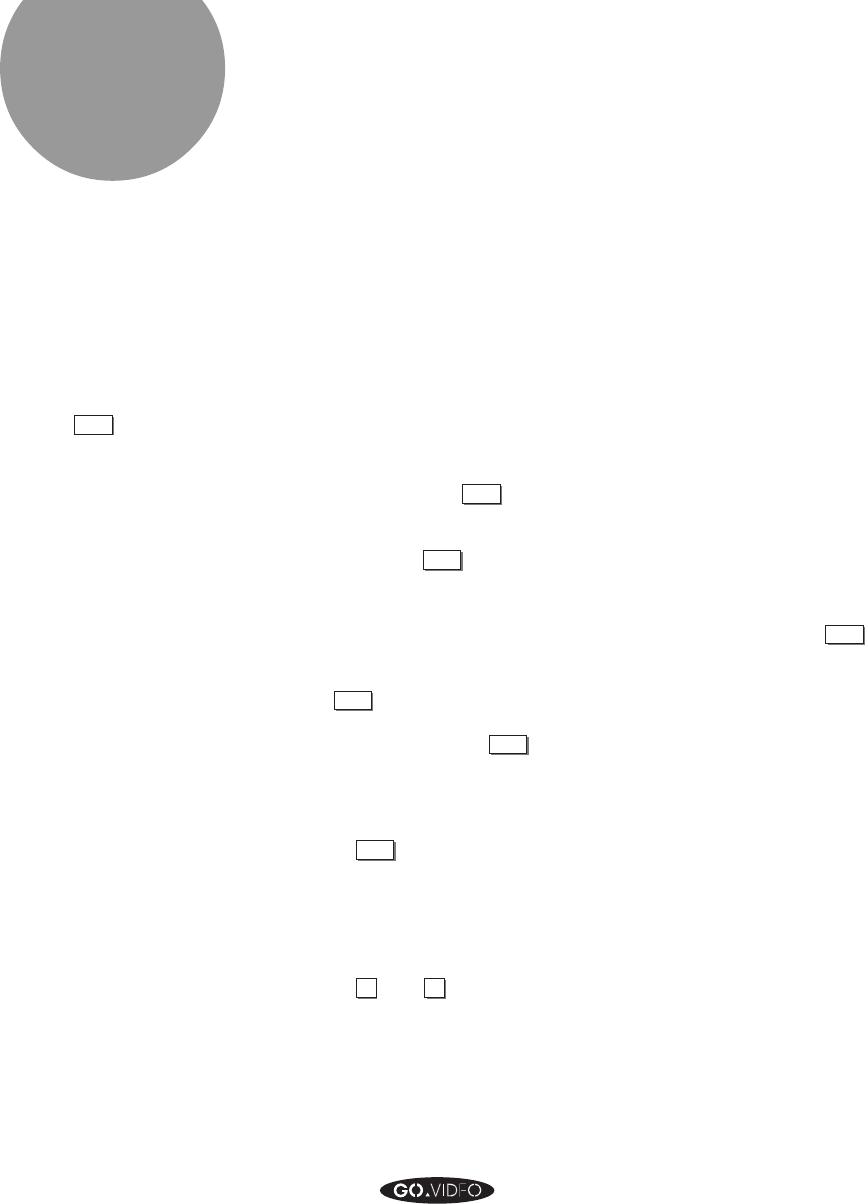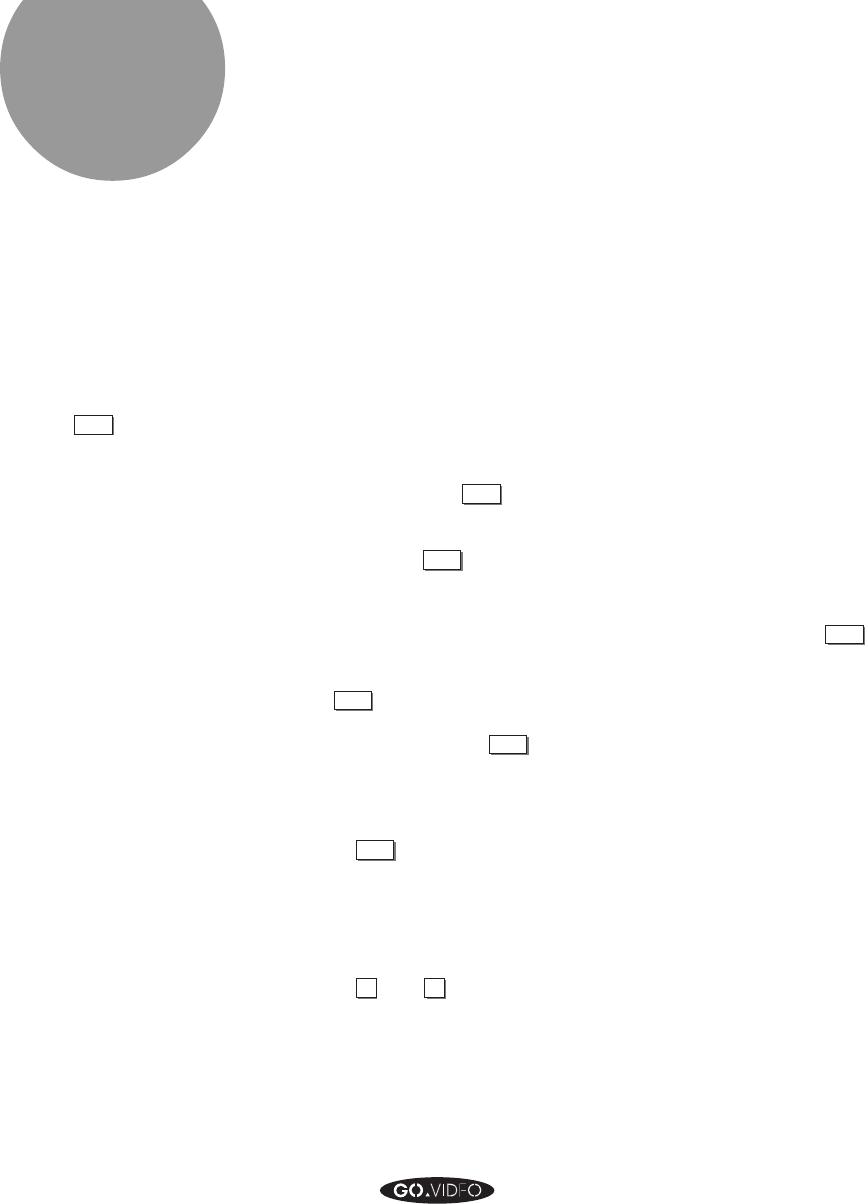
58 GO VIDEO REFERENCE GUIDE
On Screen
Menu System
Note:
When you first set up your
Dual-Deck VCR, pressing
MENU
will summon the SET
CLOCK MENU, and then the
SETUP MENU, because you
will need to set the clock, the
antenna input, and the
channel memory before you
can use many of the features
of your Dual-Deck VCR.
The On Screen Menu System allows you to easily set up
your 8mm/VHS Dual-Deck VCR to make recordings (includ-
ing timer recordings), and to copy tapes. You will also use
the On Screen Menu System to set the antenna, channel
memory, the clock, and change any automatic features.
Many of the menu items come pre-programmed to the most
common, or simplest, setting. You may never need to change
some settings in some menus. As you learn more about your
Dual-Deck VCR, you may decide to change some settings, in
the Auto Features Menu for example.
To use the 8mm/VHS Dual-Deck VCR’s On Screen Menu
System, press
MENU
on the remote control. One of four main
menus will appear: TIMER RECORD MENU, SETUP
MENU, VHS MENU, or AMERICHROME COPY MENU. As
you press
MENU
over and over, you will cycle through these
four main menus. Try it!
We’ve designed the menu system for the 8mm/VHS Dual-
Deck VCR to do your thinking for you. When you press
MENU
,
the menu that appears will depend on what your current TV
View is. If your current TV View is the VHS deck, pressing
MENU
will summon the VHS menu. If your current TV View
is the 8mm deck, the Tuner (television or cable), or Line 1 or
2 input, pressing
MENU
will summon the Timer Record menu.
You will use the following keys while in the On Screen Menu
System. These keys are outlined in grey on the bottom half
of the remote control.
MENU
To enter the menu system, to proceed to the
next menu, and to “back up” to a main menu
if you are in a submenu. To leave the SET
CLOCK, TIMER RECORD, and TITLE SET
UP menus and save the changes.
TRK/MENU
To CHANGE to another menu item (to move
up and down in the menu). In the SET
CLOCK and SET TIMER RECORD
submenus, these keys change the information
(cycle through the choices) in a field.
▼
and
▲