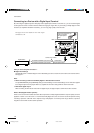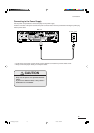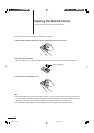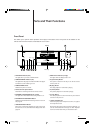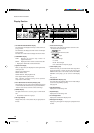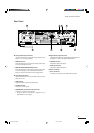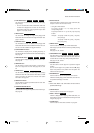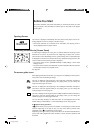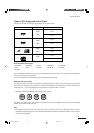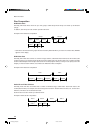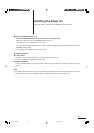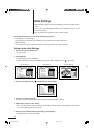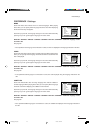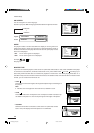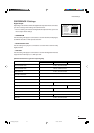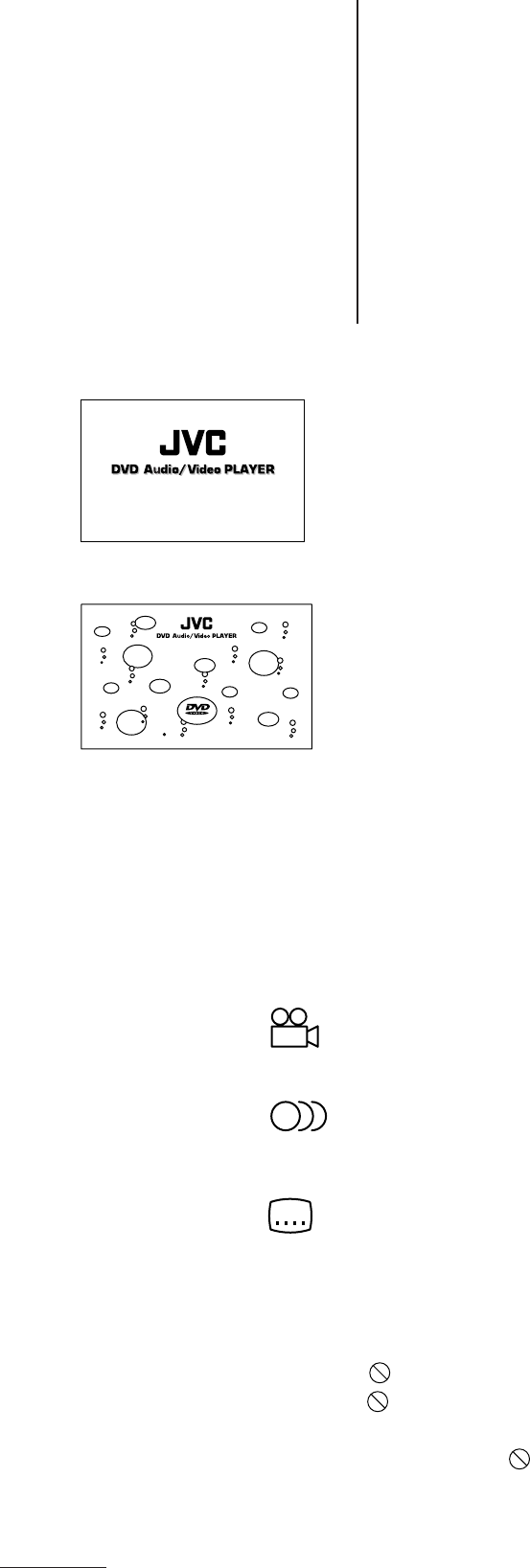
20
Before You Start
This section describes some basic information you should know before you start
using your player. It also describes the various types of discs that can be played
with the player.
Opening Screen
This screen is displayed automatically when the power for the player is turned on.
During playback of a disc, it changes to the disc screen.
• Since Audio CD discs do not include screen information, the opening screen is
usually displayed for these types of discs.
Preventing Screen Burnin [Screen Saver]
If a still image is displayed for a long time, a residual shadow of the image can be
burntinto the TV screen. To prevent this from happening, the player has a screen
saver function. If the Initial Settings screen, a paused image, menu or other still image
is displayed for more than five minutes without any operations being performed, the
screen is darkened and a moving image is displayed.
• The moving image is set in [SCREEN SAVER] of Initial Settings 2 in the Initial
Settings screen.
• The screen saver function is cancelled when any of the operation buttons are pressed
and the player returns to the original screen.
See page 28.
On-screen guide icons
When playing DVD Video/Audio discs, you may see icons displayed over the picture.
These icons have the following meanings:
This icon is displayed at the beginning of the multi-angle information included on
some discs. If this icon appears while you are playing a disc, you can change the
angle used. See pages 47 and 53.
This icon is displayed at the beginning of the multilingual information included on
some discs. If this icon appears while you are playing a disc, you can change the
audio language used. See page 49.
This icon is displayed at the beginning of the multiple subtitle information included on
some discs. If this icon appears while you are playing a disc, you can change the
subtitle language used. See pages 48 and 54.
You can also setup the player so that these icons are not displayed. Set from the
GUIDE setting in Initial Settings 1 of the Initial Settings screen. See page 26.
If appears during operation...
If appears when you try to perform an operation, it means that you cannot use that
function. Depending on the type of disc, you may not be able to perform some
operations even if is not displayed on the screen.
Depending on the type of disc, you may not be able to use the fast forward/backward,
pause, slow motion playback and other functions. In these cases the operations will
be invalid.
XVD9000_p20-23.p65 2/27/01, 4:07 PM20