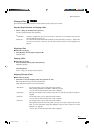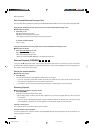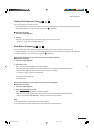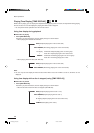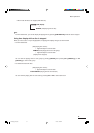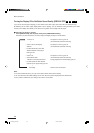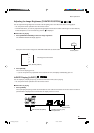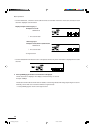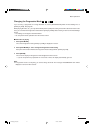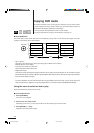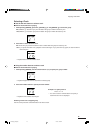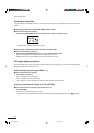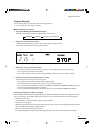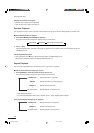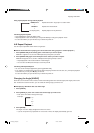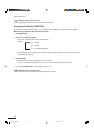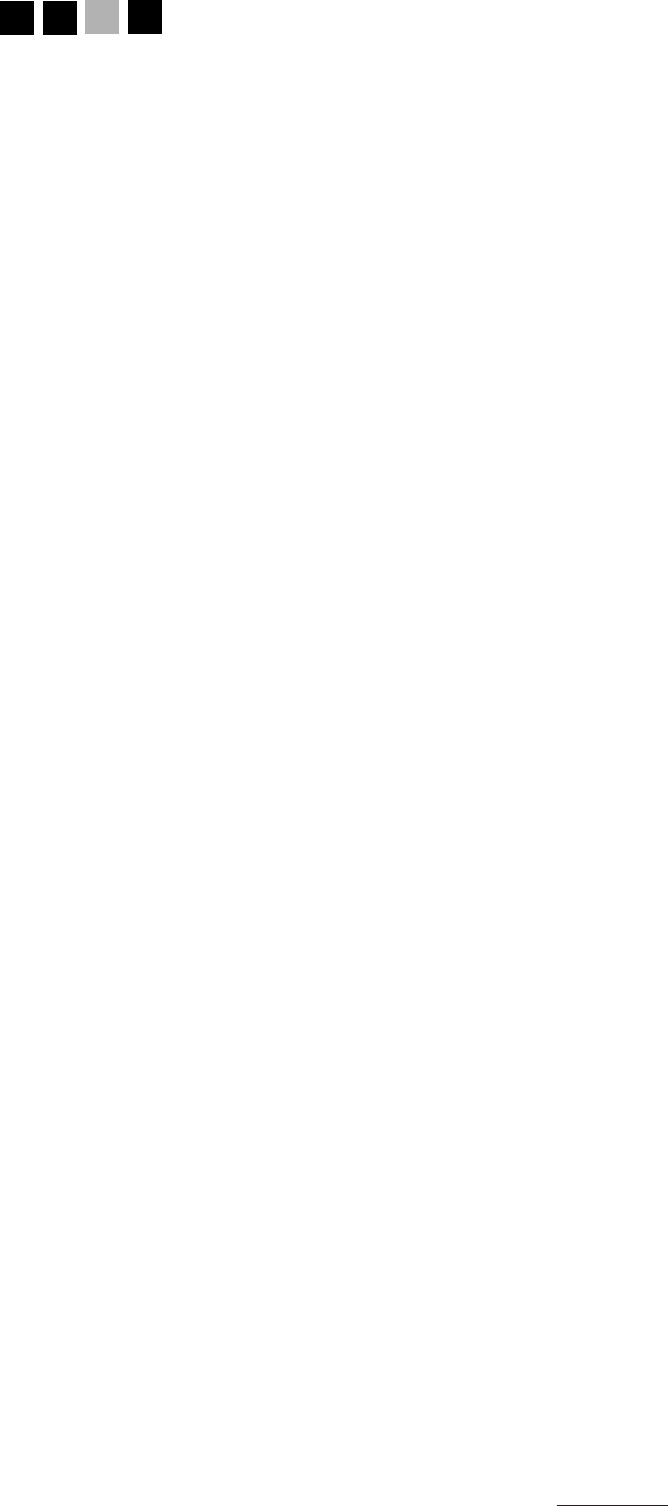
41
Basic Operations
Changing the Progressive Mode
DVD
AUDIO
DVD
VIDEO
AUDIO
CD
VIDEO
CD
If you are using a progressive TV or High-Definition TV, set the [PROGRESSIVE] Mode in Initial Settings 2 to a
[VIDEO] or [FILM]. See page 28.
When playing film discs, etc., you may achieve better picture quality if the setting is set to Film rather than Video. In this
case, you can switch the Progressive mode between [FILM] or [VIDEO] without having to return to the Initial Settings
screen.
• The settings are changed as described below.
• You can perform these operations from the remote control.
■ While a disc is playing
1 Press [PLAY MODE].
The current Progressive mode ([VIDEO] or [FILM]) is displayed on screen.
2 Press [PLAY MODE] or 2/3 to change the Progressive mode setting.
Each press of the button switches the Progressive mode setting between [VIDEO] or [FILM].
3 Press [ENTER].
The on screen display for Progressive mode disappears from the screen.
• If you do not perform any operations for 10 seconds or more, the display automatically goes out.
Note:
●
If Progressive mode is set to [OFF], you cannot change the mode. The message “PROGRESSIVE: OFF” will be
displayed on screen for two seconds.
XVD9000_p32-41.p65 2/27/01, 4:08 PM41