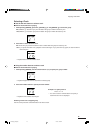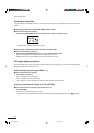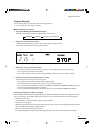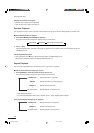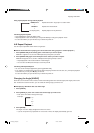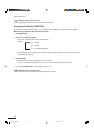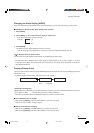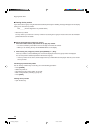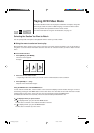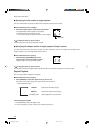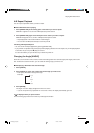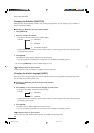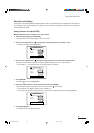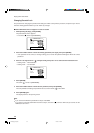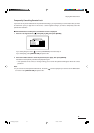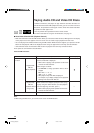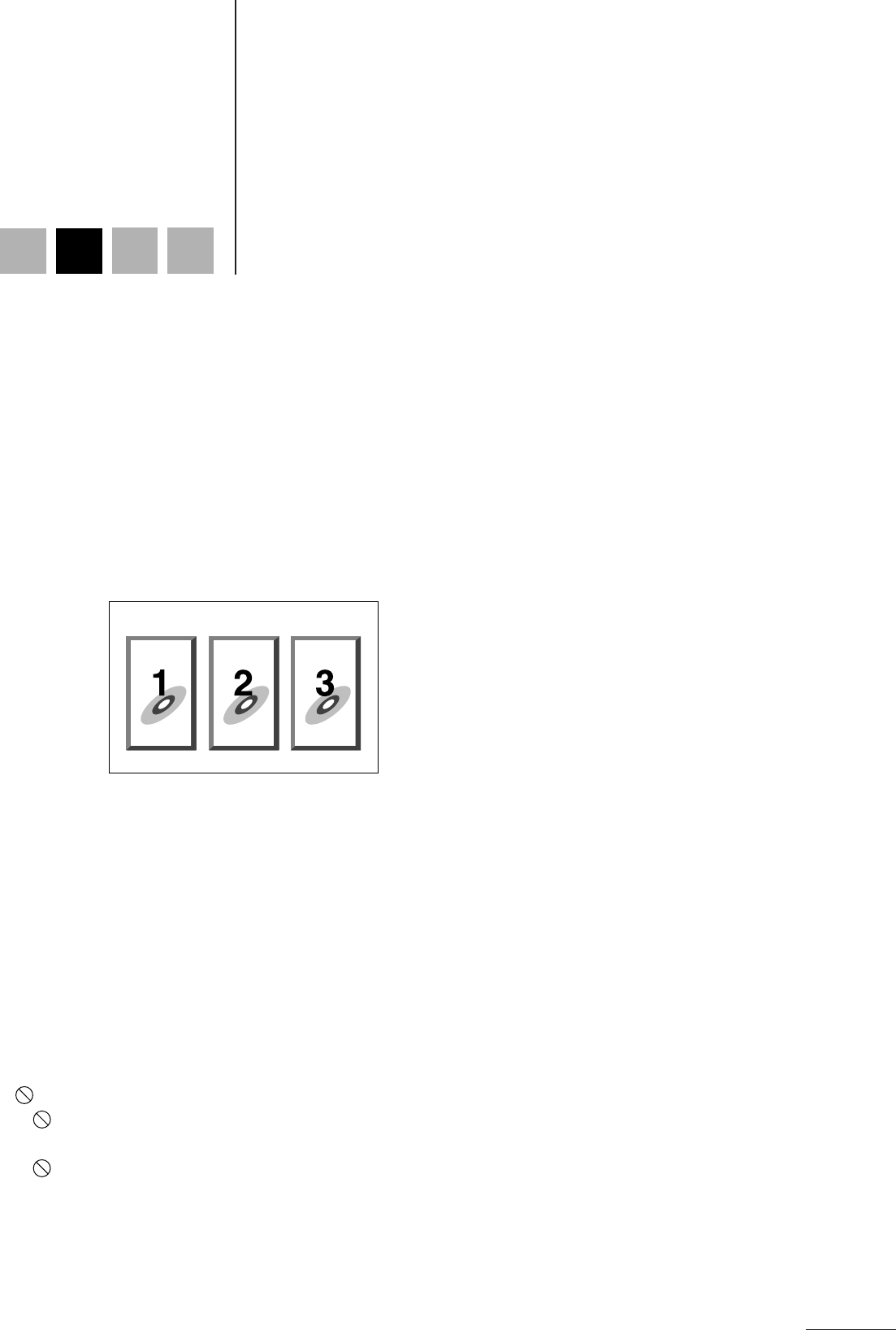
51
Playing DVD Video Discs
This section describes how to use the player to select titles or chapters, change the
camera angle, select the audio or subtitle language, and various other functions.
● You can perform these operations from the remote control.
● For more information on using the number buttons, see page 19.
DVD
AUDIO
DVD
VIDEO
AUDIO
CD
VIDEO
CD
Selecting the Section You Want to Watch
You can specify a title or chapter to start playback from the section you want to watch.
● Using the menu to select an item to play
Most DVD Video discs, include a menu screen. This menu can include various information, such as the film title or
song titles, it can also include information about the artist. You can select the section you want to watch from this
menu.
■ Insert a DVD Video disc
1 Press [MENU] or [TOP MENU].
The menu screen appears.
Example:
2 Press 2/3/5/∞ to select an item.
• Depending on the menu screen, you can also use the number buttons to make a selection.
3 Press [ENTER] or # (Play).
Playback of the selected item begins.
Using the MENU button and TOP MENU button
If a disc includes several titles, it often includes a menu screen that displays a list of the titles. This type of menu is
accessed by pressing the TOP MENU button. On the other hand, even discs that do not include more than one title
usually include a menu screen. In this case, the menu is accessed by pressing the MENU button.
For details about the menus for each disc, refer to the documentation provided with the disc.
If is displayed when you press a button
●
If is displayed when you press the TOP MENU button:
The disc does not include a menu that lists the titles on the disc.
●
If is displayed when you press the MENU button:
The disc does not include any menu screen.
XVD9000_p51-57.p65 2/27/01, 4:10 PM51