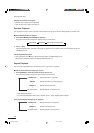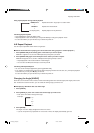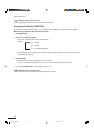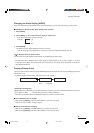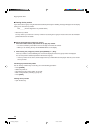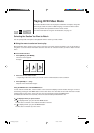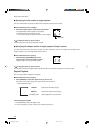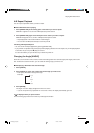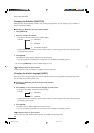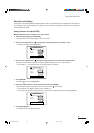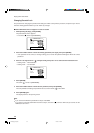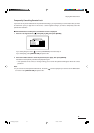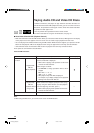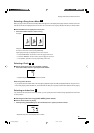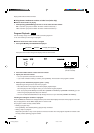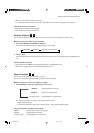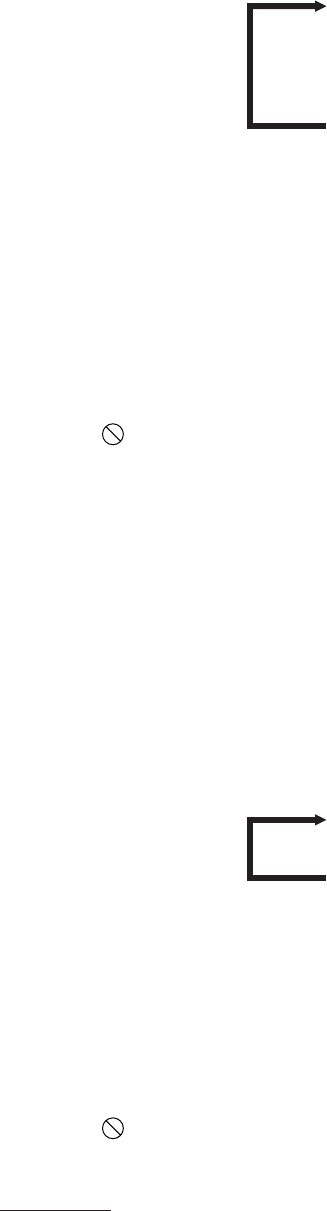
54
Playing DVD Video Discs
Changing the Subtitles [SUBTITLE]
When playing a disc that includes subtitles, such as foreign language films, you can select the type of subtitles, or
choose not to display subtitles.
■ While playing a DVD Video disc that includes subtitles
1 Press [SUBTITLE].
2 Press 2/3 to select the subtitles.
• Each press of the button changes the subtitles display.
Example:
• English, Spanish, French, Chinese, German, Italian, Japanese, and the language codes for any other languages
are displayed. See page 68.
3 Press [ENTER].
The Subtitles on screen display disappears from the TV screen.
• If you do not perform any operations for 10 seconds or more, the display automatically goes out.
• You can press [SUBTITLE] to turn the subtitles display on or off.
If is displayed when you press a button
The disc does not include any subtitles, or prohibits changes being made.
Changing the Audio Language [AUDIO]
Some discs, such as foreign language films, include audio in more than one language. When playing this type of disc,
you can select which audio language to use.
■ While playing a DVD Video that allows multiple audio selection
1 Press [AUDIO].
2 Press [AUDIO], or 2/3 to select the audio language you wish to hear.
• Each press of the button changes the audio language.
Example:
• English, Spanish, French, Chinese, German, Italian, Japanese, and the language codes for any other languages
are displayed. See page 68.
3 Press [ENTER].
The Audio on screen display disappears from the TV screen.
• If you do not perform any operations for 10 seconds or more, the display automatically goes out.
If is displayed when you press a button
The disc does not include multiple audio languages, or prohibits changes being made.
(ENGLISH)
(FRENCH)
(No subtitles displayed)
1/2
↓
2/2
↓
–
/2
(ENGLISH)
(FRENCH)
1/2
↓
2/2
XVD9000_p51-57.p65 2/27/01, 4:10 PM54