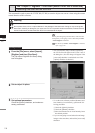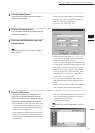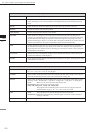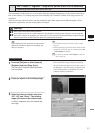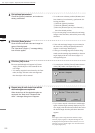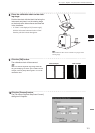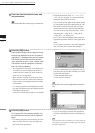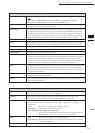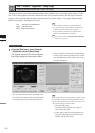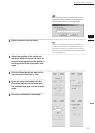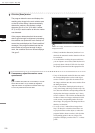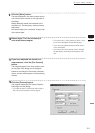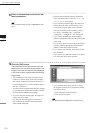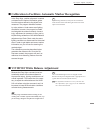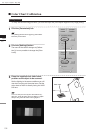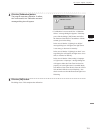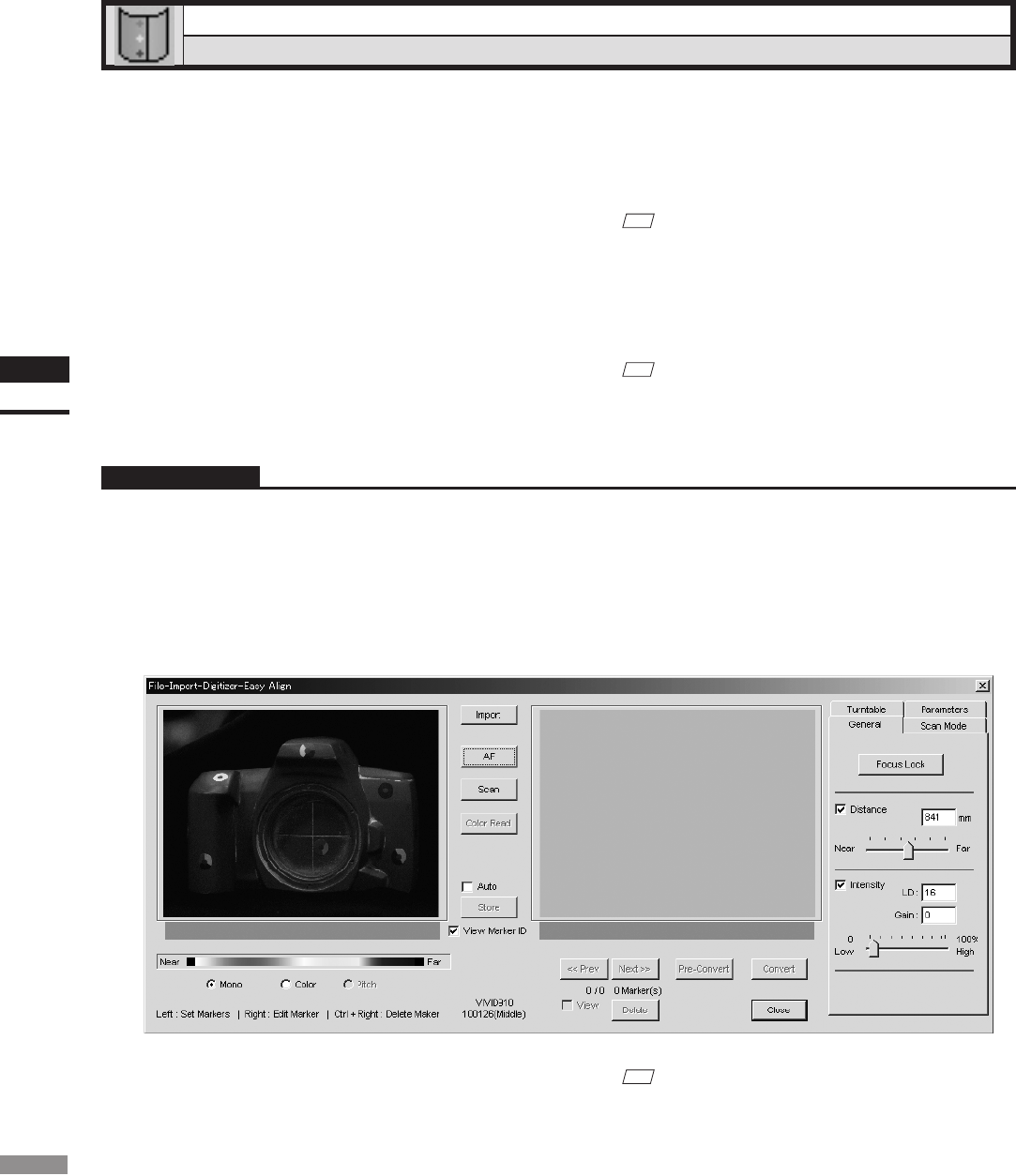
126
Chapter
2
File
Menu
910
File – Import – Digitizer – Easy Align
Aligning Multiple Scans (for VIVID 910 only)
This program allows you to take and align multiple shots (multiple scans) of a single object using a VIVID
910. You use the program to remotely control the scans, and you attach markers onto the object so that the
program can correlate the data taken from multiple shots (at multiple angles). The program aligns the data
based on the markers, and displays the result.
Left : Set marker correspondence
Right : Edit/Add marker
[Ctrl] + Right : Delete marker
Operating Procedure
1
From the [File] menu, select [Import]
– [Digitizer] and click [Easy Align].
The program opens the [File-Import-Digitizer-
Easy Align] dialog and a temporary window.
M
emo
• This command works only with the VIVID 910.
• To use all function of this command, connecting to
VIVID 910 and the license will be required.
• Prior preparation (calibration) is required for the
marker to be automatically recognized.
Ref.
For details about the Automatic MarkerRecogni-
tion, refer to page 131.
• If the VIVID 910 is connected, the monochrome
monitor image currently captured by the VIVID
910 will appear in the work window area on the
left of the dialog box.
• The very rst time you use this command (with
the VIVID 910 connected), the command begins
by displaying the [License Failure] dialog box.
M
emo
If the VIVID 910 is not connected when you rst execute
this command, the [License Failure] dialog box will not
appear and the program will not check for a license. You
can continue directly from step 2 below.
q Click the [OK] button.
The [File-Import-Digitizer-Easy Align-Li-
cense] dialog box opens.
w At the dialog, enter the license code that cor-
responds to the displayed VIVID 910 serial
number, and then click [OK].