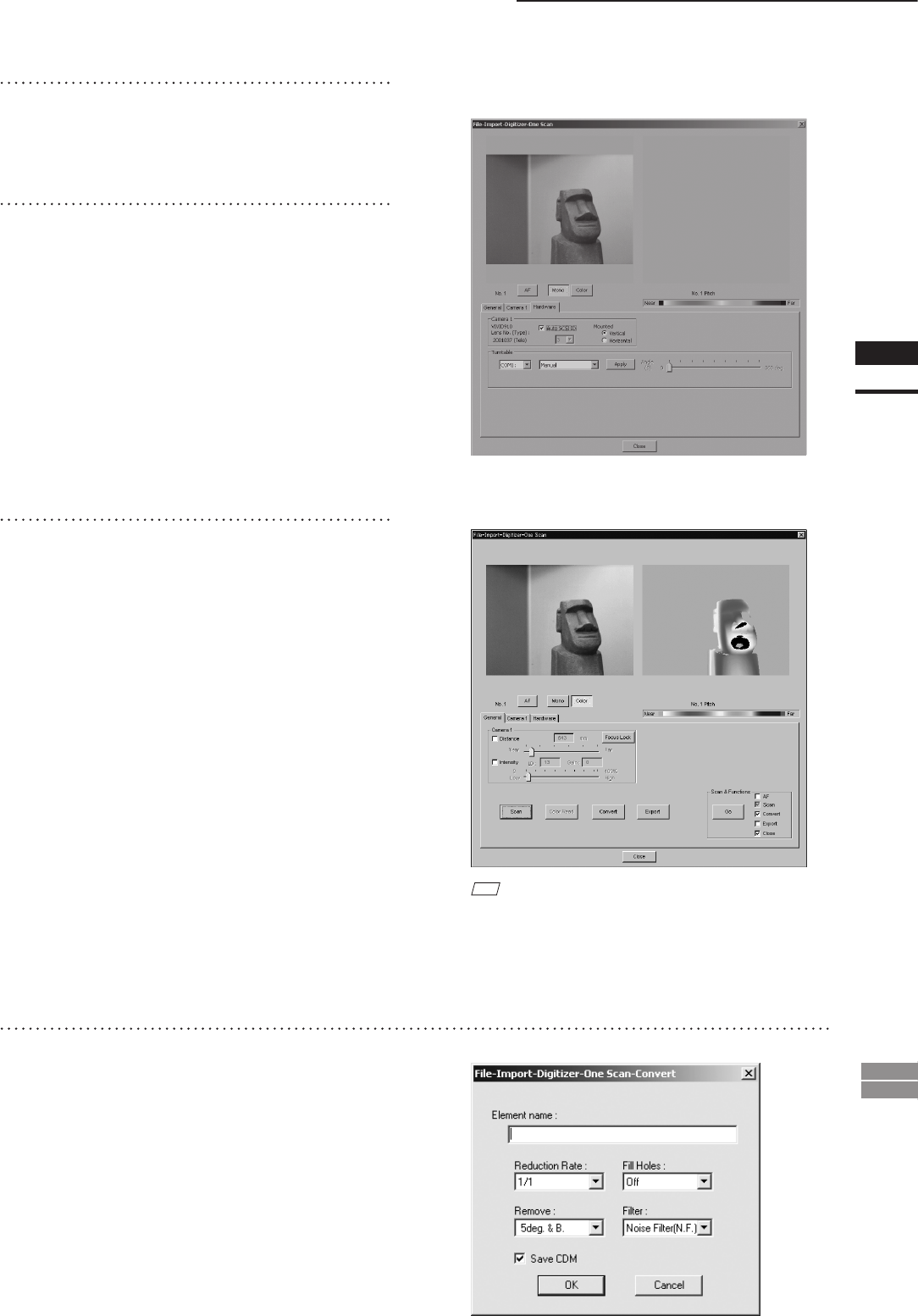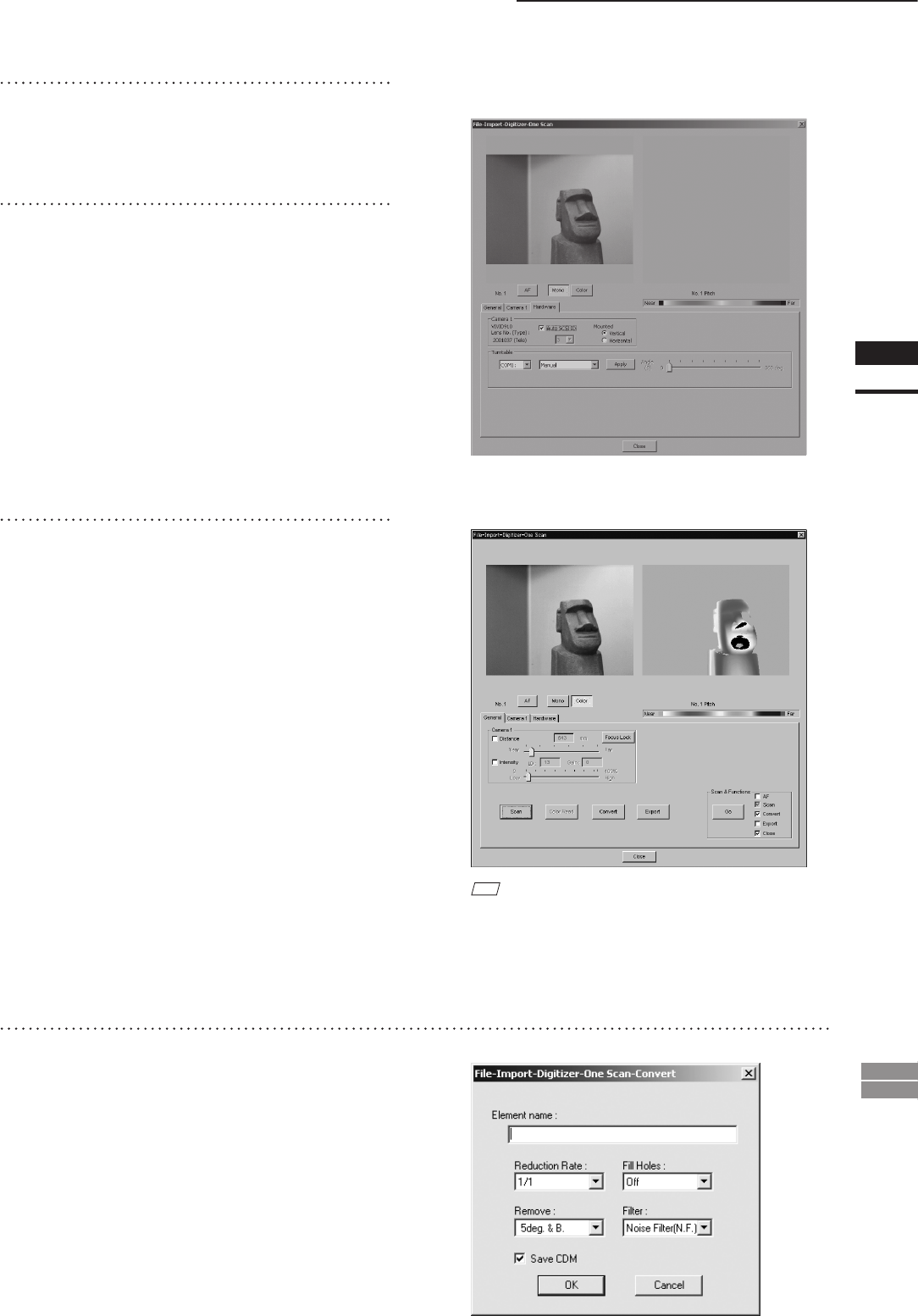
75
Chapter
2
File
Menu
900
910
File – Import – Digitizer – One Scan (When VIVID 900/910 is Selected)
5
If you are going to use the turntable, set
the serial port and rotating stage type
to be used under the Hardware tab.
6
Set optional parameters.
7
In the [General] tab, click the [Scan]
button.
Scan will start, and both color and range im-
ages will be displayed.
M
emo
• In the range image, areas comprised of regular data are
shown in color.
• In High Quality mode, data for which laser intensity
was too high are displayed in bright gray, while data for
which intensity was too low are displayed in dark gray.
• If the color and range images are not scanned at the
same time, clicking the [Color Read] button or double-
clicking on the image will capture a color image and
display it.
• Dragging the mouse on the color image will enlarge
the image. If necessary, enable color correction such as
“Dark”, “Log” and “Smooth” in the [Camera1] tab, and
load the color image again.
• To restart scan, repeat steps 2 to 4. If necessary, click
the [Mono] button to display a monochrome image.
8
In the [General] tab, click the [Convert]
button.
The [File-Import-Digitizer-One Scan-Convert]
dialog box will appear.