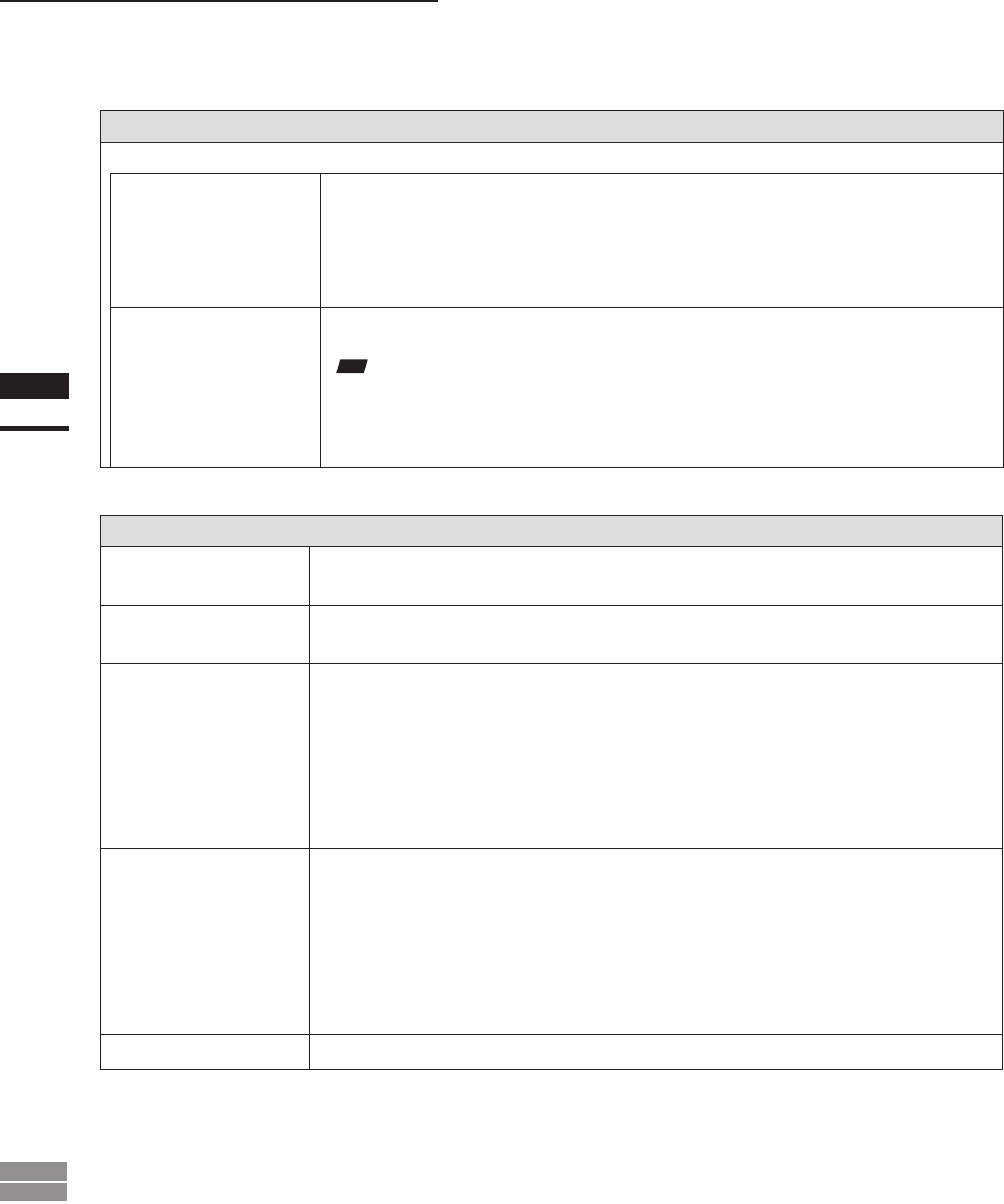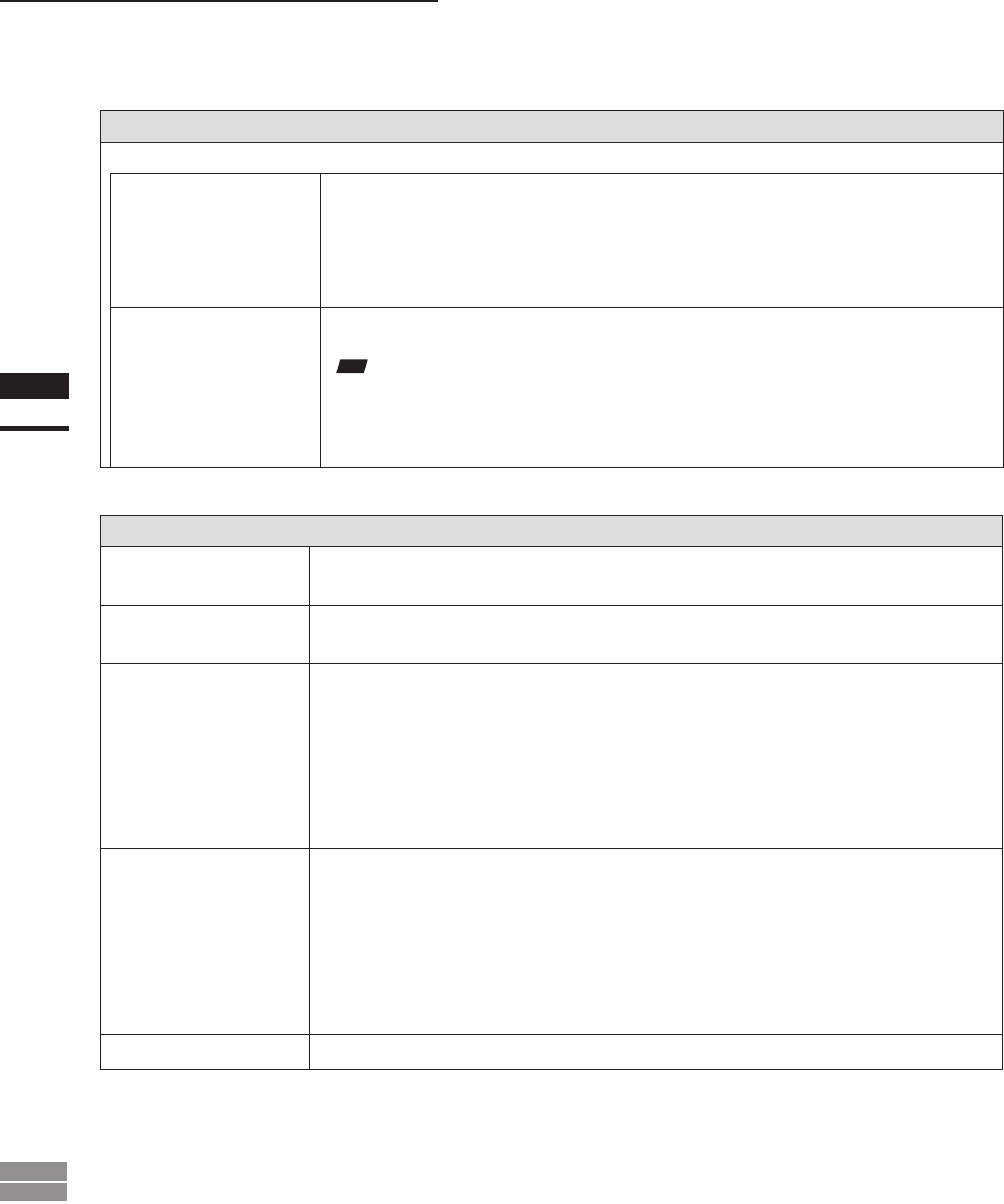
78
Chapter
2
File
Menu
900
910
File – Import – Digitizer – One Scan (When VIVID 900/910 is Selected)
Parameters for [File-Import-Digitizer-One Scan-Convert] Dialog Box
Reduction Rate
Selects the reduction rate to be applied when importing the data.
You can select any of the following: “1/1”, “1/4”, “1/9”, “1/16”, or “No polygon”.
Fill Holes
Selects whether the programs ll in holes when importing the data. If the setting is “On”, the pro-
gram will automatically generate points to ll in holes left by missing data.
Remove
Selects which the data the program excludes when carrying out the import. Select from an of the
following: “None”, “Boundary (B.)”, “5deg. & B.”, “10deg. & B.”, “15deg. & B.”, or “20deg. & B.”
None: Removal is not carried out when importing the data.
Boundary(B.): The program removes boundary points.
5deg. & B.,10deg. & B., 15deg. & B., 20deg. & B.:
The program removes boundary points, and also removes polygons within the
specied angular range (5°, 10 °, 15°, or 20°) to the view vector
Filter
None: The program does not perform ltering when importing the data.
Noise Filter (N.F.): When importing the data, the points that appear to be noise will be corrected
according to other data.
High Quality
(H.Q.)
: The program lters out unreliable data. (Effective only when importing data
that was scanned using the VIVID 910.)
H.Q & N.F.: Applies both noise lter and high quality lter. (Effective only when importing
data that was scanned using the VIVID 910.)
Save CDM
Save the images as camera data.
Parameters for [File-Import-Digitizer-One Scan] Dialog Box
Hardware Tab
Auto SCSI ID
Check this checkbox if you want the program to automatically check SCSI connections for VIVID
units. If this checkbox is not checked, the program will recognize VIVID units at specied SCSI IDs
only.
Mounted • Vertical : Check this checkbox if using the VIVID unit in vertical orientation.
• Horizontal : Check this checkbox if using the VIVID unit in horizontal orientation.
Apply
When you click the [Apply] button after selecting the serial port and rotating stage, the [Angle]
slidebar becomes effective and stage control is enabled.
Note
IfconnectingtoaSKIDS-60YAWunit,select“CSG-602R(Ver.1.0)”fromthepull-downmenu.Ifconnect-
ingtoaSKIDS-60YAW(Ver.2.0)unit,select“CSG-602(Ver.2.0)”.
Angle
This slidebar becomes enabled when the program determines that the rotating stage is operating
normally. You can use the slidebar to control the stage’s rotation.