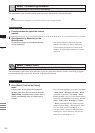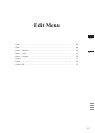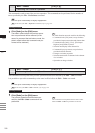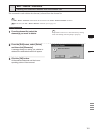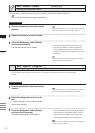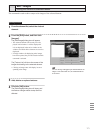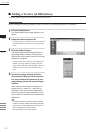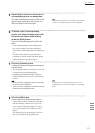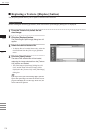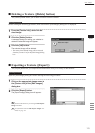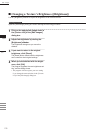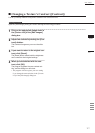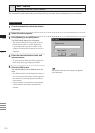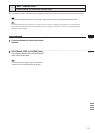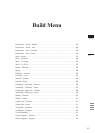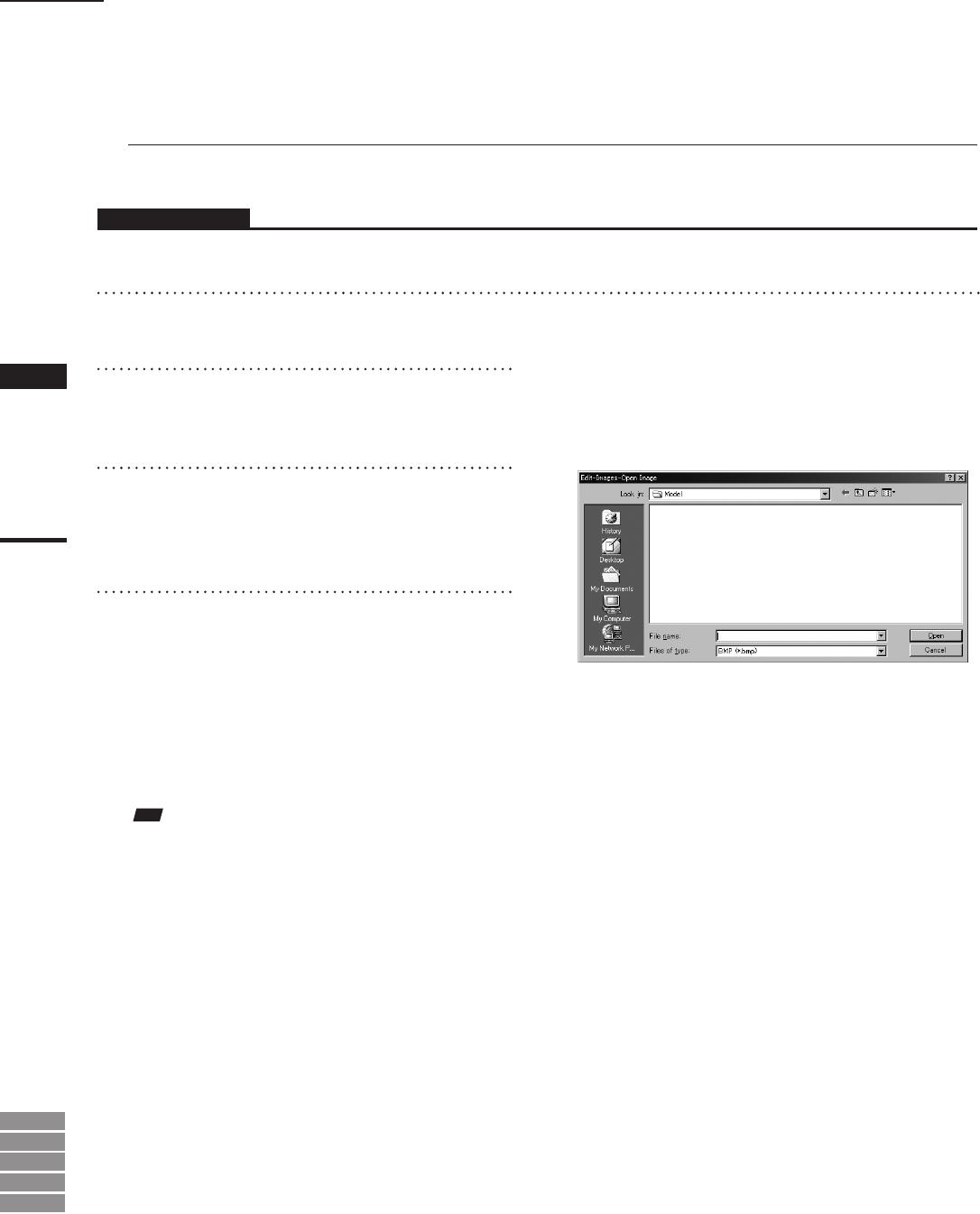
174
Chapter
2
Edit
Menu
9i
910
900
700
300
n Replacing a Texture ([Replace] button)
The [Replace] button allows you to replace a texture with a new one.
Operating Procedure
Before starting the following procedure, make sure that the [Edit-Images] dialog box is displayed.
1
From the Texture List, select the de-
sired image.
2
Click the [Replace] button.
The [Edit-Images-Open Image] dialog box will
appear.
3
Select the desired texture file.
• To display les of a certain format only, select the
desired format from the [File of type] pulldown
menu.
4
Click the [Open] button.
The data of the selected le will be loaded,
replacing the image selected from the [Texture
List] with the one loaded.
• The [Edit-Images-Open Image] dialog box will
close, and the name of that new image will be
displayed in the [Texture List] in the [Edit-Image]
dialog box.
Note
Iftheaspectratiooftheselectedimagediffersfromthe
aspectratiooftheimageselectedintheTexturelist,the
programwilldisplayanerrormessage.Inthiscase,the
texturewillnotbereplaced.
Edit – Images