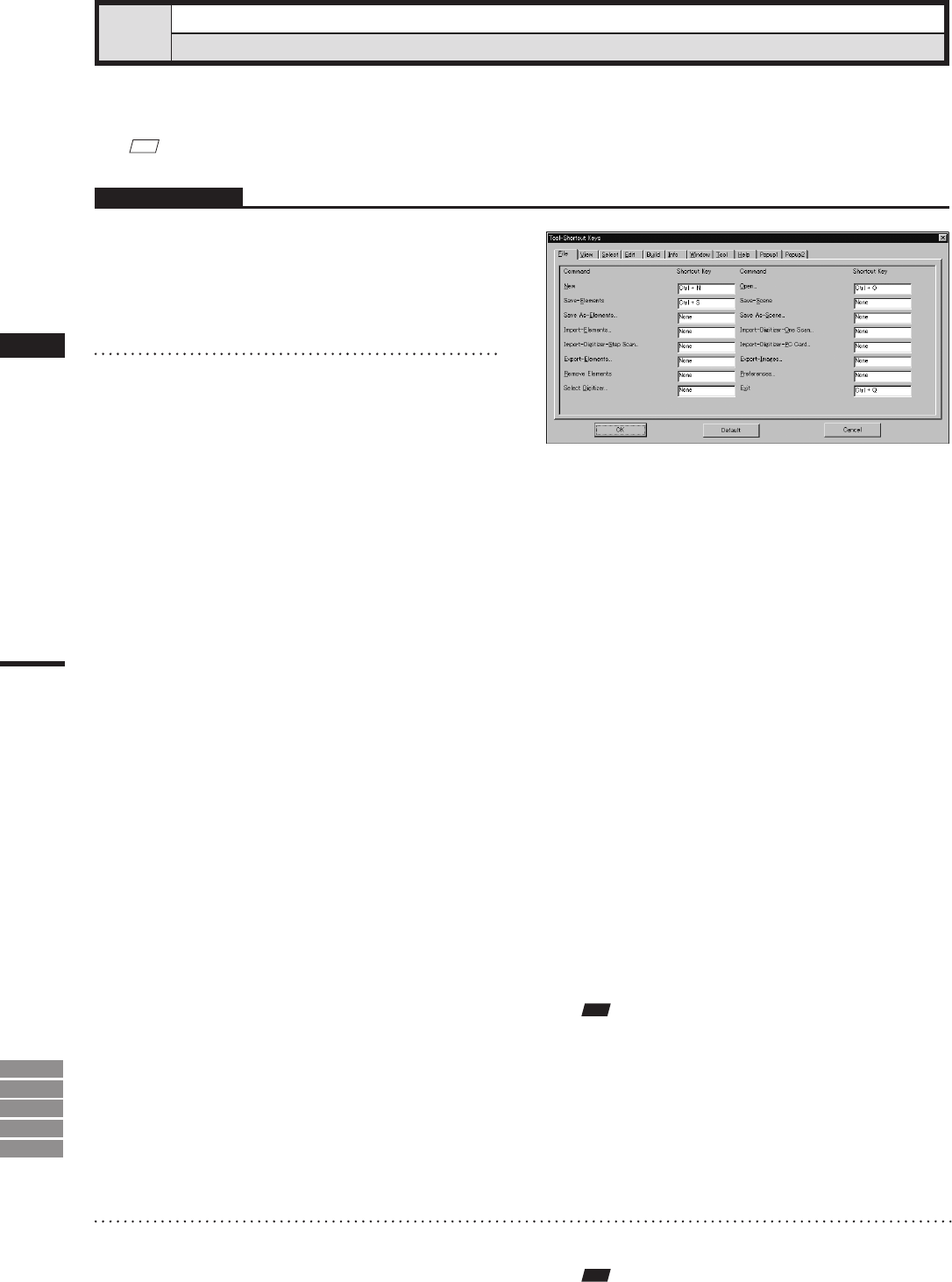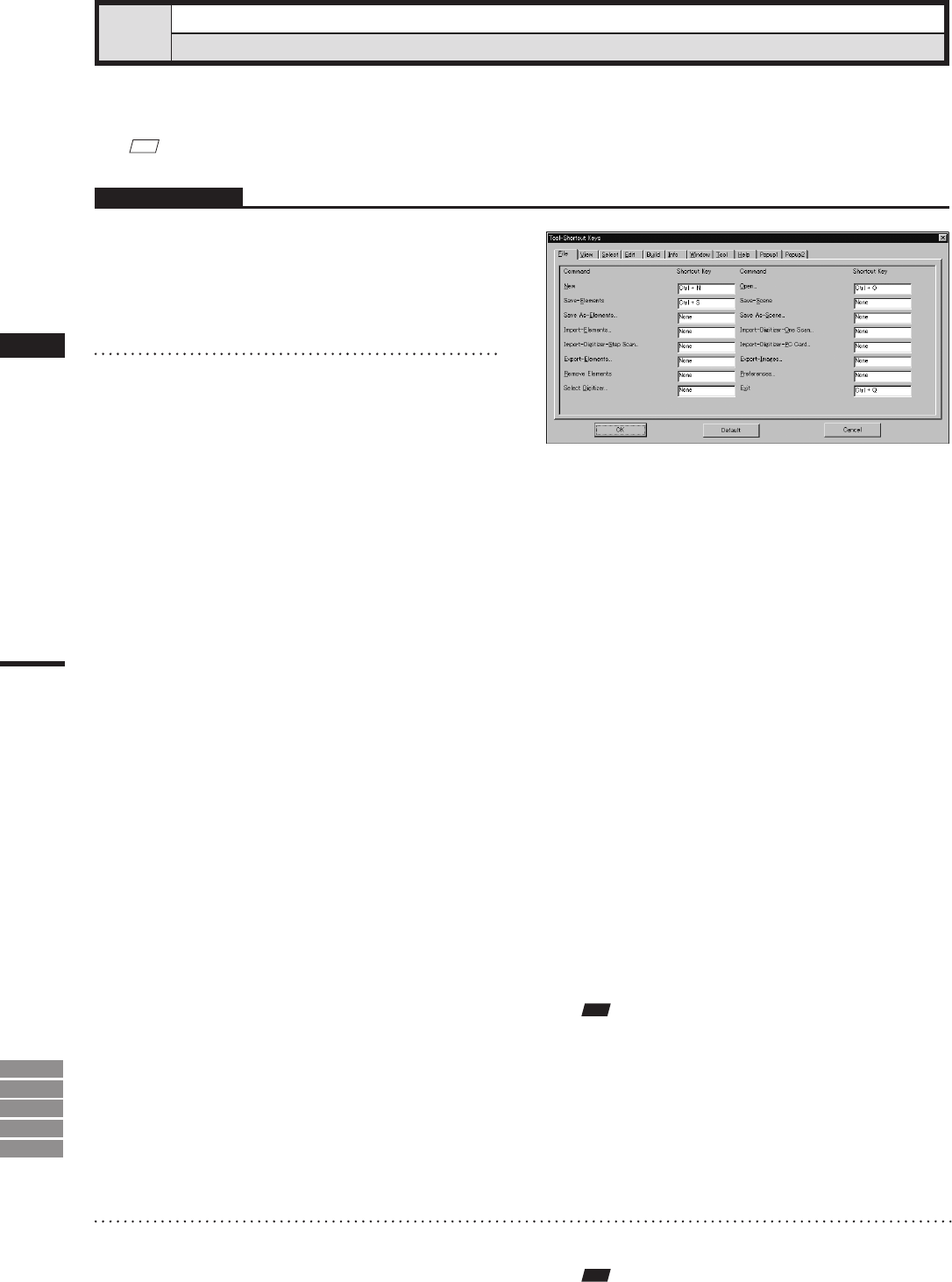
Chapter
2
Tool
Menu
9i
910
900
700
300
This command is used to display a list of shortcut keys. By default, shortcut keys have already been assigned
to popular commands. By using this command, you can add or modify shortcut keys.
M
emo
Shortcut keys can also be assigned to commands given in pop-up menus.
Tool – Shortcut Keys
Displaying a List of Shortcut Keys
Operating Procedure
1
Click [Shortcut Keys] on the [Tool]
menu.
The [Tool-Shortcut Keys] dialog box will ap-
pear.
Note
• Forcommandstowhichnoshortcutkeyisassigned,
“None”willbedisplayedintheirtextboxes.
• Whenassigningashortcutkey,anerrormessagewill
appearifithasalreadybeenassigned.
• Somecommandsdonotsupportshortcutsthatuse
[shift]+[Ctrl].Attemptingtosetsuchashortcutcom-
binationforthesecommandswillproduceanerror
massage.
3
Click the [OK] button.
The dialog box will close, and changes made
to shortcut key assignment will be effective.
The changes will be saved in the user prefer-
ence le.
• A list of shortcut keys is shown for each menu
category. To display a list for a certain category,
click the corresponding tab with the left mouse
button.
2
In the [Shortcut Key] text boxes, specify
the desired keys or combinations of
keys.
If you want to modify a shortcut key, overwrite
it. To add a new shortcut key, just enter it.
• Alphabet keys, [Shift] key, [Ctrl] key and their
combinations can be assigned. However, to use a
function key, it cannot be assigned in combination.
• For instance, if you press the [Ctrl], [Shift] and
[a] keys at the same time, “Ctrl + Shift + a” will
be displayed in the text box.
To restore the following default shortcut key
assignment, click the [Default] button.
• [File] – [New] [Ctrl] + [N]
• [File] – [Open] [Ctrl] + [O]
• [File] – [Save] – [Elements] [Ctrl] + [S]
• [File] – [Exit] [Ctrl] + [Q]
• [View] – [Orbit] [O]
• [View] – [Zoom] [Z]
• [View] – [Full Frame All] [Shift] + [F]
• [View] – [Full Frame] [F]
• [View] – [Area Orbit] [W]
• [View] – [Area Zoom] [X]
• [View] – [Move Plane] [A]
• [Select] – [Rectangle] [E]
• [Select] – [Select by Elements] [Ctrl] + [A]
• [Edit] – [Undo] [Ctrl] + [Z]
• [Edit] – [Redo] [Ctrl] + [Y]
• [Edit] – [Delete] – [Points] [Ctrl] + [X]
• [Build] – [Move] – [Elements] [M]
• [Build] – [Move] – [Points] [P]
• [Build] – [Rotate] – [Elements] [R]
•
[Popup 1] – [Show Vertex/Hide Vertex]
[F9]
Note
Touseashortcutkey,makesurethatthemousecursor
islocatedinawindowintheviewarea.