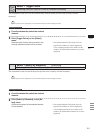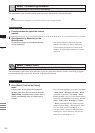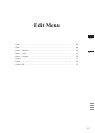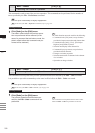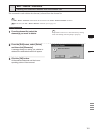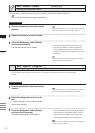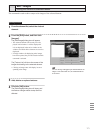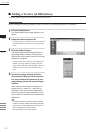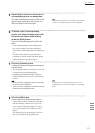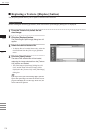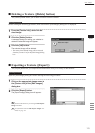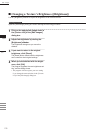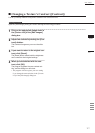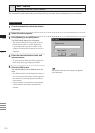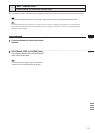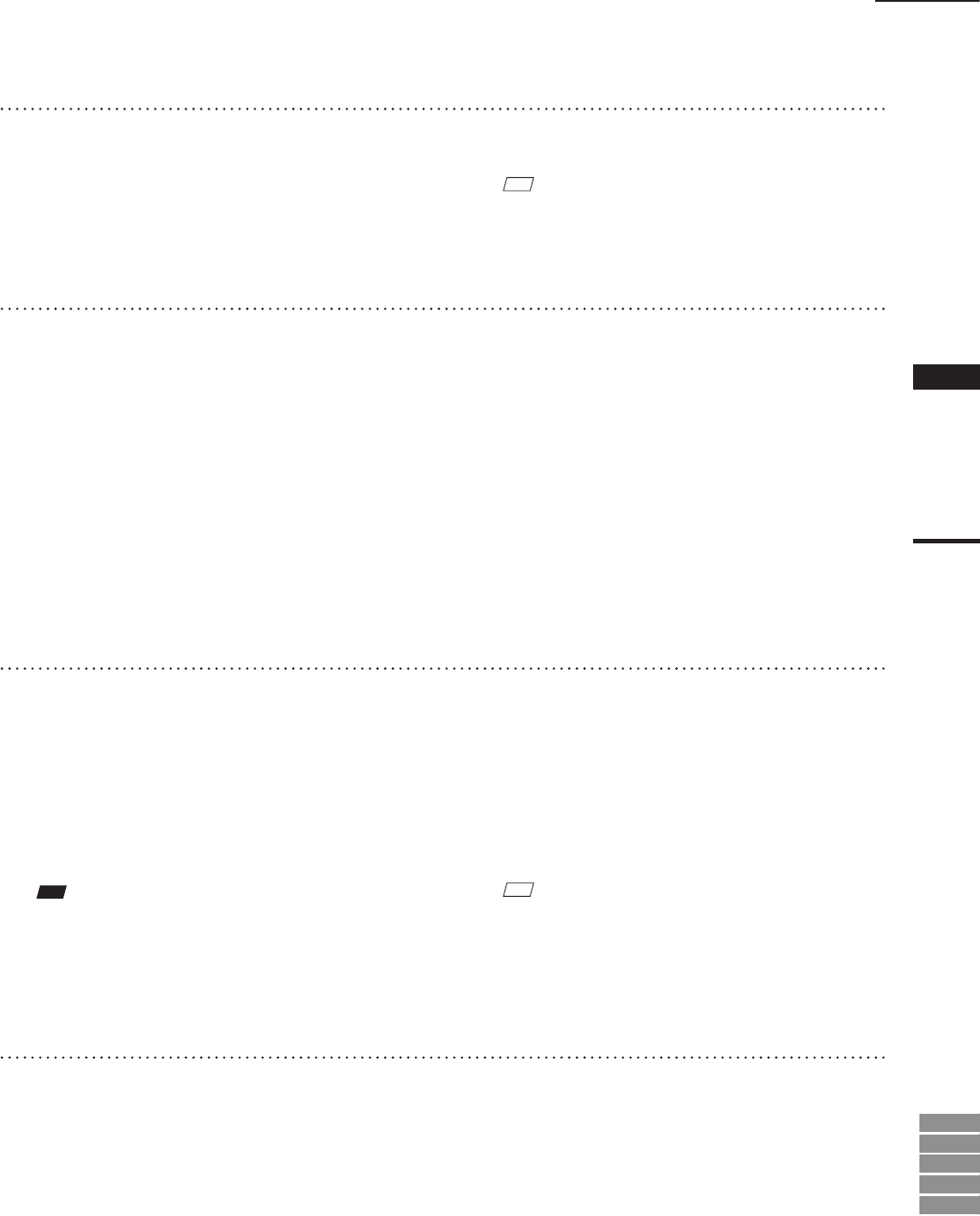
173
Chapter
2
Edit
Menu
9i
910
900
700
300
5
Repeat step 4 until six or more pairs of
corresponding points are designated.
The order of designating points in the rst and
second image windows for the rst pair can
differ from that for the second pair.
M
emo
For satisfactory registration of the images, approximately
12 pairs of corresponding points must be designated.
6
To delete a pair of corresponding
points, click either of those points with
the left mouse button while holding
down the [Shift] button.
The pair of corresponding points will be de-
leted.
• Even when designating corresponding points,
they can be deleted by clicking with the left
mouse button while holding down the [Shift] but-
ton.
• An alarm will be heard if a point other those
designated is clicked with the left mouse button
while holding down the [Shift] button.
7
Click the [Preview] button.
A temporary window will appear, showing the
preview image.
• The temporary window is a Perspective view, and
is displayed in texture mapping mode.
• Dragging while holding down the left mouse
button inside the preview window will rotate the
camera.
Note
• Anerrormessagewillappearifonlyveorlesspairs
ofpointshavebeendesignated.
• Anerrormessagewillappearifcalculationcannotbe
madebasedonthedesignatedpoints.
M
emo
If registration is not satisfactory, designate more cor-
responding points or delete unsatisfactory corresponding
points.
8
Click the [OK] button.
A new image will be added to the element.
• All the image windows, [Point Set] dialog box
and the temporary window (if it is open) will
close, and the [Edit-Image] dialog box will ap-
pear. All the element view windows will also
appear.
The added image will be displayed in the [Tex-
ture List] in the [Edit-Image] dialog box.
Edit – Images