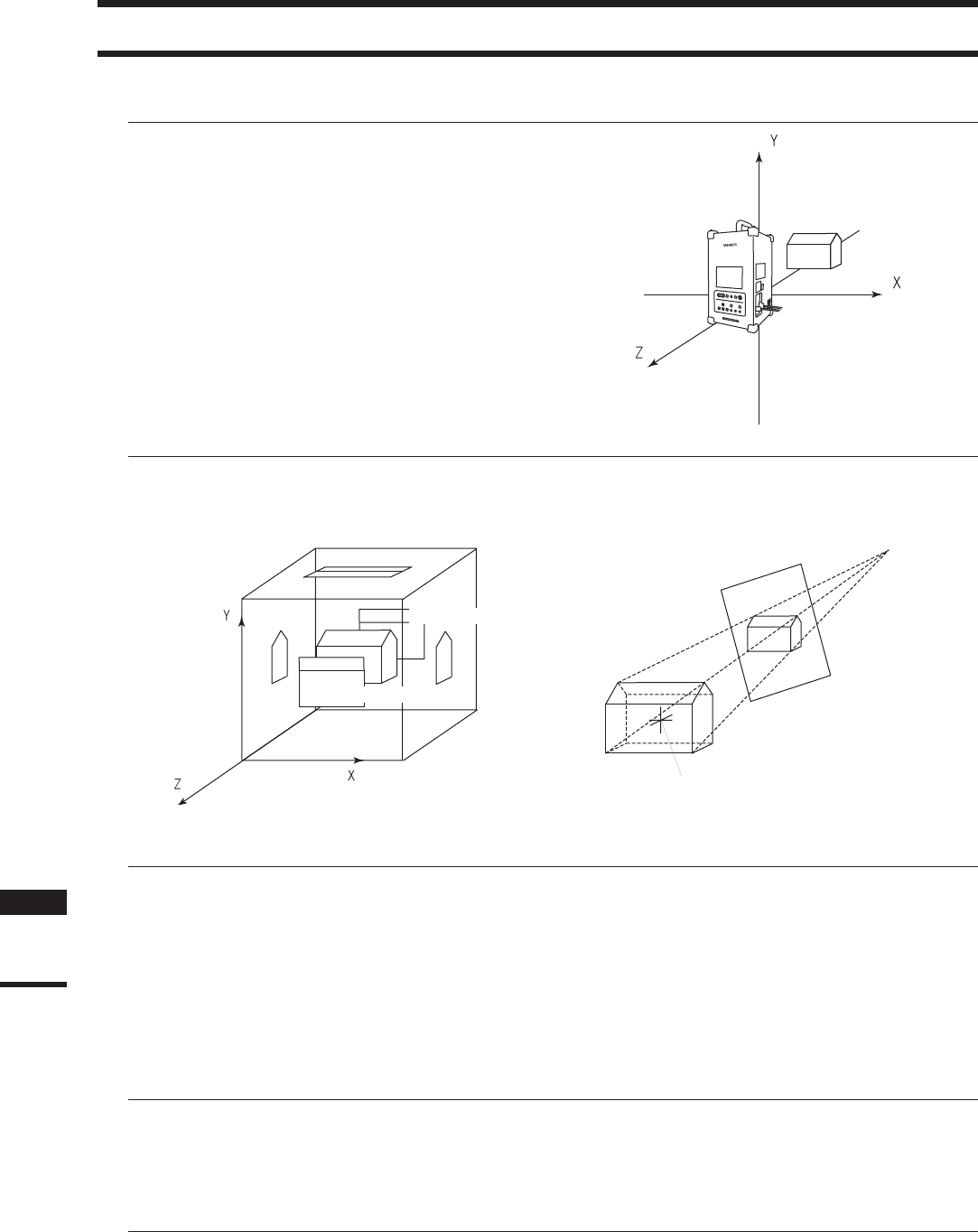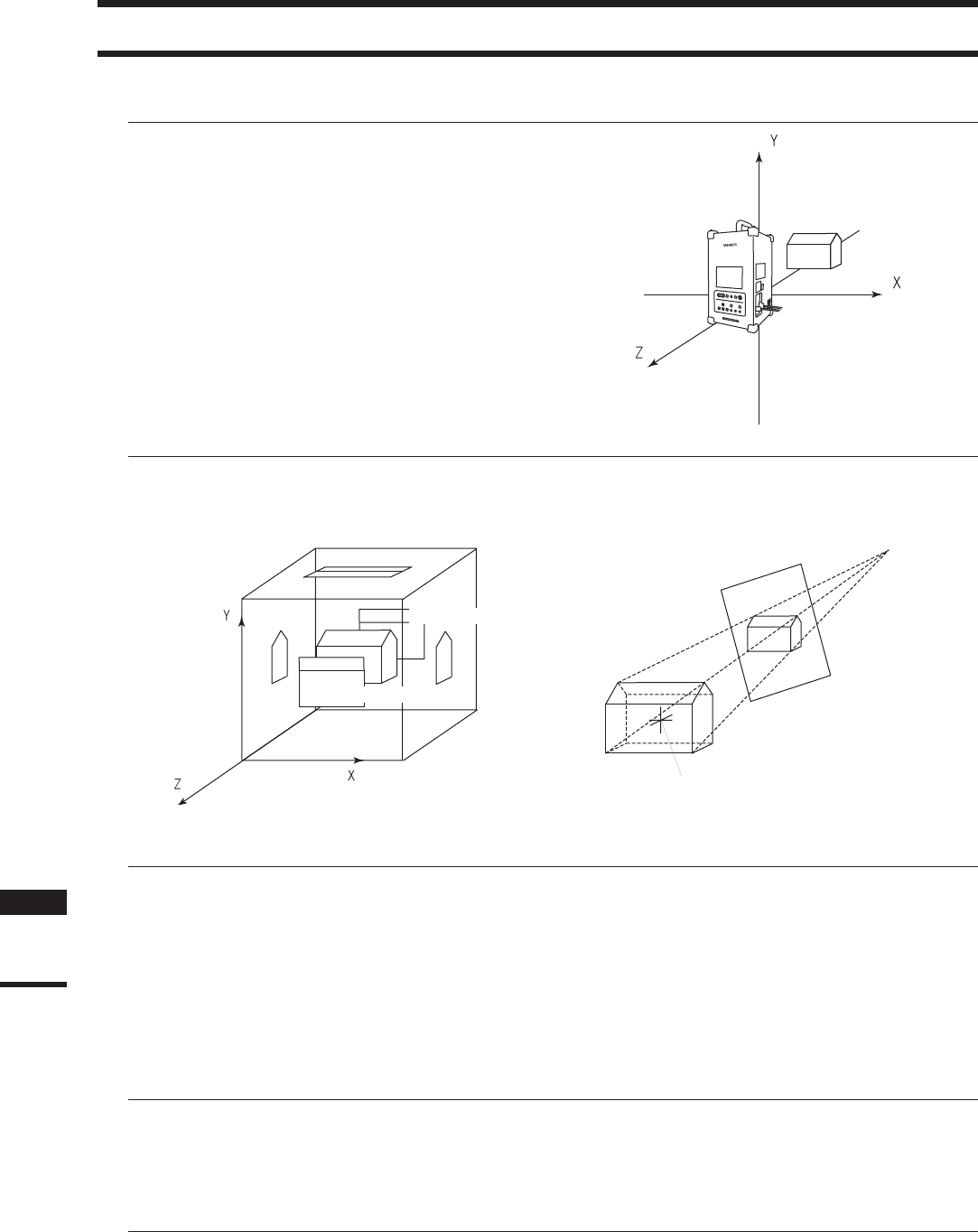
264
Chapter
3
Explanation of
Technical Terms
Explanation of Technical Terms
n Coordinate System
With this utility software, points located in a three-
dimensional space are expressed using coordinate
values of threedimensional right-handed Cartesian
coordinates. The center of the light-receiving lens of
the digitizer is set as the origin of the coordinates.
+Z direction refers to the direction facing the front
side along the optical axis, + Y direction refers to
the upward direction and +X direction refers to the
direction facing the right, when viewed from the
back of the light-receiving section.
n Window View
This program lets you view elements using three types of views: orthogonal views (Top, Front, Back, Bottom, Left,
Right), perspective views, and isometric views.
n Vertex
Vertices refer to points in a three-dimensional space. They possess three-dimensional coordinate values, and can be
selected or unselected.
They can also be edited (i.e. moved and deleted).
To edit vertices, they must be selected using the [Select] menu. (For the [Select] menu, refer to page 157.)
In addition, vertices can be shown or hidden by using the Window – Property command. (For details of the Win-
dow – Property command, refer to page 230.)
n Polygon
Polygons refer to areas (surfaces) enclosed by lines (edges) connecting vertices. Only triangular and rectangular
polygons are available with this software, and they can be positioned facing toward the front or rear side.
n Color Image
When an image is acquired by the VIVID (VI) series digitizer, a range image containing distance data to each point
on the surface of the object is acquired as well as a color image taken from the same view angle as the range image.
With this software, color images possess information used to correspond picture elements to vertices based on color
information. If images are acquired using the Remote command, color images will also be saved automatically.
(When saving data on the VIVID 9i (VI-9i), VIVID 910 (VI-910) or VIVID 900 (VI-900), it is possible to select whether
or not to save color images.)
Back View
Front View
Left View
Bottom View
Right View
Top View
Perspective View
Bottom View
Camera View