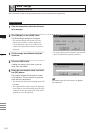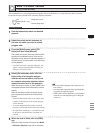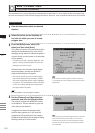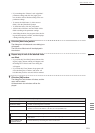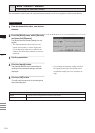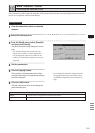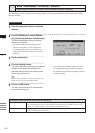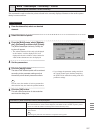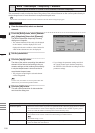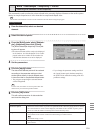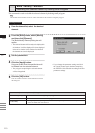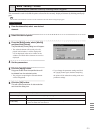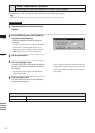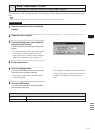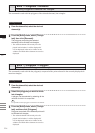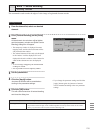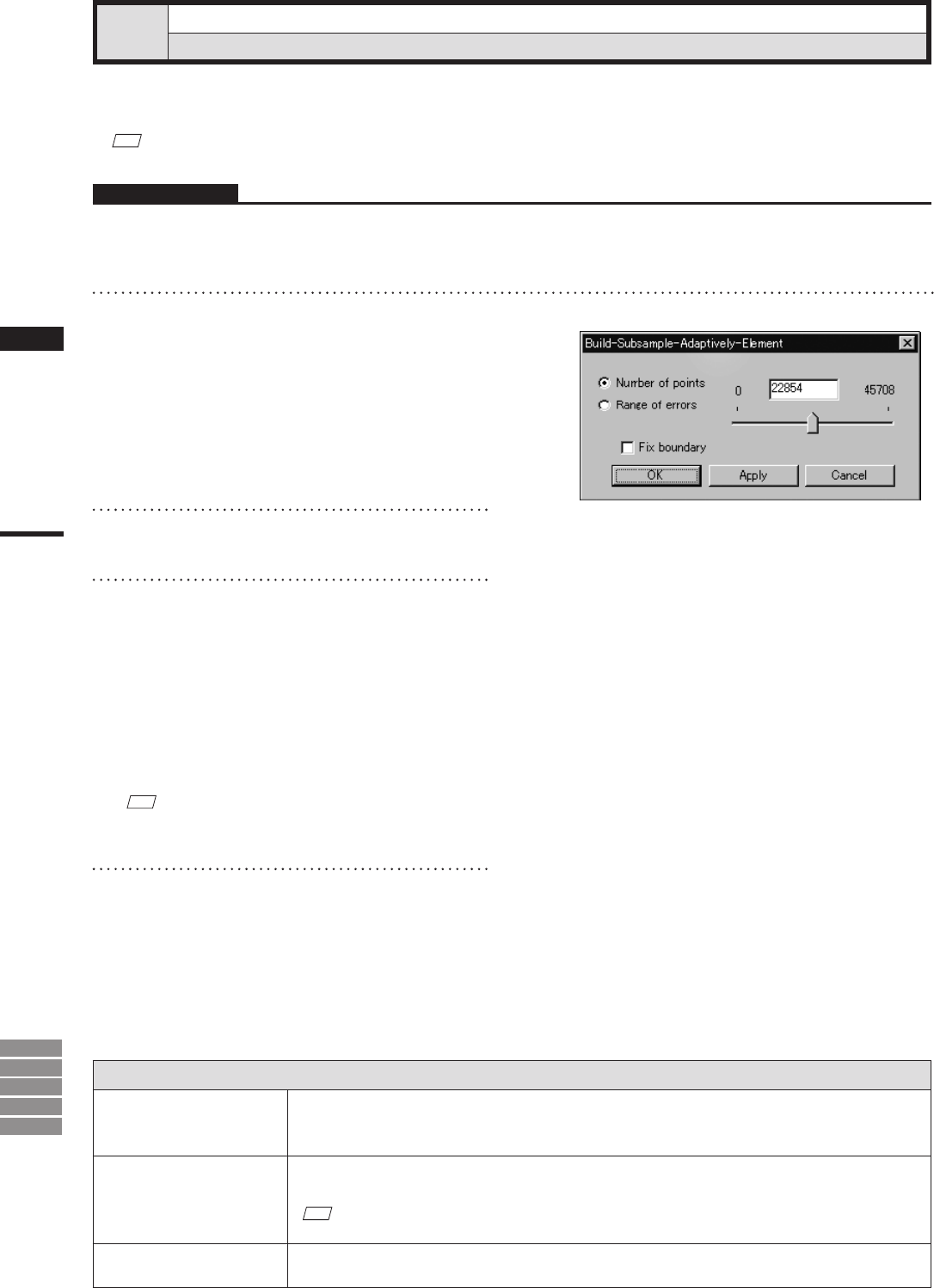
208
Chapter
2
Build
Menu
9i
910
900
700
300
Build – Subsample – Adaptively – Element
Reducing the Number of Points of the Selected Element Adaptively
This command is used to reduce the data of the points of the selected element so that surface points density in
simple-shaped areas is lower than that in complicated-shaped areas.
M
emo
The elements selected before execution of this command will be divided to triangular polygons.
Parameters for [Build-Subsample-Adaptively-Element] Dialog Box
Number of points
Reduces the current number of points to the specied number. When the [Apply] button is clicked,
the current number of vertices will be displayed. (The default for the “Number of points” param-
eter is set so that the number of selected points will be reduced by 50%.)
Range of errors
The program reduces data in accordance with the value that you enter. The value serves as a gen-
eral yardstick for the amount of reduction-induced change in model tolerance.
M
emo
The default setting is “0.2”.
Fix boundary
Among the points comprising the selected element, the points present on the boundary of the hole
will be excluded from data reduction.
Operating Procedure
1
From the element list, select one desired
element.
2
From the [Build] menu, select [Subsam-
ple] –[Adaptively] then click [Element].
The [Build-Subsample-Adaptively-Element]
dialog box will appear.
• The selected element will be ready to be displayed
in all windows. It will be displayed if it is not
displayed in the active window or the windows for
which all the elements are set to be displayed.
3
Set the parameters.
4
Click the [Apply] button.
The data of the points comprising the selected
element will be reduced according to the pa-
rameter settings so that surface points density
in simple-shaped areas is lower than that in
complicated-shaped areas.
• The polygons comprising the selected element
will be triangulated.
• If you change the parameter settings and click
the [Apply] button again, the data comprising
the element will be reduced according to the new
parameter settings.
M
emo
In some cases, the number of vertices present after data
reduction may not match the specied number.
5
Click the [OK] button.
This will conrm execution of data reduction
and close the dialog box.