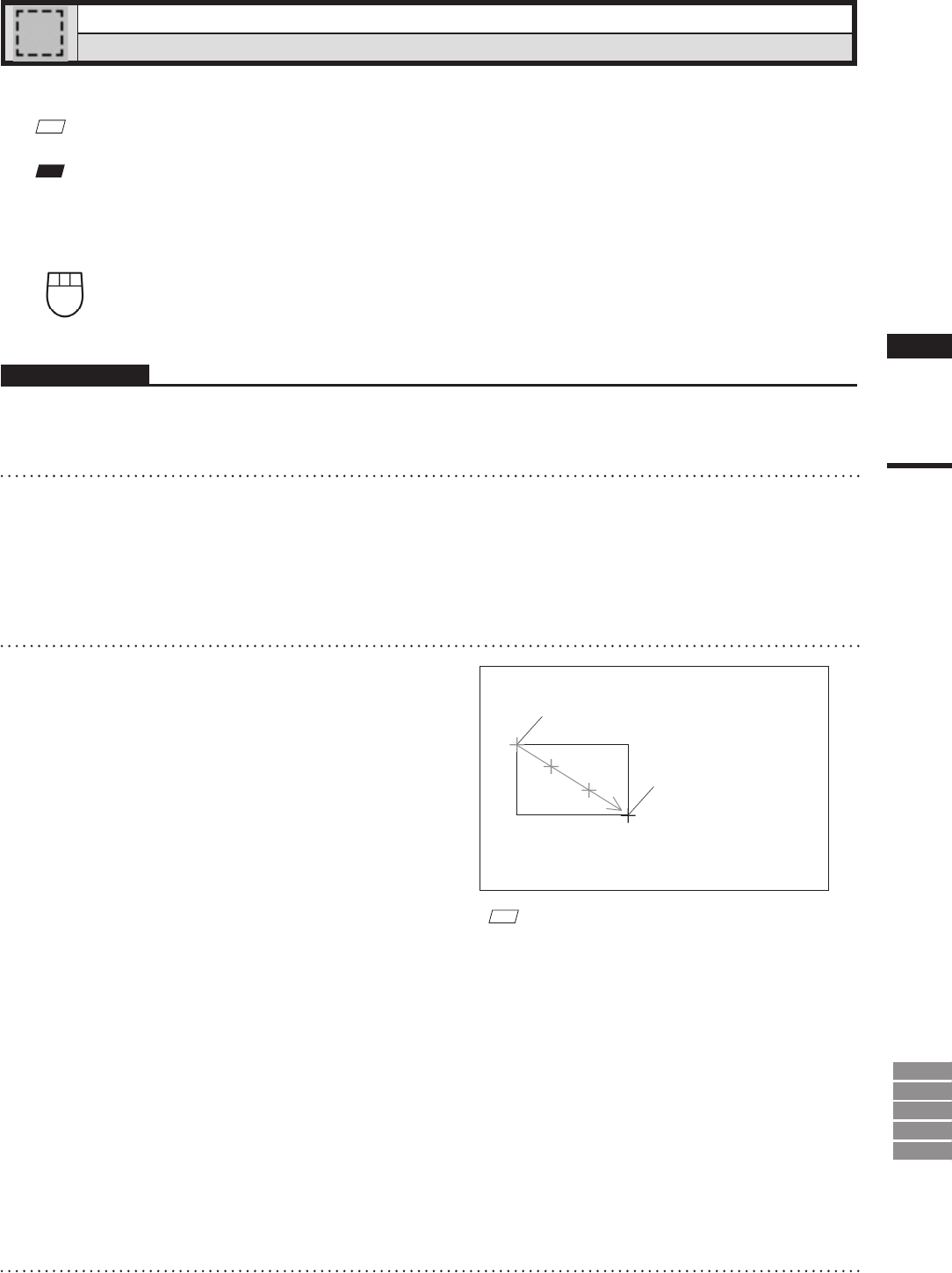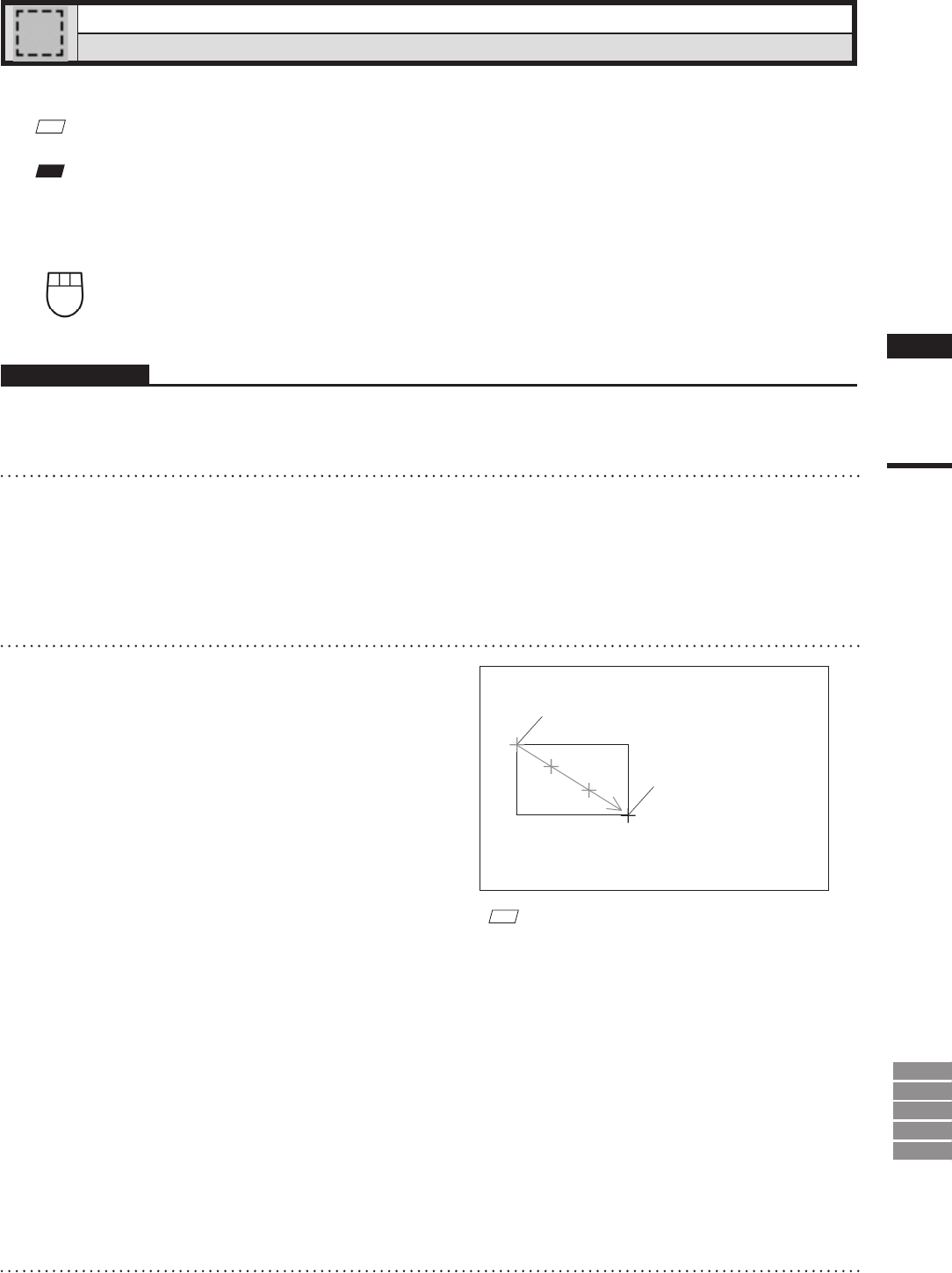
159
Chapter
2
Select
Menu
9i
910
900
700
300
Select – Rectangle
[E] (Effective while held down)
Selecting/Unselecting Points within Specied Rectangle Area
This command is used to select/unselect the points present within a rectangle area drawn using the mouse.
M
emo
Selected points will be displayed in red, and unselected points will be displayed in blue.
Note
When
WindowsVistaorWindows7
isused,itmayoccurthattheobjectcannotbedrawn.Inthiscase,pleasesetthewindow
designotherthanWindowsAero.Tochangethewindowdesign,right-clickonthedesktopandselectPersonalize–Window
ColorandAppearance.
Left : Selects all the points present within the rectangle area.
Middle ([Shift] + Left) : –
Right : Unselects all the points present within the rectangle area.
Operating Procedure
1
From the element list, select the de-
sired element.
2
Click [Rectangle] on the [Select] menu.
The selected element will be ready to be dis-
played in all windows. It will be displayed if it
is not displayed in the active window or the
windows for which all the elements are set to
be displayed.
3
Locate the mouse pointer to the start
point of the desired area (rectangle),
press the left mouse button and drag
it, then release the mouse button at the
end point.
A rectangle will be drawn as illustrated, and all
the points inside the rectangle will be selected
if the rectangle is drawn while the left mouse
button is pressed or they will be unselected
if it is drawn while the right mouse button is
pressed.
M
emo
• Selected points will be displayed in red, and unselected
points will be displayed in blue.
• If using the shortcut key (default is [E]), note that you
must hold the key down while setting the range of
points to be selected (or deselected). The shortcut key
works only on visible parts of the element.
• If the Select – Select Front command is switched on
(i.e. the command name is checked in the menu), the
Select – Point command will operate only on points
comprising polygons that are at the front and that are
visible, and the mouse cursor will change to “+
F
”. If
the Select – Select Front command is off (unchecked),
the Select – Point command will operate on all points,
and the mouse cursor will change to “+”.
4
Press the [ESC] key.
Select – Rectangle mode will be canceled.
Press a mouse button at the start point.
Drag
Release the mouse
button at the end
point.