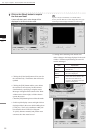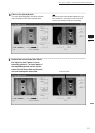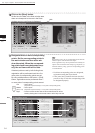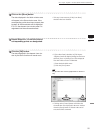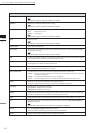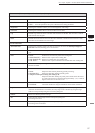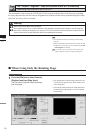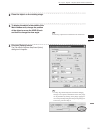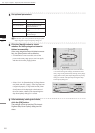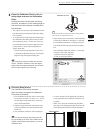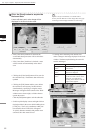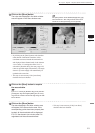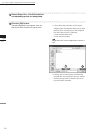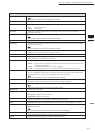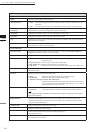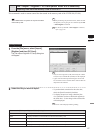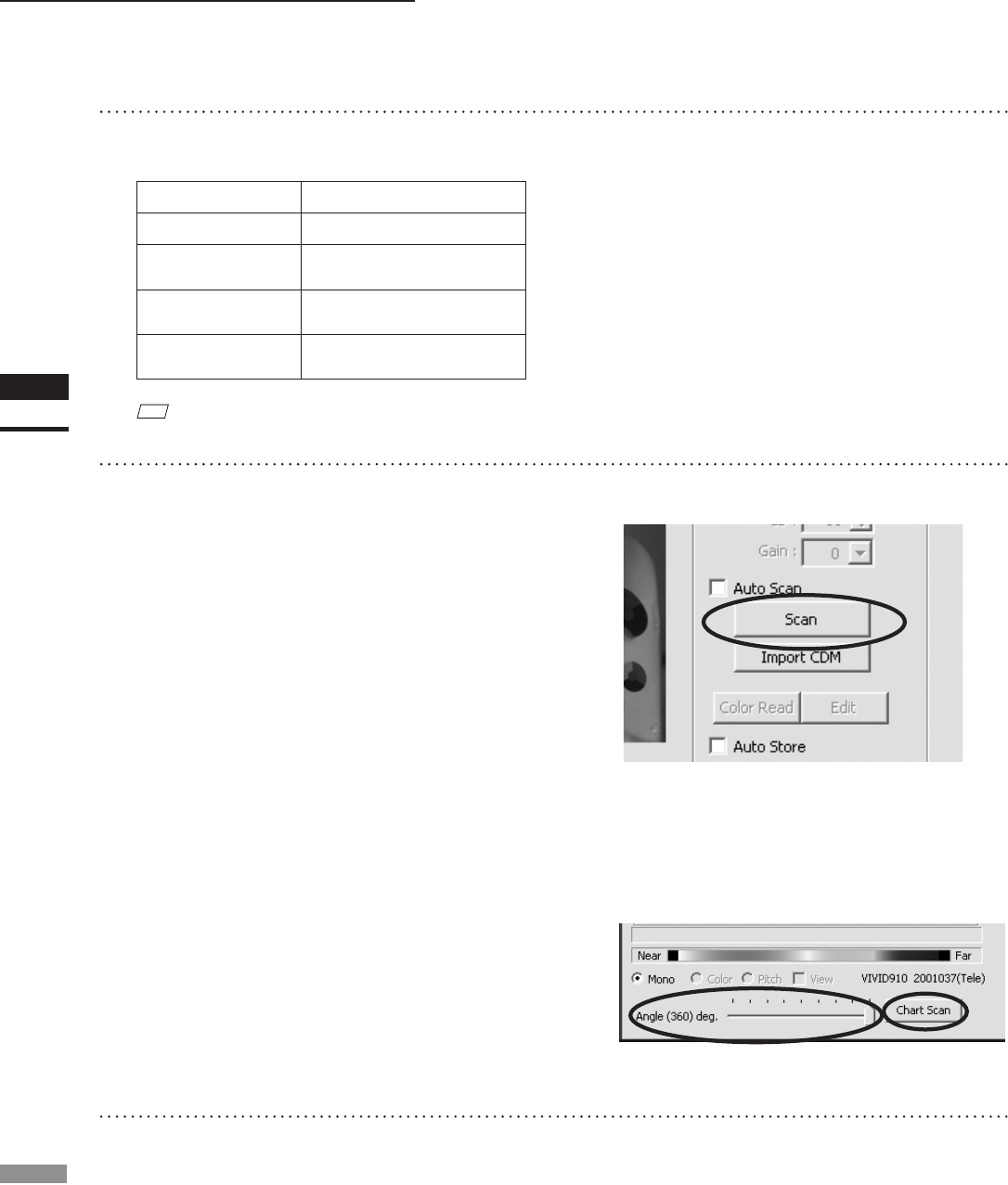
60
Chapter
2
File
Menu
910
File – Import – Digitizer – Step Scan (When VIVID 910 is Selected)
5
Set optional parameters.
Item Explanation
Scan Parameter
Sets the settings for scanning.
Convert Parameter Sets the settings for three-
dimensionalization.
Stage Parameter Select the rotary stage to be
used.
[Default] button Clicking this restores the
default settings.
Ref.
For details, refer to the parameters (P.66) for [File-
Import-Digitizer-Step Scan-Option] dialog box.
6
Click the [Apply] button to check
whether the rotary stage has been ini-
tialized successfully.
If the rotary stage has been initialized success-
fully, the [Scan] button will be effective.
• If initialization is not successful, turn off the
power to the rotary stage power, turn it on again,
and then click on the [Apply] button.
• Select “Free” for [Rotation Step] in [Stage Param-
eter] eld, and click [Apply]. If the stage has been
recognized properly, a stage slide bar and [Chart
Scan] button will be displayed at the bottom of
the work window when the [File-Import-Digitizer-
Step Scan-Option] dialog box is closed.
7
After necessary settings are made,
click the [OK] button.
The settings will be set and the [File-Import-
Digitizer-Step Scan-Option] dialog box will
close.
• If the rotary stage has already been used and if there
is no need to change the settings, initialization of the
rotary stage can be performed by clicking on the [Stage
Apply] button in the [File-Import-Digitizer-Step Scan]
dialog box instead of the [File-Import-Digitizer-Step
Scan-Option] dialog box.