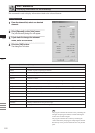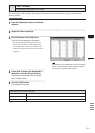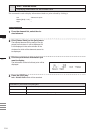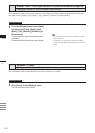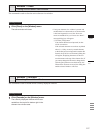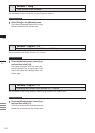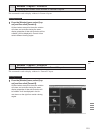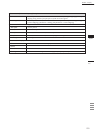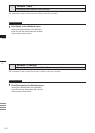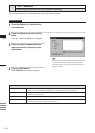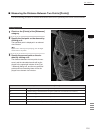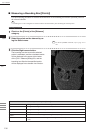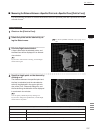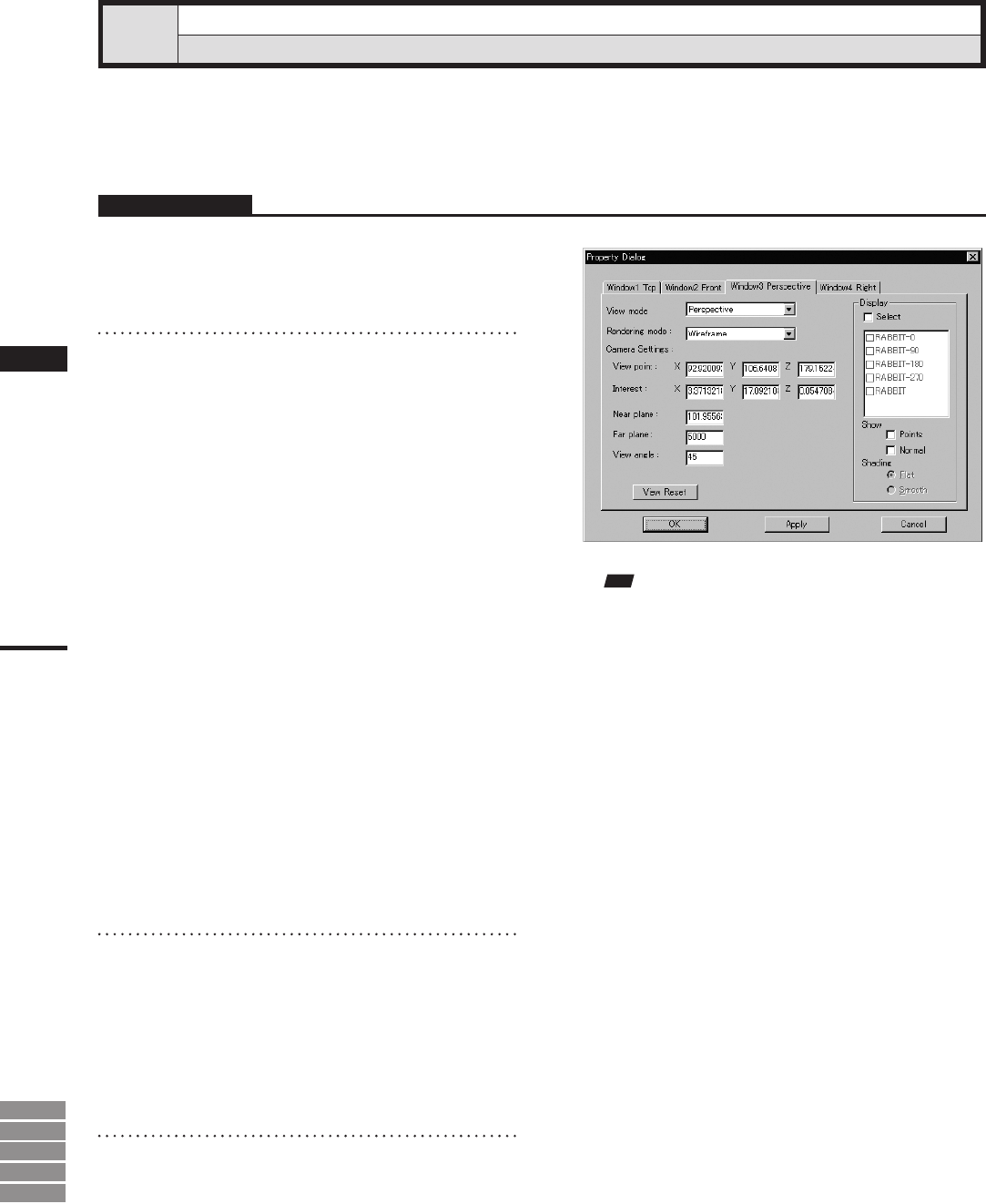
230
Chapter
2
Window
Menu
9i
910
900
700
300
Window – Property
Displaying Window Properties
This command is used to display and set various types of information related to all the currently displayed
windows.
Operating Procedure
1
Click [Property] on the [Window] menu.
The [Window – Property] dialog box will ap-
pear.
2
Set the parameters.
Clicking the [View reset] button will change the
Camera Settings as follows:
• Interest: 0.000, 0.000, -1000.000
• Near plane: 500.000
• Far plane: 5000.000
• View angle: 45.0
To change the element for only the windows
for which parameters have been set, check the
[Select] checkbox and place a check mark for
those elements.
“Selective” will appear in the window’s title
bar.
Note
Forwindowviewsotherthan“Isometric”or“Perspec-
tive”view,itisnotpossibletoset[Viewangle]and
certain“Viewpoint”andInterest”parameters.
• For“Front”and“Back”views,only[Z]parameter
canbeset.
• For“Top”and“Bottom”views,only[Y]parameter
canbeset.
• For“Right”and“Left”views,only[X]parametercan
beset.
• For“Isometric”view,allparametersotherthan
[Viewangle]canbeset.
• For“Perspective”view,alltheparameterscanbeset.
• For those elements set in the element list to be
hidden, it is not possible to set them to be shown
by checking the [Select] checkbox.
• The [Flat] and [Smooth] radio buttons cannot be
selected if Wireframe is selected as Rendering
mode.
3
Click the [Apply] button.
The windows will be updated according to the
parameter settings
• If you change the parameter settings and click the
[Apply] button again, the windows will be up-
dated according to the new parameter settings.
4
Click the [OK] button.
This will conrm execution of window property
change and close the dialog box.