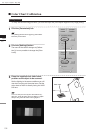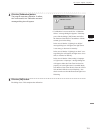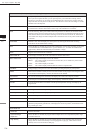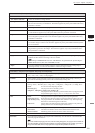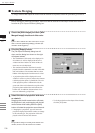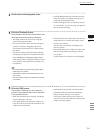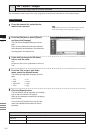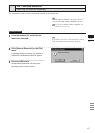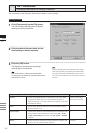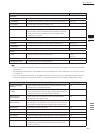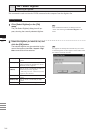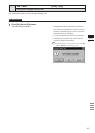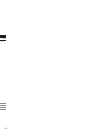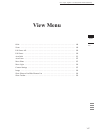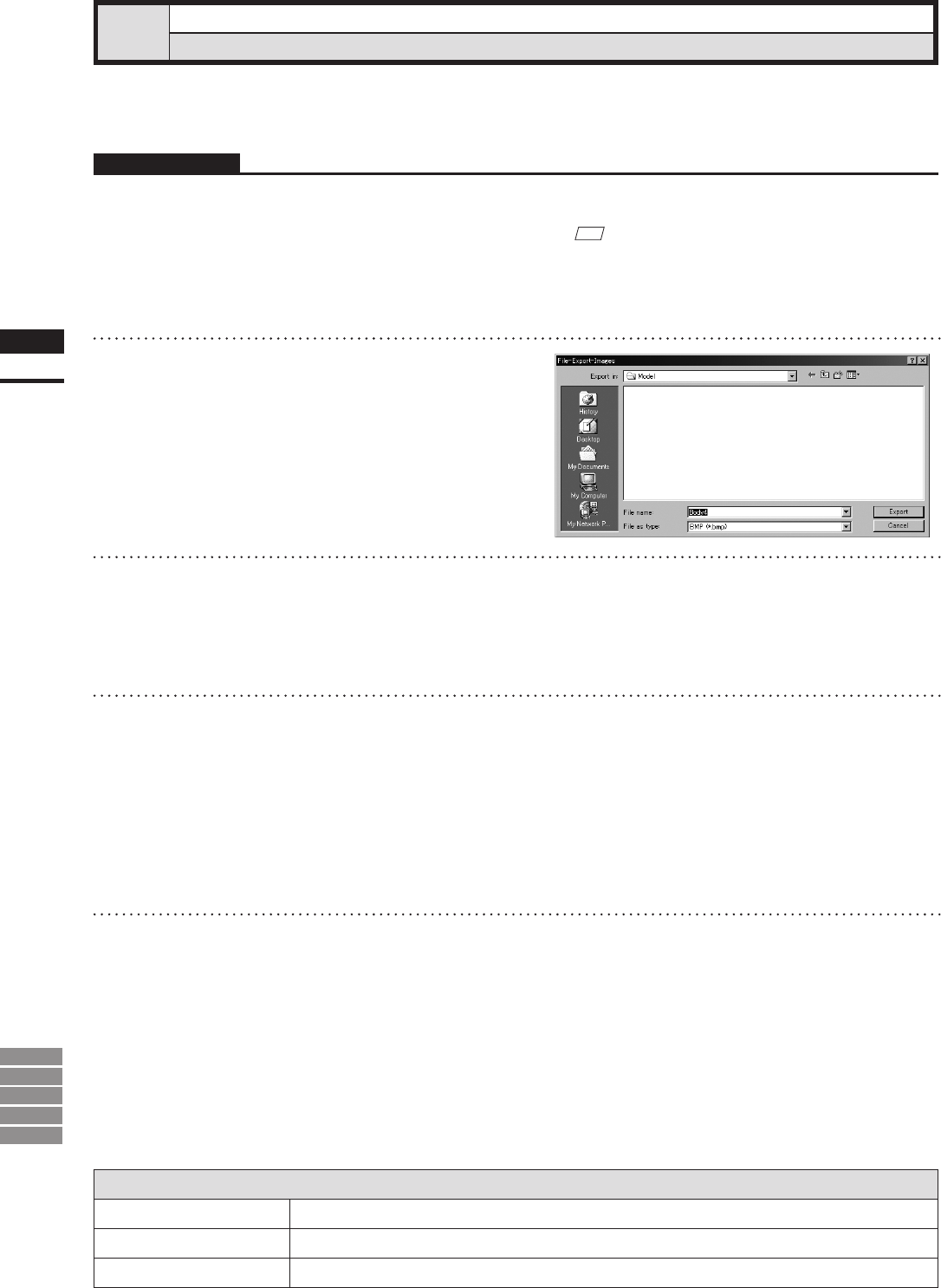
140
Chapter
2
File
Menu
9i
910
900
700
300
File – Export – Images
Exporting Image Data as Various Formats
This command is used to export the color image data of the selected elements in various data formats.
Operating Procedure
1
From the element list, select the ele-
ments to be exported.
2
From the [File] menu, select [Export]
and then click [Images].
The [File-Export-Images] dialog box will ap-
pear.
If two or more elements have been selected,
their names will be displayed in the order they
are displayed in the element list.
3
If you want to change the file name,
enter a new file name.
Note
Thelenamemustconsistofalphanumericcharacters
only.
4
From the “File as type” pull-down
menu, select the desired format.
The following image data le types are avail-
able.
• TIFF (*.tif)
• BMP (*.bmp)
• PPM/PGM (*.ppm)
• JPEG (*.jpg)
5
Click the [Export] button.
The rst element will be exported, and a dialog
box for the next element will appear.
When all the elements are exported, the dialog
box will close.
If you click the [Cancel] button, the next ele-
ment and subsequent elements will not be
exported.
Parameters for [File-Export-Images] Dialog Box
Export in
Select the folder for exporting data.
File name
Input the name of data le to export.
File as type
Select format for exporting data.
M
emo
It is possible to select two or more elements by clicking
them while holding down the [Shift] or [Ctrl] key.